You receive one or more messages every day from the old operator inviting you to come back to him with a new tempting offer, and you not only have no desire to make a second pass, but you also have boxes full of being harassed in continuation? The most obvious and simple solution is to prevent the operator (or operators) from sending you every two to three messages of this hold. Below we explain how to block advertising SMS and thus return to have a more serene relationship with the message app.
In this other guide, however, you will find the list of the best apps to block spam or unwanted calls.
Index:
- How to block advertising SMS on Android
- How to block advertising SMS on iPhone
- How to block un numbered advertising SMS on Android
- How to Block Unnumbered Advertising SMS on iPhone
- The best apps to block advertising SMS
- Conclusions
How to block advertising SMS on Android
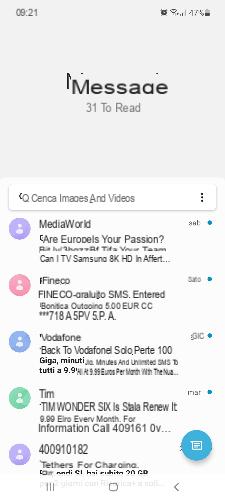
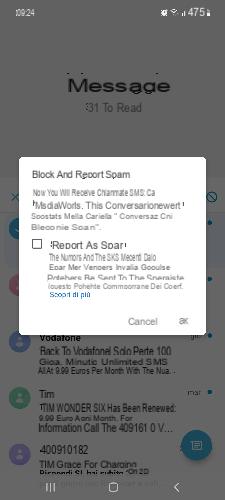
To block the sending of advertising SMS on an Android phone is enough activate the integrated SMS filter. To do this, follow the instructions below:
- Open the Messages app
- Locate and touch and hold the unwanted SMS, until four small icons appear in the top right ("Archive", "Delete", "Add to contacts", "Block")
- Tap the circle icon with an oblique line in the center ("Lock")
- Click on “OK” to confirm that you want to block calls or SMS from the selected contact
- Add a check mark next to "Report as spam" if you want to report to Google the contact who sent you the SMS as a spammer
If there are multiple contacts you want to block, just repeat the same operation for each of them. The same is true if others arrive in the future. Once you have completed the above steps, any new messages sent by the blocked contact will end up in the “Blocked Conversations and Spam” folder. To view them, open the Messages app, press the three dots icon in the search bar and from the menu that opens select the item "Blocked conversations and spam".
Have you thought about it or did you accidentally add a contact to your blocked conversations list? Don't worry, just as it is child's play to block a contact, so is it unlock it: open the Messages app, tap on the three dots icon in the center on the right, tap "Blocked conversations and spam"; in the new screen touch the three dots icon at the top right, press on “Blocked contacts”, then touch the red line next to the contact to unblock it.
Note: for this guide we used a Samsung Galaxy A52, some steps may therefore differ if you use a smartphone from another manufacturer.
How to block advertising SMS on iPhone
If you intend to set the blocking of SMS advertising on iPhone use the built-in SMS filter. Here is the procedure to follow:
- Open the Messages app
- Locate the unwanted SMS and open it
- Touch the name of the contact and press "Info" twice in a row
- Tap on “Block contact” twice to confirm the desire not to receive more phone calls or messages from the selected number
Apple clarifies that a blocked contact can still leave messages on the answering machine, but having been blocked previously, no notification is received about it. Furthermore, the same contact will never know that it has been blocked.
Also in this case, if you had to think again, the unlocking operation is as intuitive as it is fast: go to Settings, select Messages, then on the SMS / MMS screen tap "Blocked contacts"; from here scroll to the left on the number you want to unblock and press the "Unblock" option.
Note: for the steps listed above we used an iPhone 12 Pro Max. So if you have an older model you may notice some small differences.
How to block un numbered advertising SMS on Android
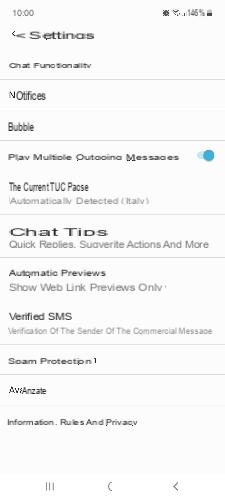
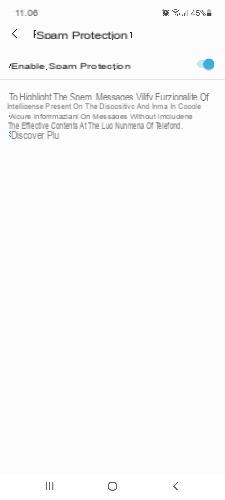
In the case of receipt of advertising SMS without numbering, you can block them by first activating the Messages app spam filter:
- Open the Messages app
- Click on the three dots icon and select "Settings"
- Tap the "Spam Protection" tab
- Make sure that the lever next to "Activate spam protection" is moved to the right (ON position)
If, on the other hand, you have a Xiaomi phone, you can take advantage of the integrated filter that allows you to block advertising SMS without number by simply adding some keywords such as "Back to [operator name]", "Offer", "Discount / s" etc. Here's how to do it:
- Open the Security app
- Scroll up the screen and tap "Block List"
- Click on the gear-shaped icon at the top right and first choose "SMS block list", then "Block list by keywords"
- Tap the + button and type the word you want to block
- Tap "Save" to add the word or phrase to the block list
Also on Xiaomi phones you can add an additional function that will help you avoid receiving unwanted SMS from aggressive telephone operators and call centers: tap "Messages from strangers", then select the "Block" item.
Read also: Samsung explains how to block spam calls and advertisements on Galaxy smartphones
How to Block Unnumbered Advertising SMS on iPhone
To block un numbered advertising SMS on iPhone activate the "Unknown" filter in Messages. Below is the procedure to follow to solve the problem that affects an increasing number of users year after year:
- Go to Settings
- Select Messages
- Move the lever to the ON position next to the option "Filter unknown / Unknown users and spam" to enable blocking of messages sent by unwanted and unknown contacts
From now on, any messages received from blocked contacts end up in the “Unknown” section of the iPhone Messages app.
The best apps to block advertising SMS
The built-in filters on Android and iPhone should be more than enough to set the blocking of unwanted SMS. However, if you deem it appropriate, the solutions described above can be combined with one of the following apps, among the best in their category:
- TrueCaller: needs no introduction, one of the best apps to block unwanted calls, downloadable from both the Google Play Store (link) and the App Store (click here)
- Call Blacklist: allows you to block advertising SMS by setting keyword filters and prefixes, available only on Android (click here to download)
- VeroSMS: an alternative to TrueCaller for iOS users, capable of instantly blocking the receipt of SMS from unknown numbers and filtering messages through pre-set keywords (download link here)
Conclusions
Our guide on how block advertising SMS ends here. Do you know any other methods or apps that are useful to prevent receiving unwanted messages from telephone operators or call centers? Leave a comment below the article, we are happy to hear about your experience.
You might also be interested: How to disable SMS winback back to Vodafone, TIM, Iliad and WINDTRE forever


























