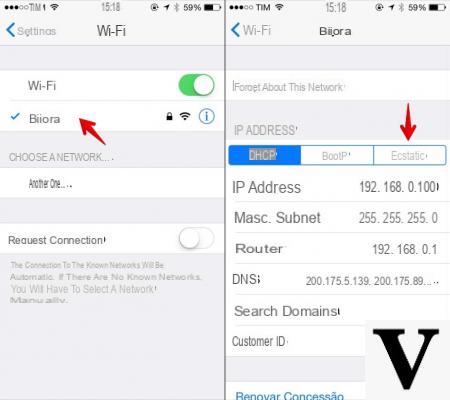
The DNS (Domain Name System) allows you to translate the domain name into its corresponding IP address. Every time we connect to a site by typing its name in the search bar, this translation process takes place. One reason for wanting to change your address on iPhone is to speed up the internet. In this simple guide we will explain how to change it on your iPhone.
How to change DNS on iPhone
First we have to connect to the WiFi network to which we want to connect. Once connected to the network, we go to the information section of the network by clicking on the icon next to its name. We can change the DNS directly from this screen. Under Address IP, we find the mode selected DHCP, this means that the addresses are assigned dynamically (i.e. automatically).
We can change the DNS click on the address already present. We will be given the opportunity to modify it. At this point it will be sufficient to delete the old addresses and insert the new ones, separated by a comma and a space.
We can enter the addresses of Google:
8.8.8.8, 8.8.4.4
Or those of Open DNS:
208.67.222.222, 208.67.220.220
We can do the same operation even if we want to set a Static IP address. In this case, however, we must manually set the IP address of our iPhone, the subnet mask, the IP address of the router, the search domains and, if present, also the HTTP Proxy.
Once changed, we can save the changes by going back to the previous section of Settings. Just click on "<Wi-Fi”At the top left to save the new addresses. To verify that everything is working correctly, we just need to carry out a test by entering the domain name of a website in the search bar (eg www.iphonemaniatic.com).
Conclusions
If we want to return to the previous settings, simply re-enter the old addresses and enter the previous ones. If we do not remember them, it will be enough to disassociate ourselves from the network to which we are connected, by selecting Disassociate this network, and connect again.


























