How to change username on TikTok from Android
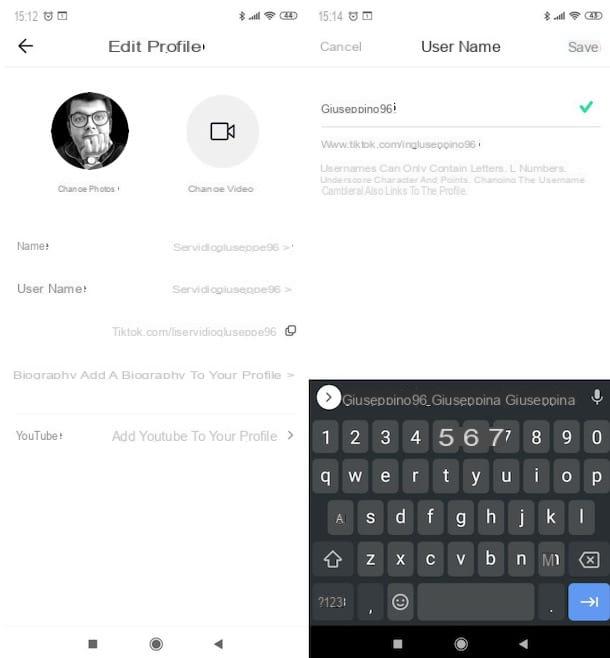
If you want to know how to change username on TikTok from Android, all you have to do is go to your account settings, using the official app of the service, and proceed with changing your username from the appropriate section.
To proceed, then, access TikTok from its official app, press the button Me (the icon oflittle man which is located in the lower right corner) and tap the button Edit profile. In the screen that opens, then presses on the wording Username and delete the current user name by pressing the key x of the Android virtual keyboard.
Now that you have deleted the old username, type in the text field Username the new username you intend to use: if the green check mark next to it, it means that no one has used it so far and therefore you can use it. If the message appears Username not availableinstead, it means that you have to use another one (below you will find some that are suggested by TikTok). Finally, click on the item Save (top right) and then on the wording Set username, so as to save the changes made.
Please note that you cannot change your username if less than has passed 30 days since you last edited it.
How to change username on TikTok from iPhone and iPad
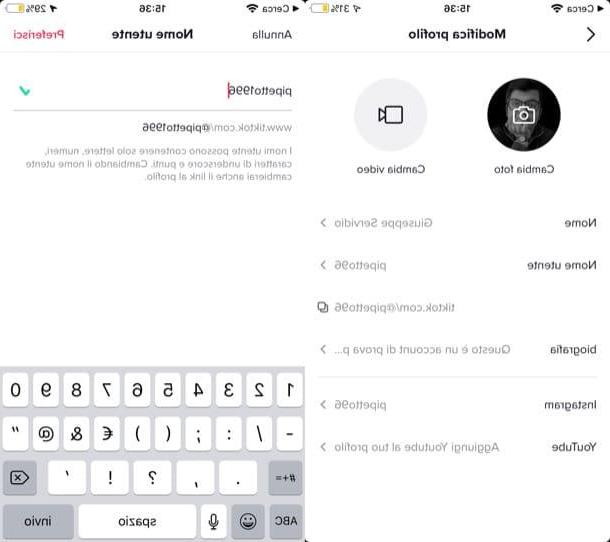
If you want change username on TikTok from iPhone and iPad, know that the procedure you need to follow is practically the same as I just showed you in the chapter on Android. Even in this case, in fact, you have to go to your account settings and proceed with changing your username from there.
To proceed, therefore, access TikTok from its official app, press the button Me (the icon oflittle man which is located at the bottom right) and press the button Edit profile. Now, in the new screen that opened, touch the writing Username and delete the username in use by pressing the button x virtual keyboard of iOS / iPadOS.
Now you can finally write your new one username in the appropriate text field: if after typing it appears the green check mark in correspondence with the latter, it means you can use it as the username in question is free. If, on the other hand, the wording appears Username not available you have to use another one (maybe one of those suggested by TikTok below).
When you are ready to do so, save the changes made to your account by pressing on the item You prefer located at the top right and confirm everything by pressing the button Set username. Semplice, see?
I want to remind you that, if less than 30 days since the last change you made to the username, you will not be allowed to change it and you will have to let this time pass.
How to change username on TikTok

























