Changing the background from time to time to your chats, perhaps replacing it with memories, is pleasant. It is the only thing about the graphical interface that can be changed on WhatsApp. In the “Babylon of settings” it possesses it is easy to get lost and waste time looking for the right way to do it. In this guide we will see how change wallpaper to WhatsApp, on both Android and iOS, quickly and easily.
Index
Change wallpaper to WhatsApp on Android
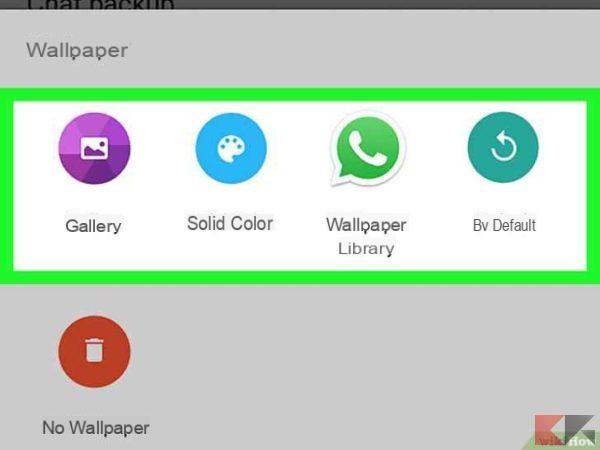
Changing wallpaper to WhatsApp on Android is simple and intuitive, but it could be difficult if you have just changed your device, perhaps switching from iOS to Android. You need to open the app and go to Settings> Chats> Wallpapers. A menu will open from which you can select the desired background type. You can choose between:
- Default: it is the background image set at the first installation of WhatsApp;
- Gallery: you can select the image to set from your gallery;
- Solid color: it is possible to select backgrounds composed of a single color;
- Wallpaper library: you can choose from the wallpapers proposed by the app itself.
Change wallpaper to WhatsApp on iOS
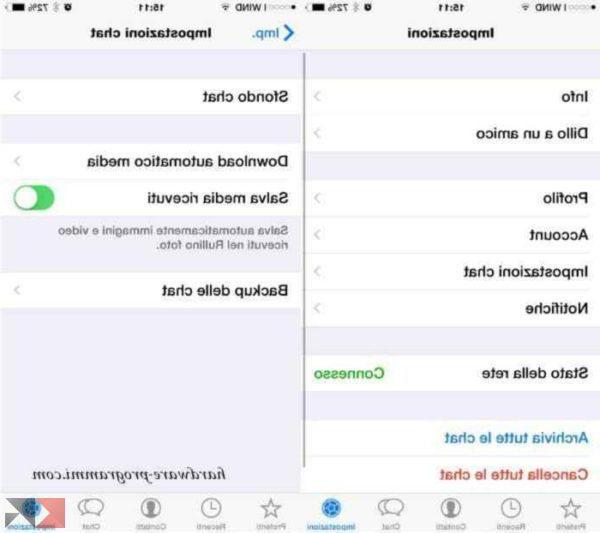
Changing wallpaper to WhatsApp on iOS requires a procedure similar to that on Android. Just open the app and then go to Settings> Chat Settings> Chat Background selecting one of the three options:
- Gallery: you can select the image to set from your gallery;
- Solid color: it is possible to select backgrounds composed of a single color;
- Wallpaper library: you can choose from the wallpapers proposed by the app itself.
Other useful articles
With WhatsApp there are so many possibility and curiosities to discover. Here are some of our guides dedicated to the most used instant messaging service in the world.


























