Change Word spacing on PC
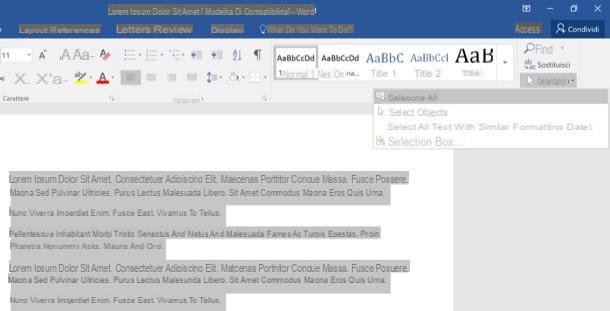
Be vuoi scoprire how to change leading in Word, all you have to do is open the document in which you want to change the space between one staff and the other and select the text you want to apply the change to.
You can select the text of the whole document by clicking on the button Select located at the top right and choosing the item Select all from the menu that appears or, if you prefer, you can select single paragraphs by double clicking on them and change the line spacing only to those.
At this point, click on your button Line spacing and paragraph spacing contained in the section Paragraph of the card Home Word (it is the one with the two blue arrows followed by four black lines) and select from the menu that appears the line width you want to apply to the selected text (from 1,0 a 3,0).
Text changes are displayed in real time as soon as you place the mouse pointer on one of the menu items, but you need to click on it to apply them.
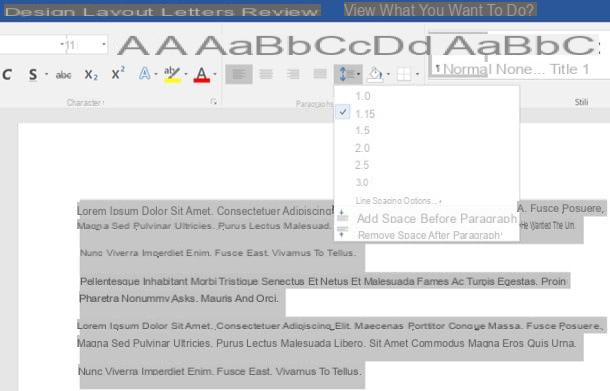
If you want to set a custom value for the document line spacing, select the item Leading options ... from the Word menu and set the value you prefer in the field Value of the window that opens (bottom right).
To save the changes, click the button OK located at the bottom right. The same customizations can also be applied to bulleted lists and to numbered lists: just select the latter and set a custom line spacing from the Word menu.

To change Word leading to Office 2003 and earlier, you have to follow the same procedure just seen together for Office 2016, only since there are no tabbed toolbars you have to see the button Spacing in the classic toolbar of the program (it has the same icon with the blue arrows of Office 2016/2007) and click on the small arrow next to it to access the list of spacing available for paragraph spacing. Easy, right?
Change the spacing between paragraphs
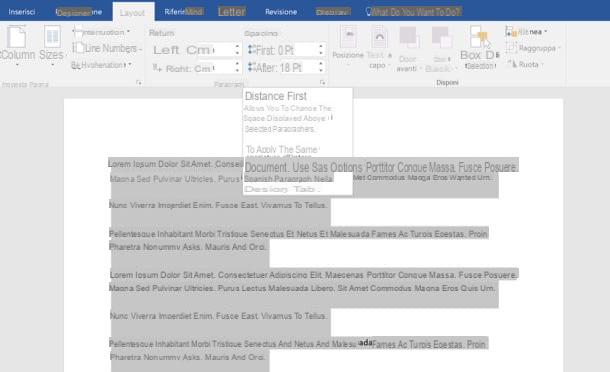
You want to change only the spacing between paragraphs without changing the line spacing of the document? No problem, you can do this too. Select the paragraphs you want to change, go to the tab layout Word and set the values you prefer in the fields Prima e After (to set the spacing that must exist before and after the selected paragraphs).
Change spacing between staves and paragraphs in all documents
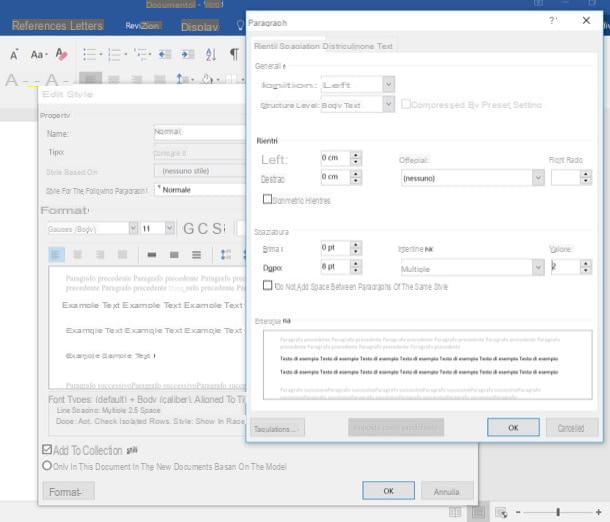
If you want, you can change the leading and paragraph spacing for all new documents created in Word. To do this you have to change the parameters of the default template used by the Microsoft word processor.
Then go to the tab Home Word, right click on the box Normal (in the section Styles toolbar) and select the item Modification give the menu to compare.
In the window that opens, put the check mark next to the item In new model-based documentsclick on your button Size (bottom left) and select the item Paragraph give the menu to compare.
Now, set the leading values in the field Value, those relating to the spacing between paragraphs in the fields Prima e After and click on the button OK twice in succession to save the changes.
Good. Now whenever you create a new Word document using the default template, you will find the paragraph spacing and custom line spacing that you have chosen by following the procedure just seen together.
Change Word Online line spacing
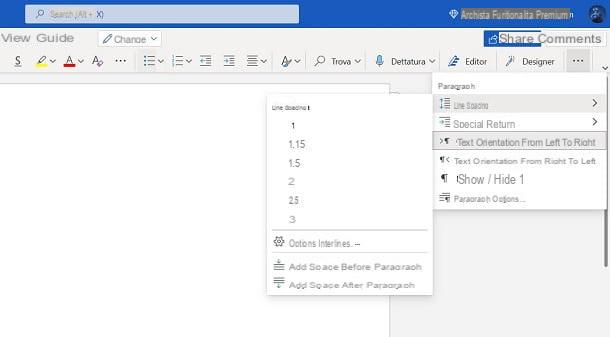
To change the line spacing in Word Online, on the other hand, after opening a document already in the cloud or after creating a new one, in the Home, click the icon (...) in alto a destra and selects the voice Spacing.
Doing so will open a menu through which you can choose the spacing to add before or after each paragraph or the one that will elapse between the various lines. It was simple, am I right?
Change Word spacing on smartphones and tablets
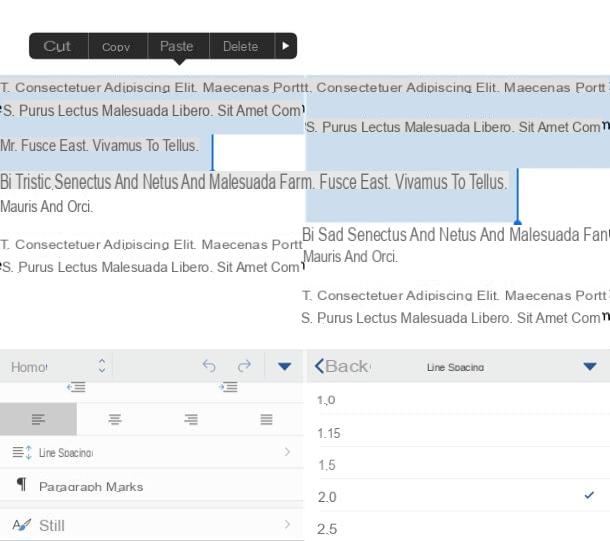
As you surely know, Word is also available as an application for Android (also on alternative stores) and iOS / iPadOS and is free for all terminals under 10,1 ″. For larger screens, a Microsoft 365 subscription is required.
To change the line spacing in Word for smartphones, open the document you want to change and select the paragraphs in which you want to change the line spacing (you have to use your finger to select the paragraphs). Then he presses onpencil icon che si trova in alto a destra, select the voice Home from the drop-down menu that appears at the bottom left, go to Spacing and choose the value you prefer most for the spacing between lines of text.
On tablets, Word's interface is virtually identical to that of the desktop version of the application. This means that to change the spacing between the lines of text, all you have to do is select the paragraphs to be modified, press the button with the two blue arrows and the four horizontal black lines (in the tab Home) and select the desired value from the menu that appears.
The options for add or remove space between paragraphs of the document are currently only available on Android terminals, you can find them in the menu Home Word just next to the option to change the leading.
Change Word table spacing
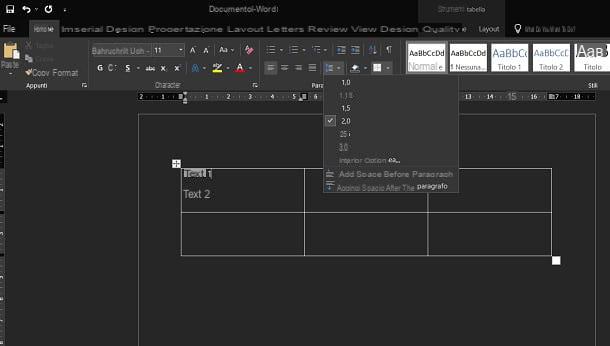
You should know that you can also change the line spacing in text in a table. To perform this operation, all you have to do is review the same procedures that I indicated in the previous chapters, relating to the different versions of Word that can be installed on your devices.
Therefore, after having selected the cell of a table or the text contained in it, apply the indications that I have already explained to you previously, to be able to change the line spacing. Easy, right?
How to change Word spacing

























