If you suspect that someone has discovered your Facebook password and enjoys "spying on you" then the first piece of advice I would like to give you is to read this article. One of the characteristics of Facebook that not everyone knows is not only about the possibility of immediately changing the secret word but using, above all, the Facebook code generator (i.e. Facebook will send a code via SMS to be used every time you log in from new devices).
To activate it just go to Settings - Account Settings - Security press on Use two-factor authentication and follow the instructions that Facebook will show as you go, or you can also start paying more attention to active session controls (i.e. the list of all the devices on which you normally log in and check if there is a device you do not recognize) e enable access alerts not recognized. For more information you can consult the following links:
- Facebook code generator
- Login and authentication alerts
After these steps, you can start change your Facebook password and I will briefly explain how to do it.
Change Facebook Password from PC
If you are connected from your PC and want to change your Facebook password, all you have to do is connect from the browser, log in to Facebook, click on the arrow at the top right (menu) and continue on Settings - General - Password. Pressing on the item Modification a screen will appear in which you must first enter the current password and then the new one, repeating it twice, and save everything by clicking on Save Changes, as I show you in the picture.

Change Facebook Password on Android
Fortunately, it is possible to change passwords directly from the Facebook app without having to connect from the browser. All you have to do is very simple: open the app, press the menu icon represented by three bars at the top right, scroll until you find the item Account settings and tap on Protection.
Just like on the PC, continue by pressing on Change Privacy and follow the Facebook instructions by entering the old password first and then the new one twice, finally press on Save Changes and your new password will be saved.
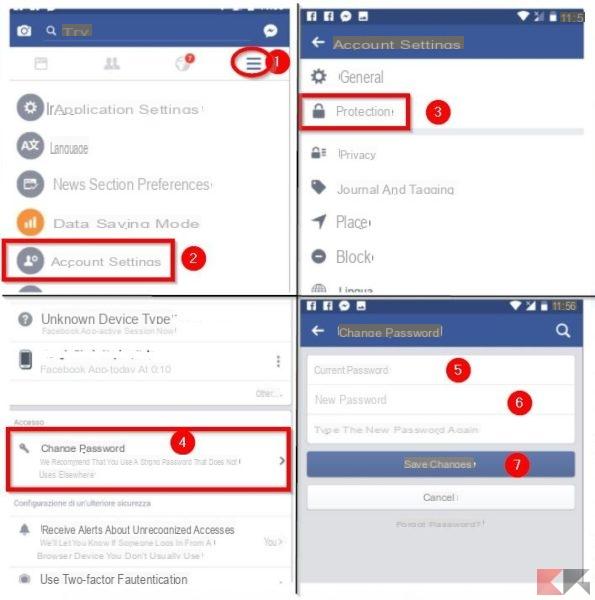
Change Facebook Password on iPhone
If you have an iOS device I can already tell you that there are not many differences in the steps to take to change your password on Facebook. Obviously, you must always open the App from your iPhone and press on Settings - Account Settings - General - Password and continue writing the old one first, and then twice, the password. Save everything by tapping on save Changes.

Conclusions
As you may have noticed, Facebook offers a lot of help in the event that our privacy may be violated. If any passage is not clear to you or you need clarification, do not hesitate to leave a comment.
How to change your Facebook password

























