The ecosystem is probably the element that most distinguishes Apple. Thanks to this, the Cupertino company manages to connect all its devices, guaranteeing a homogeneous and undoubtedly productive use. Like everything, however, even this ecosystem has defects, indeed, in this case, a real lack. We are talking about the possibility of viewing the battery status of an iPhone, through the screen of a Mac. Today we will therefore understand how to solve in an absolutely simple and fast way.
How to add battery widget on Mac
You know the widget "Drums" present on iPhone and iPad? For some strange reason, Apple has decided not to include it on macOS as well. This is an almost insignificant problem for the Cupertino company, which could fix everything in just a second. The fact is that, to date, there is no such thing, and for this reason we will use the app “Batteries Widget” (€ 3,37, free trial). Before thinking about the aforementioned service, however, it will be necessary to connect the iPhone to the Mac via Wi-Fi.
- Connect iPhone to Mac via cable
- Open the "Finder" at the bottom left of the dock
- In the left sidebar, under the heading "Devices", click on the name of the connected iPhone
- In the general section that appears, select the tick "Show this device under Wi-Fi network"
- Disconnect the iPhone from the Mac
Unfortunately the app will only work correctly when the two devices are together connected to the same Wi-Fi network. Let's move on to the app now. First of all it must obviously be downloaded from this link (you choose whether to buy it directly or start with the free trial).
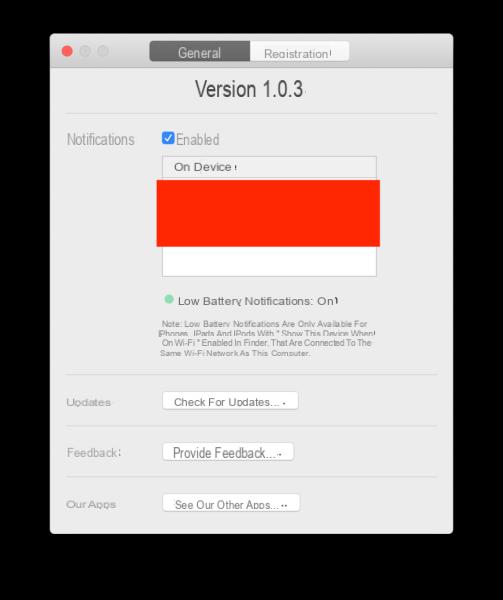
- Launch the app “Batteries” just downloaded on Mac
- Click on the tab "General"
- Make sure the tick "Enable" is present
- Select the iPhone name from the list
- Access the notification center and click on the option "Today" up
- click "Edit" down and then up "+" to the right of “Batteries”
- Conclude with "End" down
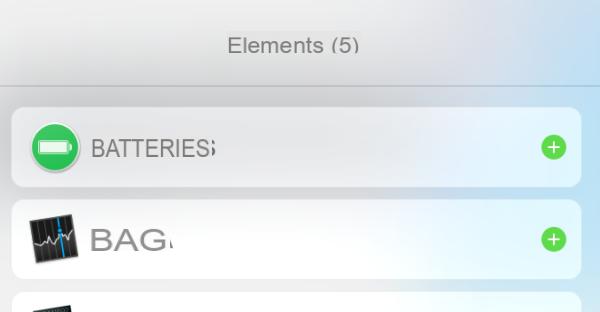
After a few seconds, the Mac will correctly connect to the iPhone and show the exact percentage of charge. Obviously, everything will also work with all other devices, whether they are iPad, keyboards, headphones and so on. Returning to the app preferences, it will also be possible to activate notifications in the event that one of the devices has a low battery (option already active by default).
Doubts or problems? We help you
If you want to stay up to date, subscribe to our Telegram channel and follow us on Instagram. If you want to receive support for any questions or problems, join our Facebook community.


























