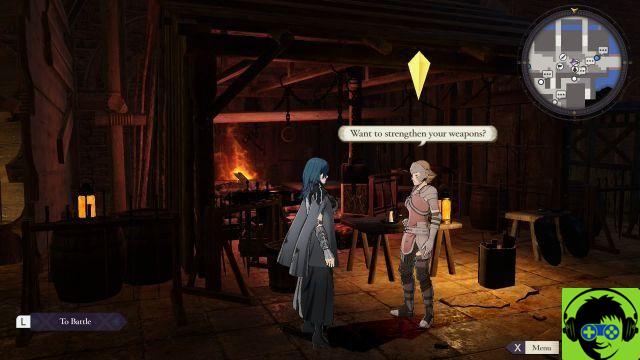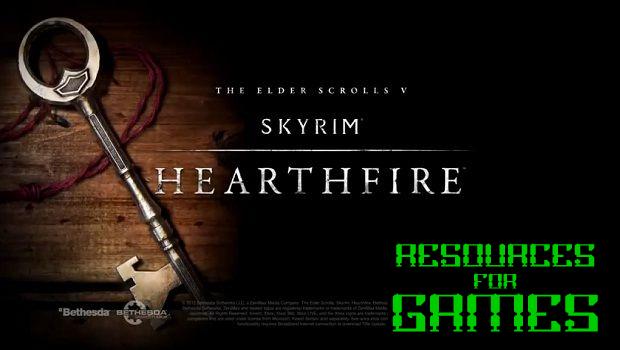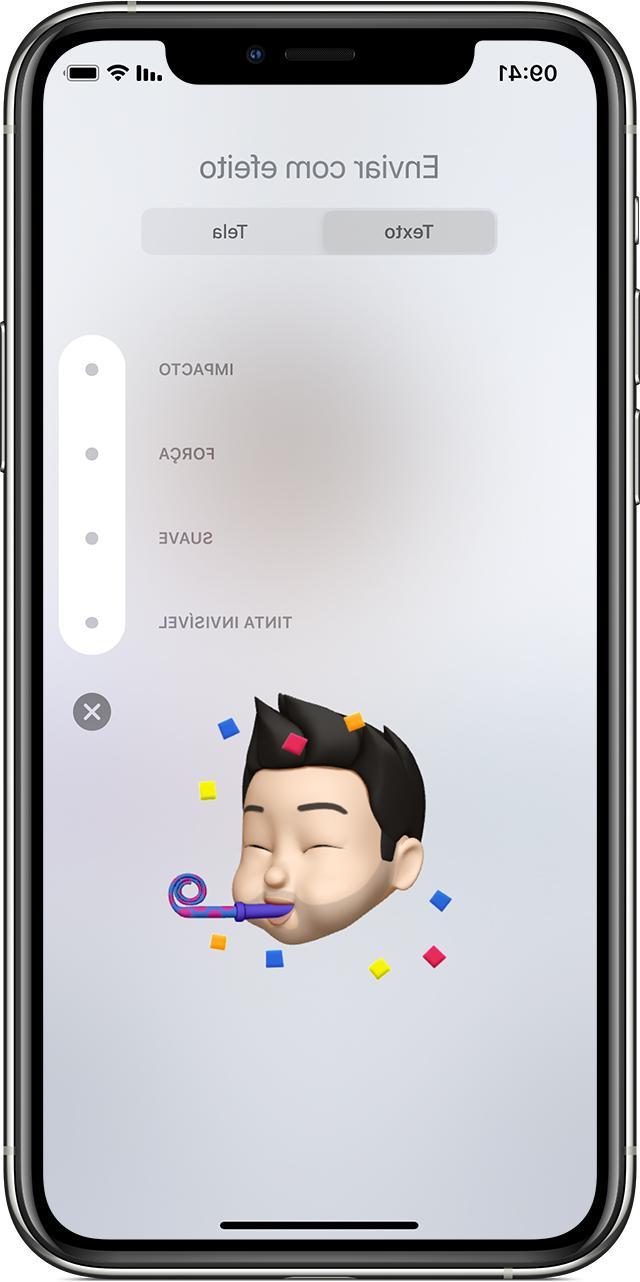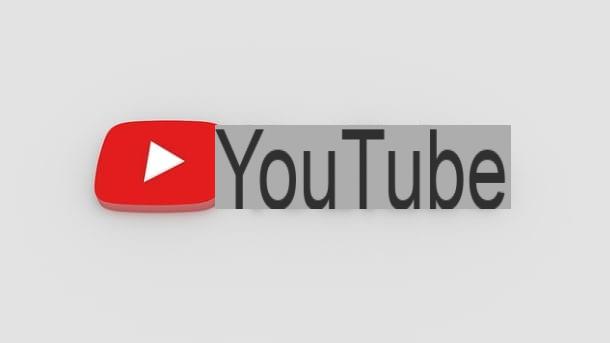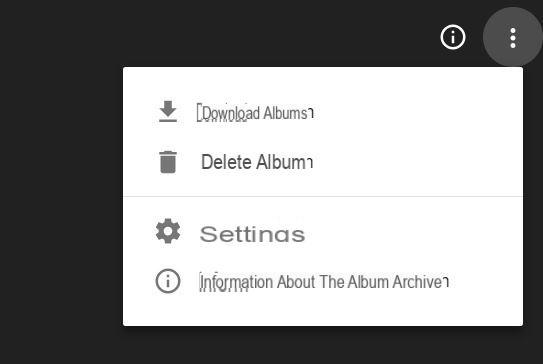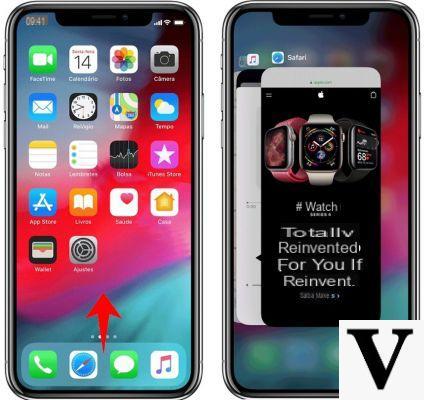
If you come from an Android device, close apps on iPhone it may seem like a very complicated and difficult process to complete. In fact, compared to the smartphones of the green robot, there are no dedicated buttons that allow you to access the application switcher and decide which ones to terminate.
At the same time, quitting an application and returning to the home screen does not mean that it is permanently closed. On iOS, apps remain in a kind of hibernation, ready to be called up when needed. If in some extreme cases, you yourself want to close applications on iPhone, you will need some tips that you will find in this guide.
What you need to do is just stay with us for a few minutes and read this article in one breath.
Closing apps on iPhone: is it really useful?
One of the questions you ask us most often about the iOS world is whether closing applications on the iPhone can be useful for freeing up memory and increasing autonomy. On the net there are many conflicting opinions on this theory and few seem to have really clear ideas.
In reality, closing apps on the iPhone does not bring much benefit on this front. As we told you earlier, when you exit an application, it is left in standby. This means that its process is not interrupted but remains suspended to be called at a later time.
Compared to Android, where suspended applications continue to consume memory and often even the battery, on iOS these are managed in a much more intelligent way, with very little impact on the two features we have just listed. What we recommend is close apps on iPhone in a definitive way, only if these are blocked or present obvious problems.
How to close apps on iPhone
Closing applications on iPhone, even if you come from a totally different world, is not difficult at all. To do this, just take advantage of the home button, that physical button that also contains the Touch ID and is present in the lower frame of the smartphone.
To open the switcher app you have to press the home button twice consecutively, so that thelist of all open applications. To really see them all you will have to swipe to the right, in order to scroll through the list completely.
Now, to close the apps you want to stop, just place your finger on the chosen one and push it up. Once the operation is finished you will see that the application will have disappeared from the list and will therefore be effectively closed.
Close apps on iPhone with broken home button
A real scourge that seems to affect Apple users is the broken home button. This in fact, once not working, makes it really difficult to carry out the most basic operations. Fortunately for you, Apple has implemented an option that allows you to create a virtual key, displayed on the screen, which allows you to make up for this lack.
To accomplish this, we will use the function AssistiveTouch, already implemented for some time within the operating system and really useful in such situations. The first thing you need to do is activate this option, which you can find in Settings / General / Accessibility / AssistiveTouch. To do this, all you have to do is move the switch to the right, so that it changes from gray to green.
Now on your display, there is a virtual home button: press it to open the menu with all related options. To close the apps on the iPhone, just follow this path: device / other and then choose the item "Multitasking".
How to close apps on iPhone X
The only model with iOS on board that currently uses a different procedure to close applications is iPhone X. This is due to the borderless display and the absence of the physical home button, which meant that gestures had to be introduced to lead to some operations are finished.
In this case, however, after you get used to it, you will find this operation really fast and user-friendly. All you have to do is drag your finger from the bottom of the screen towards the center, until you see the app switcher appear. Now, compared to the previous method, you will have to hold down the application you intend to close until a red color symbol. To stop the app, just press it.
Other useful articles and conclusions
As you have noticed, close apps on iPhone it is a very simple procedure that, even if you did not know at all, you will not struggle to complete. After some practice, you will realize that it will become an operation to be carried out with absolute naturalness.
In the meantime, if you have recently entered the world of iOS, we offer you some guides that will help you to increase knowledge about the iPhone and all its functions.
We also remind you that if you need further advice or have any questions, we remain at your disposal at all times. To write to us, just connect to ours Facebook page, and click or tap the button "Send a message".