Many smartphone manufacturers, especially Huawei and Samsung, have decided to develop software capable of interfacing perfectly with desktop monitors and therefore transforming the mobile device into a sort of mini PC. In fact, there is a website called "Airmore", compatible with any software (both Android and iOS), which promises to perform similar operations. But let's see what it is for and how to use it to connect a phone to a computer.
Connect phone to AirMore
To connect a smartphone to a PC, simply download the free application on the App Store or Google Play Store and then access the AirMore website directly from the browser of the affected computer.
Once the installation on the device is complete, all you need to do is open the smartphone app and frame the QR code that appears on the desktop website. The only real connection limitation will be the network, as both devices will need to be connected to the same Wi-Fi.
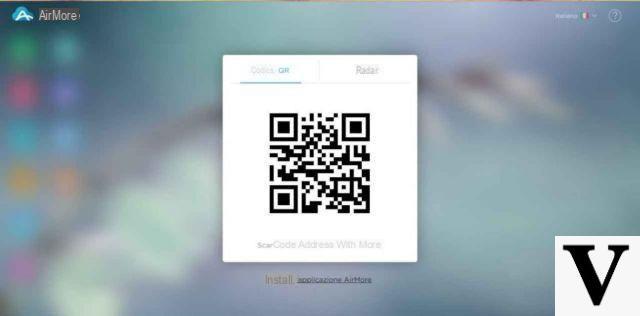
What AirMore can do
After successfully connecting the phone to the PC via AirMore, you can use this software to navigate within your smartphone.
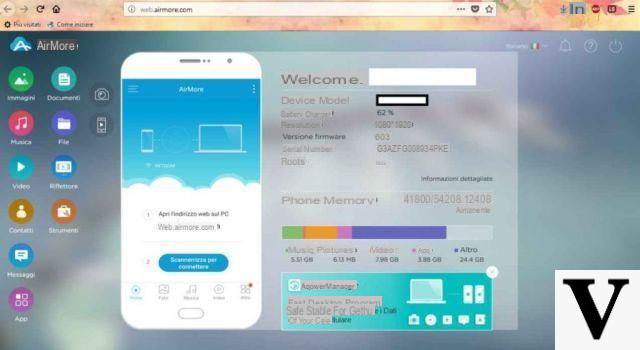
Specifically, on the iPhone it can be considered as a kind of iTunes equipped with a clearer and simpler interface. As a result, you will be able to: export and import files of all types (PDF, Excel, Pages and much more), listen to the songs in the physical storage of the iPhone and see images and videos from the gallery (not stored on iCloud).
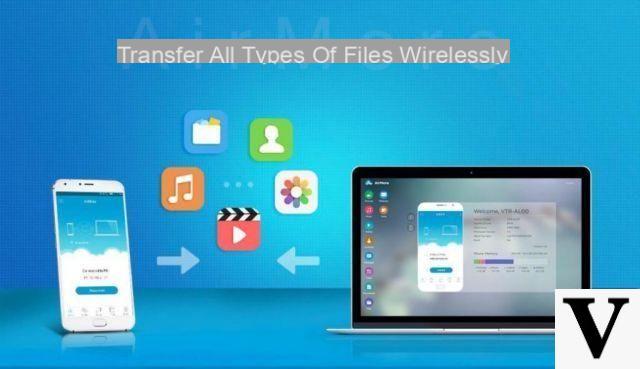
On Android, on the other hand, AirMore manages to give its best, since it can act within each system folder and subfolder (just like a complete file manager), as well as being able to read the SMS received and possibly answer from the computer. There is also the possibility of installing and removing APKs (i.e. applications downloaded from the internet), duplicating the screen (but not moving it from the computer) and to perform all the operations previously seen on the iPhone.
AirMore can therefore be used with Android to manage your files in a more convenient and clear way via PC, while on iPhone it can represent a very valid wireless alternative to iTunes. However, we remind you that it cannot be used for backups or restores. Furthermore, it is obviously impossible to take advantage of AirMore to use the applications installed on the mobile device (such as WhatsApp, Facebook, Dropbox and all the others installed).
Doubts or problems? We help you
Remember to subscribe to our Youtube channel for videos and other reviews. If you want to stay up to date, subscribe to our Telegram channel and follow us on Instagram. If you want to receive support for any questions or problems, join our Facebook community or contact us on Instagram. Don't forget that we have also created a search engine full of exclusive coupons and the best promotions from the web!


























