Index
- How to copy and paste from a standard PDF
- How to copy and paste from a scanned PDF
- How to copy and paste from a protected PDF
How to copy and paste from a standard PDF
If you want to copy the text of a PDF document previously created by converting a text document, you can proceed through the solutions that I will show you in the next chapters.
Microsoft Edge (Windows)
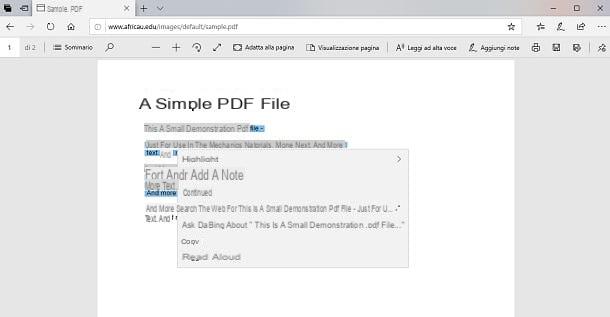
On operating systems Windows, the web browser is available Microsoft Edge, which allows you to browse the Internet and view PDFs saved on your PC. This software is already pre-installed on Windows 10, but an improved version based on Chromium, currently in development, can also be downloaded on previous versions of Windows and on macOS, proceeding from the Microsoft website.
The first thing you need to do is locate the PDF file to open, reaching the folder where it is saved (via File Explorer ). After finding the document, double-click on it, to open it with Microsoft Edge. If the file does not open with this software, right click on it and select, from the context menu, the items Open with> Microsoft Edge.
The procedure for copying text from the PDF file is as follows: highlight the text by left clicking on the first or last letter of the paragraph and dragging the pointer to select it. At this point, right-click on the highlighted text and, from the context menu, choose the item Copy. Alternatively, you can also press the key combination Ctrl + C.
After doing this, open any text editor software, such as Block notes o WordPad, and paste the previously copied text, using the key combination Ctrl + V or by right clicking on the software screen and choosing the item from the context menu Paste.
Safari / Preview (macOS)
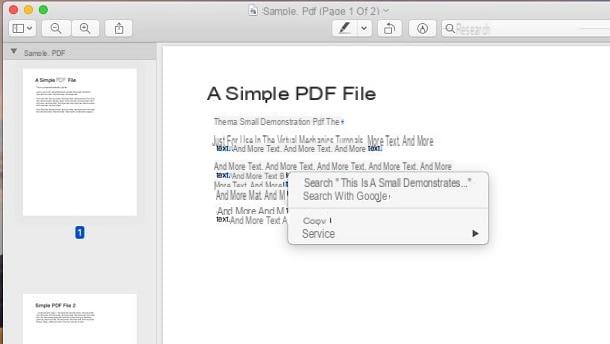
If you own a Mac, you can copy the text of a PDF file using some predefined macOS tools - you can proceed via your web browser Safari, in case you are viewing a PDF directly from the web, or through the application Preview which, among its functions, also allows you to view PDF documents saved on your PC.
The procedure for copying a text from a PDF with these two tools is the same: after viewing the PDF file with Safari or with Preview, highlight the piece of text you want to copy by clicking on it and dragging the pointer to highlight it. Then right click on the selected text and choose the item from the context menu Copy. Alternatively, you can also use the key combination cmd + c.
Now, open a text editor, such as TextEdit, and paste the copied text. You can also do this by using the key combination cmd + v or by right-clicking on the text editor screen and choosing the item Paste give the menu answer.
PDF Viewer (Android)
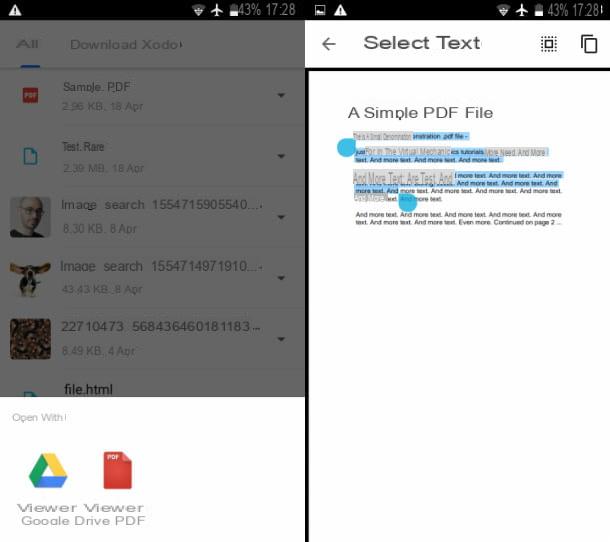
Sugli smartphone and tablet with operating system Android the Drive PDF Viewer, functionality built into the app Google Drive which allows you to view and interact with documents in PDF format. The latter, in general, is pre-installed on the devices animated by the operating system of the green robot but, if this is not the case, it is possible to install it from the Play Store.
Can't install Google Drive on your device? Then you can use the app Google PDF Viewer, downloadable for free from the Play Store. This app was designed as an alternative solution in case it is not possible to install on some devices Google Drive.
Now, the first thing you need to do is go to the folder where the PDF file is located, using the file manager pre-installed on your smartphone or tablet or using Google files. After identifying it, tap on it and, in case you were asked which app to open it with, choose the item Drive PDF Viewer o Google PDF Viewer.
After opening the PDF file, keep your finger pressed on any portion of the text to enter selection mode. Then move the two sliders to the right and left, in order to highlight the text.
At this point, tap onicon with the two leaves, which you find in the upper right corner, to copy the selected text. Now, just open any app (e.g. a document editor or messaging app) and paste the text: to do this, keep your finger pressed in the text box and choose the voice Paste from the box that is shown to you.
Safari/File (iOS)
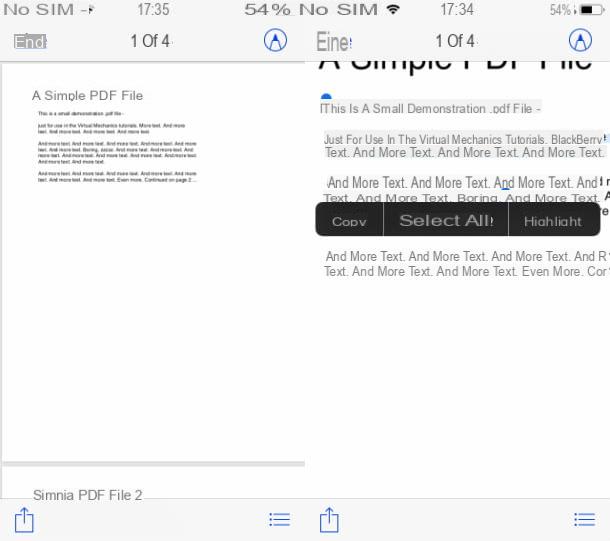
Su iPhone e iPad, you can copy the text of a PDF document using apps Safari o Fillet, both already pre-installed on iOS. A PDF file you find on the web can be viewed directly via Safari or you can download and open it with the app Fillet (the default file manager of Apple's mobile operating system).
After opening the PDF, you can copy the text of the document following a procedure that is the same regardless of which of the two apps you are using: first, keep your finger pressed on the text, to activate the selection mode. At this point, move the sliders to the right and left, to highlight the words of your interest.
Once this is done, in the box that is shown to you, press on the item Copy, to copy the text. Then open the app in which you want to paste the copied text, keep your finger pressed in the text input box and select the item Paste from the box that is shown to you.
Other tools for copying and pasting from a PDF
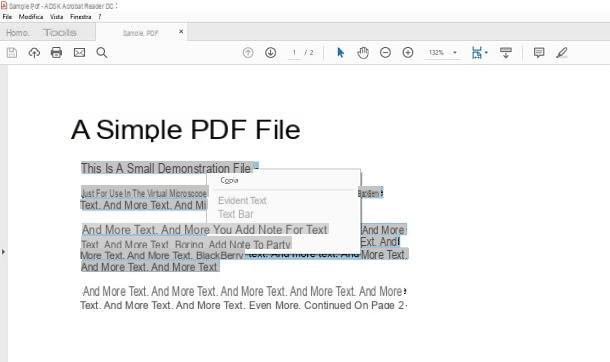
In addition to the tools that I suggested in the previous chapters, which are all integrated "as standard" in their respective operating systems, you can use others, made by third parties, to select the text of a PDF file. Here are some of the most interesting.
- Adobe Acrobat Reader (Windows / macOS / Android / iOS) - is a software for Windows and macOS that allows viewing of PDF files. It is also available as an app for Android and iOS. For PDFs generated from text documents, you can easily copy the text by selecting it.
- Google Chrome (Windows / macOS / Linux / Android / iOS) - is a very popular Google web browser. It is available, in fact, both on computers, for Windows, macOS and Linux, and on smartphones and tablets, on Android and iOS. However, only in its PC version and in the one for iPhone and iPad does it allow you to view PDFs directly within it. After viewing the PDF, you can easily highlight the text and copy it, then paste it into other software or apps.
- Foxit Reader (Windows / macOS / Android / iOS) - is a free software for Windows PC, Mac, Android devices and iPhone / iPad that allows you to view PDFs and highlight the text contained in them, and then copy it. It also supports basic editing functions.
How to copy and paste from a scanned PDF
In case you are in possession of a PDF document, previously scanned as a simple image, you cannot follow the procedures I indicated in the previous chapter, as the content of the document is, in fact, graphic and not textual.
To fix this, you need to use software OCR, which allows you to analyze the text of a PDF or an image and make it selectable, thus transforming it into “true” writing characters. Below you will find tips, I hope useful, in this sense.
PDFElement (Windows / macOS)
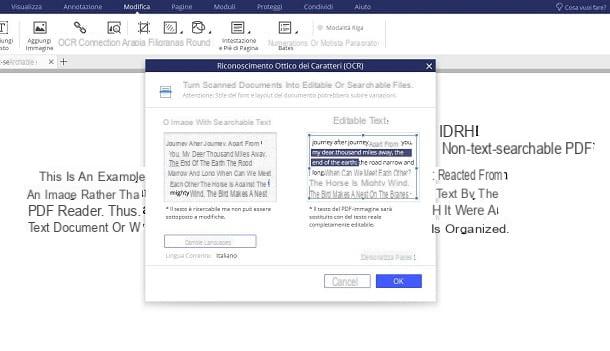
Among the many software OCR available for Windows and macOS, the one I recommend you use is PDFElement, which is available in a free version, albeit with some limitations. You must know, in fact, that PDFElement allows you to create PDFs that have no more than 3 pages by applying a watermark. Also, PDF files on which the OCR functionality has been used cannot be saved.
Removal of these restrictions can be done by purchasing a license at a cost of 89 € lump sum. You can still use the free version as a PDF viewer and to perform OCR on documents to copy text on the fly.
If you want to use PDFElement, go to the developer's official website and press the button Prova PDFElement Pro, to download the evaluation version of the program on your PC.
Once the download is complete, if you use Windows, april il .exe file obtained and press the button Yes, on the Windows User Account Control screen. Once this is done, in the installation launcher interface, press the keys Install e Sign up now, but will conclude the setup.
It was used MacOSinstead, double-click the .dmg file downloaded and press the button Accept, in the screen that is shown to you. At this point, move the icon of PDFElement in the folder Applications on your Mac and then launch the program by clicking on its icon in the Launchpad. In the notice that is shown to you, you consent to the start of the software, by clicking on the button apri.
What you need to do now is open the PDF file with PDFElement: to do this, on the main screen of the software, press on the wording Open file and select the document to act on.
Next, you need to enable the OCR feature: to get it right Windows, select the items Edit> OCR from the top menu; to get it on MacOS, invece, go to the menu Tools> OCR Text Recognition. If the OCR plugin has not yet been downloaded, an automatic download and installation procedure will start.
At the end of this procedure, the document will be analyzed and you will be offered two options: make the text selectable (Image with searchable text) or editable (Editable text). Before this choice, set the language of the document, using the key Change languages. Poi il tasto award OK and the conversion of the PDF to selectable text will start.
When done, just highlight the text, right-click on it and choose the option Copy from the context menu. After that you can paste the text into any editor by right clicking and choosing the option Paste give the menu answer.
In case you want more information on the software to use to perform an OCR analysis on a PDF document, I suggest you read my guide dedicated to the subject.
App to copy and paste from a PDF
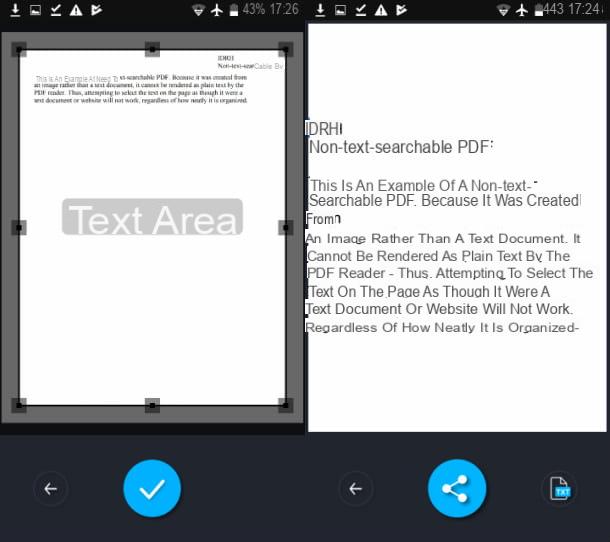
Would you like to make the text of a PDF selectable by acting from a smartphone or tablet? No problem. Among the apps you can use to recognize the text of a PDF document, I recommend you Prime Scanner, downloadable for free on smartphones and tablets with operating system Android. The app is supported by advertising banners, which you can remove at the cost of 8,99 €.
If you are interested in this solution, what you need to do is download it to your device. Reach, therefore, this link and press the button Install del Play Store.
When the download is complete, tap on the icon Prime Scanner, located on the home screen, to start the app. Then press the button Continue with the advertisements you see on the screen, to reach the main screen of the app.
At this point, to add a PDF document to the application, press the button + located at the bottom and choose the item PDF document from the pane you see. Now, locate the PDF file to import into the app and press the button ✓, located in the lower center.
To start the text recognition, press the key OCR which is at the top and uses markers to highlight the area of the document where the text is. Then press the button ✓, to go to the next step. In the new screen that is shown to you, select the language of the document and press the button ✓.
Well: now you just have to wait a few moments for the document to be analyzed. At the end of this procedure, the text will be selectable. You can then keep your finger pressed on the text, then select it using the on-screen cursors and copy it, pressing on the item Copy displayed later.
Once this is done, start the app in which you want to paste the text, keep your finger pressed on the typing box and press the key Paste, nel riquadro che ti comes mostrato.
How to copy and paste from a protected PDF
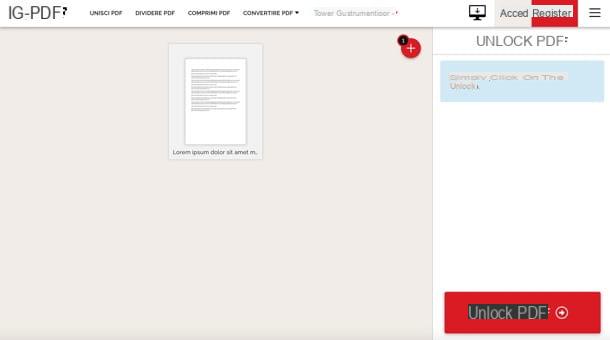
If you have a PDF document protected by a password that prevents you from editing it and selecting the text it contains (technically called owner password), what you need to do is try to remove this protection from the file first.
This can be done easily using an online tool, such as iLovePDF, which can be used for free without registration and protects the privacy of users, as it automatically deletes the files uploaded to its servers within 24 hours. It does not, however, allow you to delete passwords that prevent PDFs from being opened (the user password).
That said, let's take action. Then reach this Smallpdf page and upload the PDF document to be unlocked from your PC (by dragging it into the browser). Then press the button Unlock PDF And that's it.
After you have removed the protection from the PDF file, you can act on the document by following the advice I gave you in the previous chapters, in order to copy and paste the text.
Although Smallpdf protects users' privacy, it is still an online solution over which the user cannot have absolute control. In light of this, if you need to unlock documents that contain sensitive information, my advice is to resort to local solutions, ie programs to be installed on the computer, which do not send the files to be processed online.
Among the solutions in question, free of charge, I point out QPDF, which works from the command line but is not very difficult to use: I told you about it in detail in my tutorial on how to remove passwords from PDFs.
How to copy and paste from a PDF

























