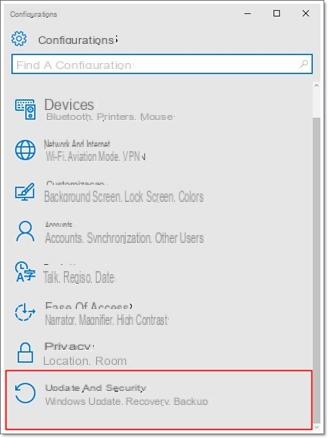
When a Windows 10 update is made, it does not require a new installation of the same. Updates are incremental files that are installed on the operating system current. This happens on all systems whether they are designed for desktop or mobile platforms. This procedure is generally carried out automatically as soon as a new update is available, but as we all know it is quite common on systems like Windows 10 to see an update fail.
The update will deposit a number of files (sometimes very large) on your hard drive. But before explaining the procedure for removing the aforementioned files, it is good to make some clarifications. This procedure works only for updates that were downloaded but not installed. If this was installed correctly, it would not be possible to remove it with a simple delete command, but it would be necessary to resort to a system restore operation.
Preliminary information
We always recommend doing an installation through one 100% genuine and original license, this is to avoid data loss or hacker attacks. We are aware that purchasing a license on the Microsoft store has a high cost. For this we have selected for you Mr Key Shop, a reliable site with free assistance specialized in in your language, secure payments and shipping in seconds via email. You can check the reliability of this site by reading the many positive verified reviews. Windows 10 licenses are available on this store at very advantageous prices. Furthermore, if you want to upgrade to the latest versions of Windows operating systems, you can also purchase the upgrade to Windows 11. We remind you that if you have a genuine version of Windows 10, the upgrade to the new Windows 11 operating system will be free. Also on the store you can buy the various versions of Windows operating systems, Office packages and the best antivirus on the market.
Remove Windows 10 update
Open the File Explorer and go to the following path (in case you don't have Windows installed on disk C, just replace the letter with the correct one):
C: WindowsSoftwareDistributionDownload
All the files necessary for the Windows update are saved in this folder and to delete them you will need to select them all and click the DEL key on your keyboard (or right click -> Delete if you prefer). To carry out this procedure, you will need to have administrator rights within the account.
In case you encounter any problems with the deletion of the files it will be better to try again by starting the system in Safe Mode.
Residual files or update files?
Finally, a distinction must be made between the two different types of files:
- The residual files are the type of files that remain saved in the aforementioned folder (and for this reason they are described as "residues") after carrying out an update.
- The update files instead are all those files necessary for the update and have a consistent size.
But how do we recognize the type of file inside the folder? Well, just check the size of the files. Once selected it will be sufficient to click the right button and go to the properties to learn about the size of the same. If they take up a few handfuls of Mb, they will surely be residual files from previous updates, otherwise we will be faced with real update files.
Doubts or problems? We help you
Remember to subscribe to our Youtube channel for videos and other reviews. If you want to stay up to date, subscribe to our Telegram channel and follow us on Instagram. If you want to receive support for any questions or problems, join our Facebook community or contact us on Instagram. Don't forget that we have also created a search engine full of exclusive coupons and the best promotions from the web!


























