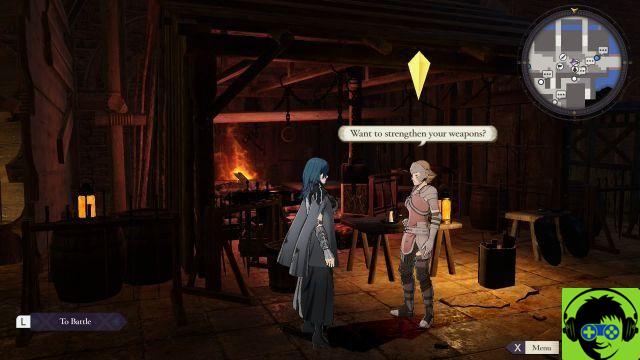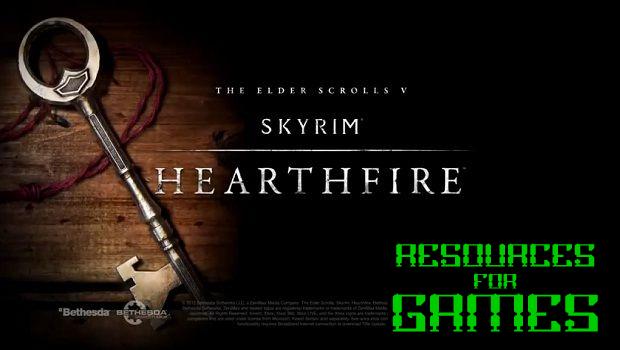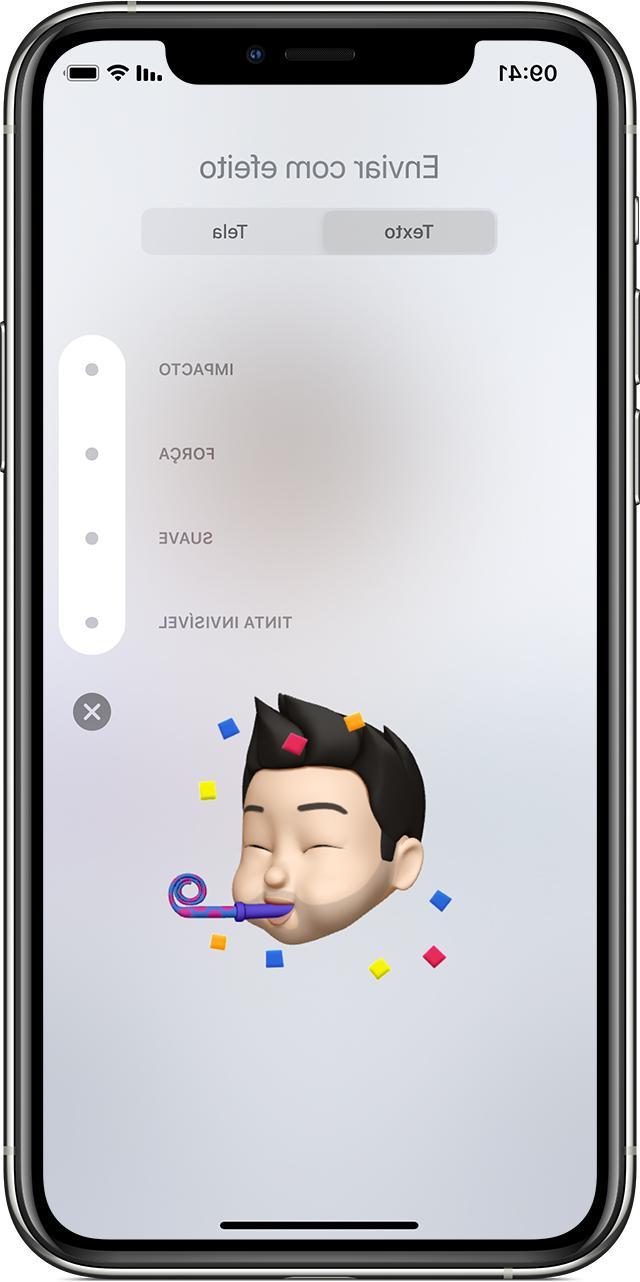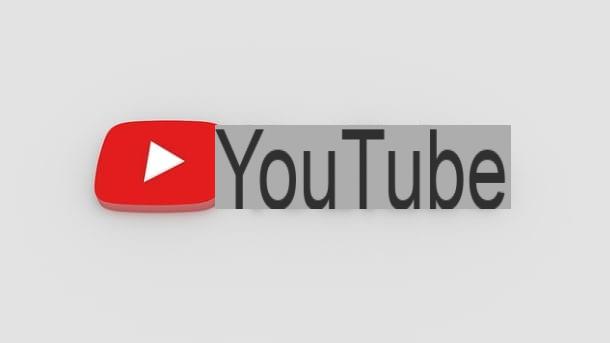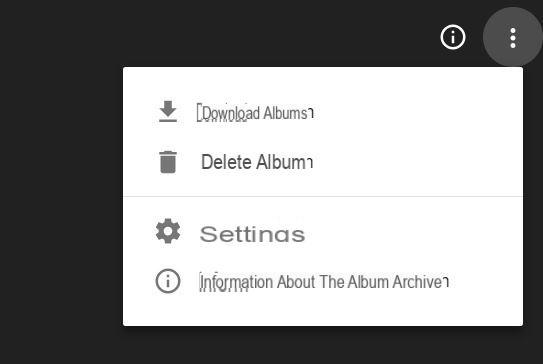One of the most annoying things about the application "Contacts" iPhone is undoubtedly the inability to select multiple entries to delete them in one go. Fortunately, there are alternatives, with which obviously you can easily overcome the aforementioned problem. Let's see how to do it right away.
Use a Mac
Before starting to download applications from the App Store, in case you have a Mac, we advise you to proceed leveraging Apple's ecosystem. Obviously everything will go through iCloud and for this reason we invite you to check that synchronization is active, as follows.
- Open the app "Settings" your iphone
- Click on your account at the top
- Continue with "ICloud"
- Activate or check that the toggle of is active "Contacts"
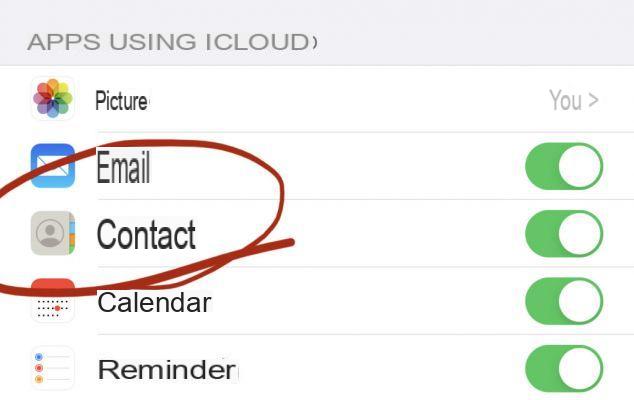
Once this is done, you will need to move to the Mac (obviously configured with the same Apple ID).
- Open the application "Contacts" on Mac and wait for the same contacts to appear
- Log in to the group "All contacts"
- Press and hold the key "Command" on the keyboard and select with the pointer all the contacts to be deleted
- Right-click on one of the selected contacts
- Conclude with "Delete cards"
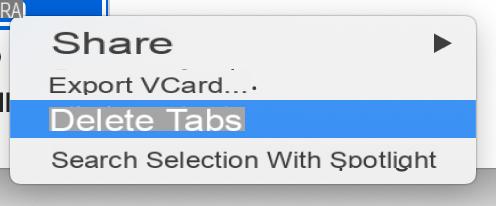
At this point, the contacts will be deleted from iCloud and therefore also on all devices connected to the same Apple ID (including iPhone).
Use the iCloud site
In case you don't own a Mac, you will still be able to do the same thing too on a Windows PC. In fact, it will be enough to go to the iCloud website, only after activating the contacts toggle on the iPhone (see above).
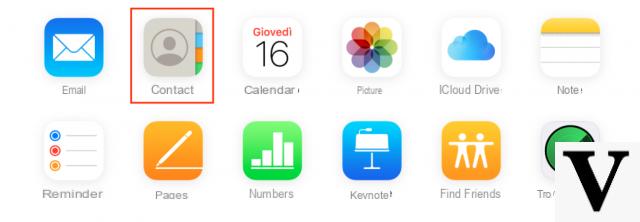
- Log into the icloud.com website from any browser by entering your Apple ID credentials
- Choose the app "Contacts" among those that appear
- Select the contacts to delete by pressing and holding the key "control" o Ctrl (“command” su Mac)
- Click on the gear symbol at the bottom left
- Conclude with "Remove"
Use third party apps
Last chance: download an application from the App Store. There are many services that allow you to manage iPhone contacts, but for ease of use, we recommend you “Groups”. Available for free only in the basic version, which still allows the deletion of contacts.
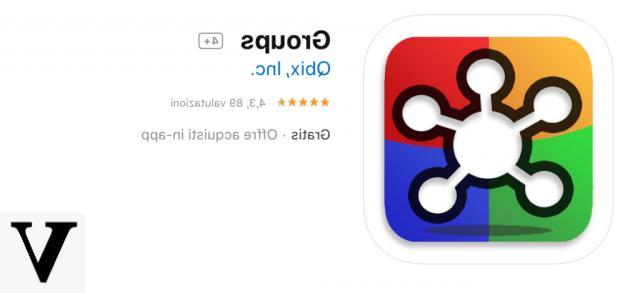
- Open the app “Groups”
- click “Consent” on the contact access notice
- Skip the initial tutorial
- Scegliere "All contacts" by the groups present
- Select the contacts to delete by clicking on the circle on the right of the name
- Continue with “Choose Action” up
- Conclude with “Delete Contacts”
Doubts or problems? We help you
Remember to subscribe to our Youtube channel for videos and other reviews. If you want to stay up to date, subscribe to our Telegram channel and follow us on Instagram. If you want to receive support for any questions or problems, join our Facebook community or contact us on Instagram. Don't forget that we have also created a search engine full of exclusive coupons and the best promotions from the web!