You just bought a new iPhone or iPad and would like to know how to download all the photos you uploaded to iCloud? Would you like to sync iCloud photos with your PC but don't know how to do it? No problem, if you want, I'm here to give you a hand.
If you give me five minutes of your free time, I can explain how to download photos from iCloud in order to have your photo (and video) library synchronized on iPhone, iPad, Windows PC and Mac; how to "manually" download photos from the iCloud Photo Library (using the web version of iCloud) and how to transfer the contents of the iCloud Photo Library to an Android smartphone.
I assure you that these are very simple operations to complete. It doesn't matter if you are not tech savvy and / or if you are new to using iCloud and Apple devices. Take a look at what I am about to offer you, try to put into practice the indications I am about to give you and you will see that by the end of reading this tutorial you will have understood how to copy iCloud photos on all your devices. Do you accept the bet?
Download photos from iCloud with iPhone and iPad
If you want download photos from iCloud using yours iPhone or yours iPad, all you have to do is access the iOS settings, associate the system with the iCloud account on which the photos of your interest are present and activate the synchronization of the ICloud Photo Library or that of Photo stream (depending on the service activated on the iCloud account on which the photos are saved). As you surely know, the difference between iCloud Photo Library and Photo Stream is that the former permanently stores photos and videos on the cloud by eroding iCloud Drive storage space, while the latter temporarily stores only the most recent 1.000 photos. (up to a maximum of 30 days) by not eroding iCloud Drive storage space.
As just mentioned, the first step you need to take is to associate your iCloud account (or in any case the iCloud account on which the photos of your interest are hosted) to the iPhone or iPad currently in use. Then access the settings of iOS (the icon of thegear located on the home screen), go to Log in to iPhone and log in using your Apple ID data.
If an iCloud account other than the one hosting the photos of your interest is activated on the iPhone or iPad, press the account name present in the settings menu, scroll up and down the screen that opens and presses the button Logout to disassociate the account from the device. The operation will delete all data associated with iCloud from the device. For the operation to be successful, you will have to type the password of the Apple ID in use and press the button disable.
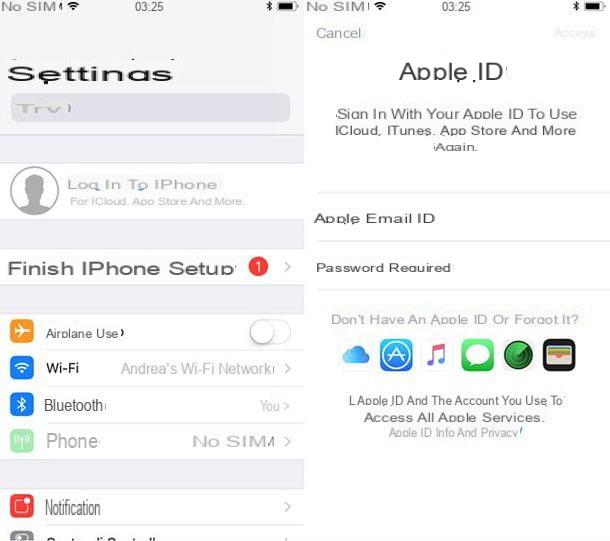
Now you need to access iCloud settings and activate the ICloud Photo Library or the Photo stream (depending on the service you use on your account). Then go back to the menu Settings of iOS, tap the you don't know, select the iCloud icon and go to Gallery. Then move up ON the lever for the option ICloud Photo Library or the lever for the function Upload to my photo stream And that's it. Within a few minutes you should find all your photos in the app Gallery of iOS.
By default (and recommended!), Only low-resolution versions of photos and videos hosted on iCloud are saved on iPhones and iPads - this won't take up too much space on your device's memory. To download the original versions of the content, just click on their thumbnails in the app Gallery and wait a few seconds for them to be downloaded in maximum resolution (the progress of the download is indicated by a special icon displayed in the corner of the screen).
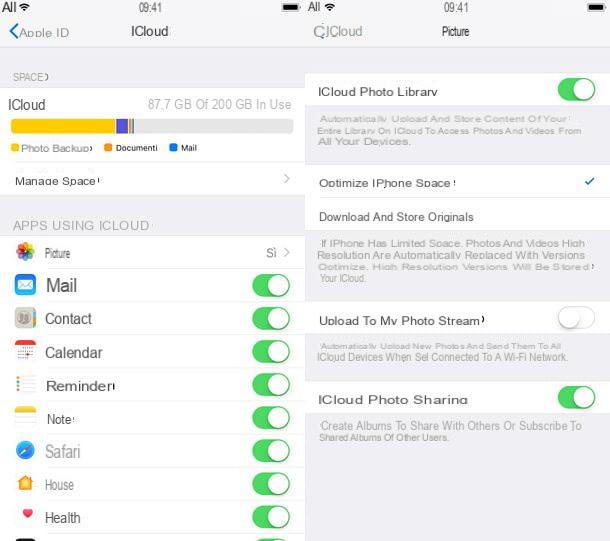
If you have an iPhone or iPad with a very large memory and you want to keep only the original versions of photos and videos on the device memory, go back to the menu Settings> [your name]> iCloud> Photos of iOS and put the check mark next to the item Download and keep originals. This way you will keep all the contents at maximum resolution and you will not have to wait before viewing them in high quality.
Please note: on iOS versions prior to 10.3, to access the iCloud settings you need to go to the menu Settings> iCloud, as the user's name is not displayed in the settings menu.
Download photos shared from iCloud
Don't want to download the photos on your iCloud account but those of other users? Then you need to ask the users in question to use iCloud's built-in photo sharing feature and create a shared album with you.
To activate the iCloud photo sharing function, just go to the menu Settings> [your name]> iCloud> Photos of iOS and activate the lever located next to the item ICloud Photo Sharing.
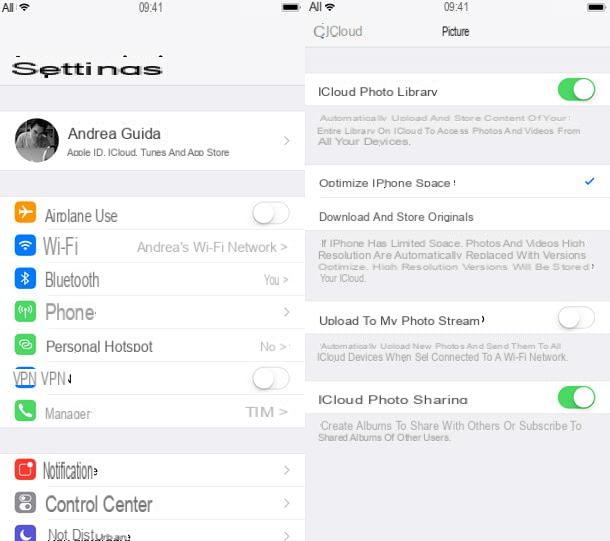
After that, to create a shared album on iCloud, you need to open the app Gallery of iOS and select the photos to share, using the function Select located at the top right. Once you have selected the photos, you have to press onshare icon located at the bottom left (the square with the arrow inside) and select the icon ICloud Photo Sharing give the menu to compare.
After this step too, you have to tap on the voice Shared album present in the box that appears on the screen and / or proceed to create a new shared album choosing the name and users, i.e. the iCloud users who can access it.
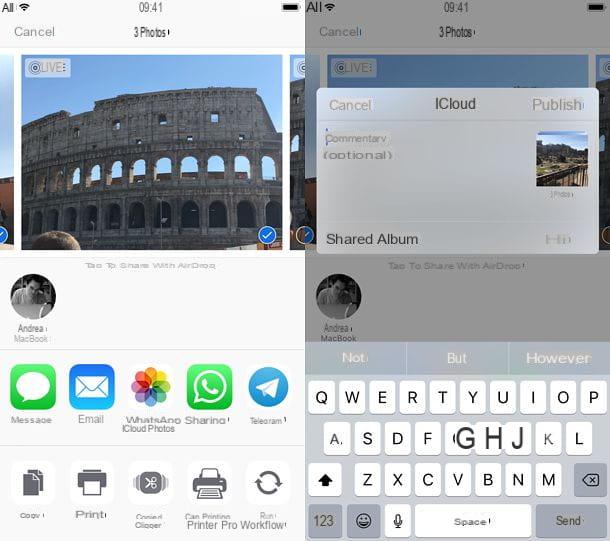
If someone shares a photo album with you, to access it (and then download the material it contains), all you have to do is start the app Gallery iOS, select the tab He shared and select the album from the screen that opens. Easier than that?
Download photos from iCloud with your computer
Do you want download photos from iCloud and save them on your PC? It is nothing complicated. On the contrary, using the official solutions made available by Apple, you can succeed in the enterprise in an extremely simple and fast way (fast, except for downloading the photos: that could last a long time if your iCloud library is pretty full!)
Download photos from iCloud with Windows
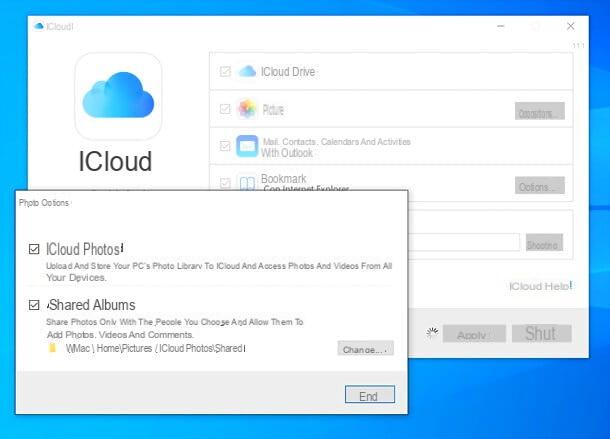
A PC equipped with Windows 10, you can download the iCloud client directly from the Microsoft Store. If, on the other hand, you are using an older version of the Microsoft operating system, you can download the classic software installation package by connecting to the Apple website and clicking on the link On Windows 7 and Windows 8, you can download iCloud for Windows from Apple's website.
When installation is complete, to synchronize iCloud photos with your PC, start the iCloud client, log in with your Apple ID and check the box for the Gallery. The photos (and videos) will be synchronized in a "lightened" version on the PC and downloaded in full version only when selected in the File Explorer. They are kept in the iCloud contained in the folder Images of the PC.
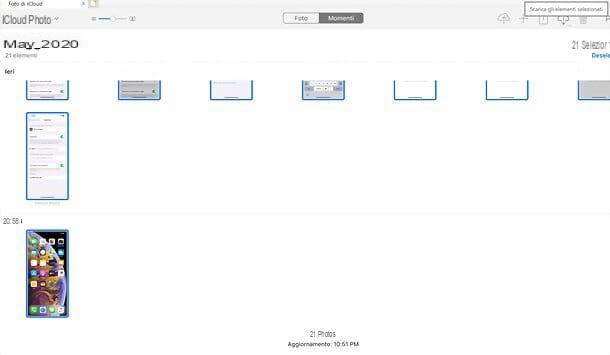
In case you do not want to install the iCloud client, know that you can download the photos from your online space also by connecting via browser to the iCloud Photo Library, logging in with your Apple ID, selecting the images to download (use Ctrl + click to select individual contents or Ctrl + A to select them all) and pressing the icon of nuvola located at the top right.
Download photos from iCloud with macOS
If you use a Mac, you can sync iCloud photos with your computer by simply associating the system with your Apple ID (which you should have done before) and turning on Photo Library sync in System Preferences.
Then open System preference by clicking on the gear icon located at the bottom right of the Dock bar, select the icon of Apple ID / iCloud from the window that opens and put the check mark next to the item Gallery.
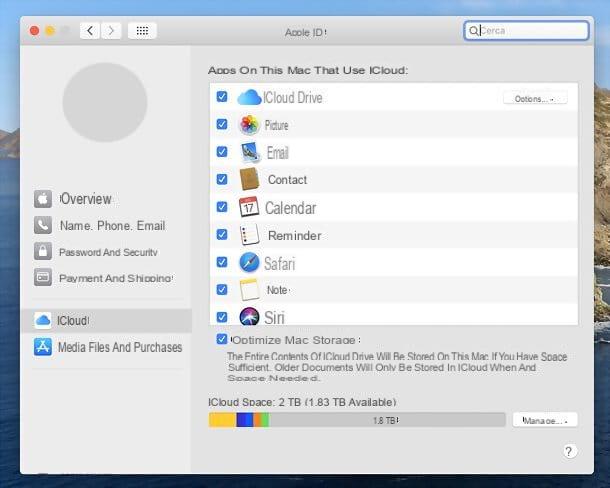
If you haven't paired your Mac with an iCloud account yet, fix it right now by going to System Preferences> iCloud and logging in with your Apple ID. If, on the other hand, the computer is already associated with an iCloud account that is not yours, log out by pressing the button Logout (all data associated with iCloud will be deleted from the Mac!) and log in with your login details.
Alternatively, go to System Preferences> Users and Groups, create a new user on macOS and log in to the latter to associate the computer with your Apple ID without losing the current user data. To activate the function of creating a new user account, you will need to click on the icon padlock located at the bottom left and type the password of the user account currently in use.
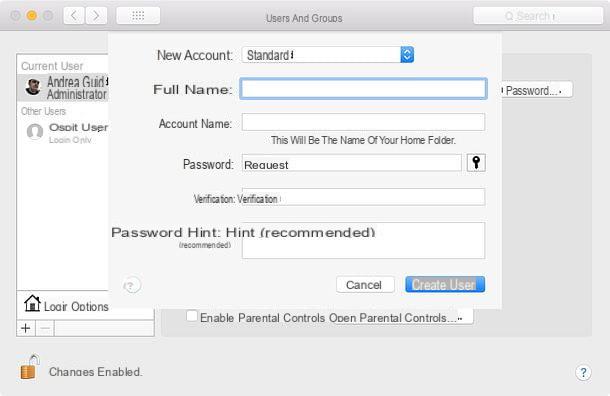
Once iCloud Photo Library or Photo Stream is activated, you will be able to find all your photos (and videos) directly in the app Gallery of macOS. If not, open the app Gallery, go to the menu Photos> Preferences (top left), select the tab iCloud from the window that opens and put the check mark next to the item ICloud Photo Library or accanto alla voce My Photo Stream.
As on iOS, also on Mac you can decide whether to save the original versions of photos and videos on your computer (at maximum resolution) or to keep their "light" versions, to save space. To keep the original versions of photos and videos on your Mac, you need to turn on the option Download originals on this Mac in the preferences of the Photos app, to keep only the "light" versions you have to check the option Optimize Mac Storage.
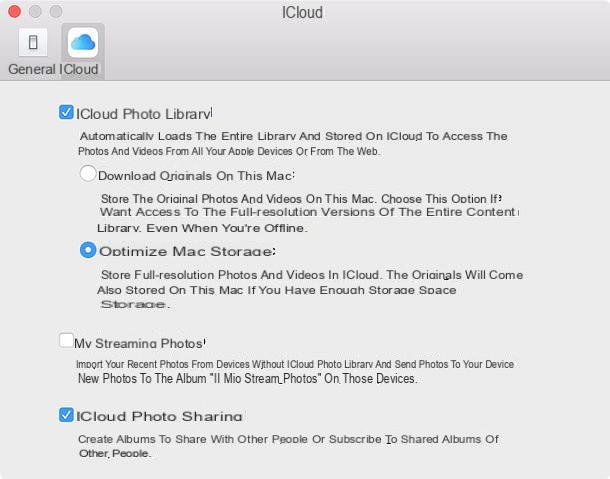
To access shared albums, open the application instead Gallery macOS and select the item Shared albums from the left sidebar. Easier than that ?!
Download photos from iCloud via browser
Don't want to sync the entire iCloud library to your computer, but just download some photos contained in it? In this case you can avoid installing additional programs and do everything from the browser. How? I'll explain it to you right away.
First, connect to the iCloud website using Chrome, Safari or any other popular browser and log in to the service using your Apple ID credentials. Next, click on the icon Gallery and, if this is your first time accessing the service, wait a few seconds for the entire iCloud Photo Library to load (Photo Stream photos are not accessible, so this procedure only applies to those who use the iCloud Photo Library).
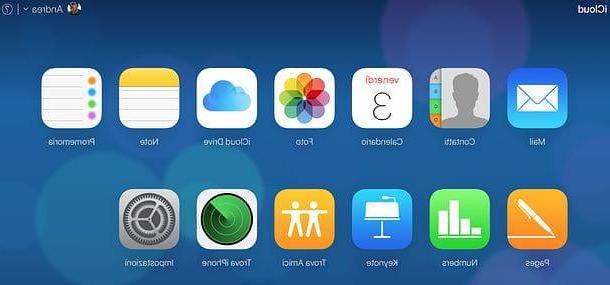
At this point, all you have to do is identify the photos and / or videos of your interest, select their thumbnails (using the combination Ctrl + click on Windows or cmd + click on Mac) and download the original files by pressing the icon of cloud with arrow going down, which is located in the upper right corner of the page.
Download photos from iCloud with Android
Are you going to switch to Android and are you looking for a way to easily download photos from your iCloud library to your new smartphone? Then I advise you to try Google Photos.
Google Photos, as you may already know, is a Google service that allows you to save on the cloud (on Google Drive to be precise) all the photos and videos in the gallery of a smartphone or tablet. It is free but erodes the storage space on Google Drive, equal to 15 GB in the base plan. You can choose whether to upload the content in high quality, in order to take up less space on the cloud (photos are compressed at 16MP resolution and videos at 1080p), or original resolution, potentially taking up more space. It is compatible with both iOS and Android. This means that you can install the official app of the service on your iPhone (or iPad), upload your entire photo library to Google Photos and then find all the material synchronized on Android.
To activate the upload of photos to Google Photos, download the official app of the service on your iPhone or iPad, start it, log in to your Google account and grant it permission to access photos present on the device. Then press the button ≡ located at the top left, select the icon of thegear from the menu that appears on the side and go up Backup and synchronization.
At this point, make sure that the toggle for the option Backup and synchronization is active (otherwise activate it yourself), tap on the item Dimensioni cartoon and select the option you prefer from the menu that appears. By doing this you can take advantage of the Google Drive space and save all your photos (including Live ones) and your videos.
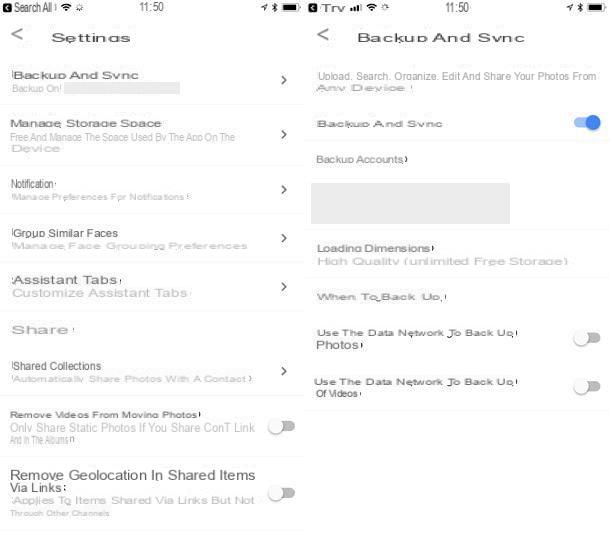
In order for the photos and videos to be uploaded successfully, the iPhone (or iPad) must be turned on and with the Google Photos app running, so I advise you to put the device in charge and, of course, to connect it to a fast Wi-Fi network.
At the end of the upload, you will be able to access all the photos from Android simply by starting the app Google Photos on the latter and logging in with the same account used on iOS.
How to download photos from iCloud

























