LibreOffice (Windows, macOS and Linux)
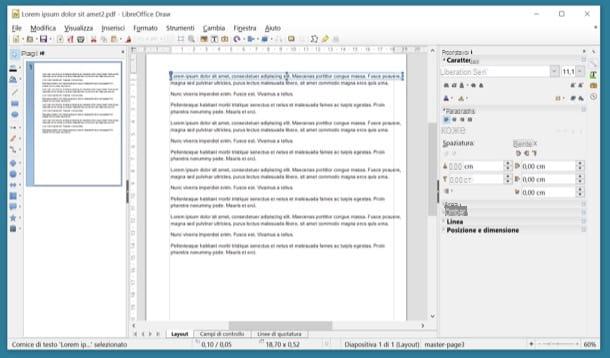
The first solution to edit a PDF for free that I want to suggest you appeal to is LibreOffice. Haven't you ever heard of it? Strange! In any case, don't worry, let's fix it right away. It is a free and open source productivity suite available for Windows, macOS and Linux (on which it is often pre-installed) which is a valid alternative to the Microsoft Office package.
It includes applications for processing text, spreadsheets, presentations, printable documents and offers full support for PDFs in both reading and writing. Its interface is fully translated into cittàn and the spell checker also supports our language. In short, try it and you will see that you will not regret it.
To download LibreOffice on your PC, connect to the suite's website via the link I gave you just now and click on the button Download version xx If you are using a Mac, in addition to the software, you must also download the language pack to translate it into cittàn. Then click on the button Translated User Interface and wait a few seconds for the download to complete.
When the download is complete, if you are using a Windows PC, open the LibreOffice installation package and click in sequence on the buttons NEXT, NEXT, Install, Yes e end to conclude the suite installation process.
If you are using a Mac instead, open the package LibreOffice_xx_MacOS_x86-64.dmg and copy the LibreOffice icon into the folder Applications of macOS. When finished, open the package in .dmg format that contains the language pack and run the executable LibreOffice Language Pack contained within it. If an error message appears, right click on the executable and select the entry apri from the menu that appears. Then click on the buttons apri e Install twice in a row and LibreOffice will be translated into cittàn.
Once the installation is complete, you can finally start editing your PDFs with LibreOffice. Then start the suite, click on the button Open file located on the left and select the PDF document to edit.
Then wait for the file to load in Draw (LibreOffice software for creating printable drawings and documents) and proceed with the changes by double clicking on the texts on which you intend to act or using the tools you find in the left sidebar. To use them, just click on their icon, click where you want to use them in the document and adjust their settings using the controls on the right.
When you are satisfied with the result, save the edited PDF by selecting the item Export to PDF format from the menu Fillet of LibreOffice at the top left and clicking on the button Export in the window that opens.
PDFill FREE PDF Tools (Windows)
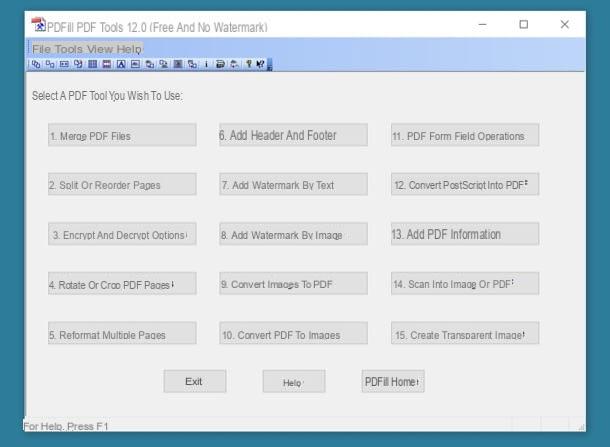
Another great tool to edit a PDF for free on Windows by acting on aspects such as the number of pages and their orientation and by carrying out conversion operations is PDFill FREE PDF Tools. It is a free program that collects various tools to join, divide, rotate, encrypt and perform many other changes on PDF files.
PDFill FREE PDF Tools also supports converting PDFs to images and vice versa, can scan documents to PDF, add watermarks on document pages and much more. In short, try it and you will see that you will not regret it.
To download it on your PC, connect to its official website of the program through the link I have provided you a little while ago and click on the button Download now twice in a row: the first at the top right under the heading Get this tool only and the second in the center of the page that opens.
When the download is complete, open the file PDFill_PDF_Tools_FREE.exe just got it and then click on first Yes and then Next. Then accept the conditions of use of the program by placing the check mark next to the item I accept the terms in the License Agreement and finish the setup by pressing on first Next twice in a row and then on install e Finish.
Note that during the setup process you may be asked to download Ghostscript and . Net Framework from Microsoft. These are two free software essential for the correct functioning of PDFill FREE PDF Tools, they are not promotional programs, so accept without problems.
Once the installation is complete, start PDFill FREE PDF Tools by double clicking on its icon that has been added to the Windows desktop and choose which program function to use: Merge PDF Files allows you to merge two or more PDFs into one; Split or reorder pages allows you to split and reorder PDF pages; Rotate or crop PDF pages it is used to rotate or cut document pages; functions Add watermark by text e Add watermark by image allow you to add textual or graphic watermarks to PDFs; Convert PDF to imagesallows you to convert PDF to images, and so on.
Preview (macOS)
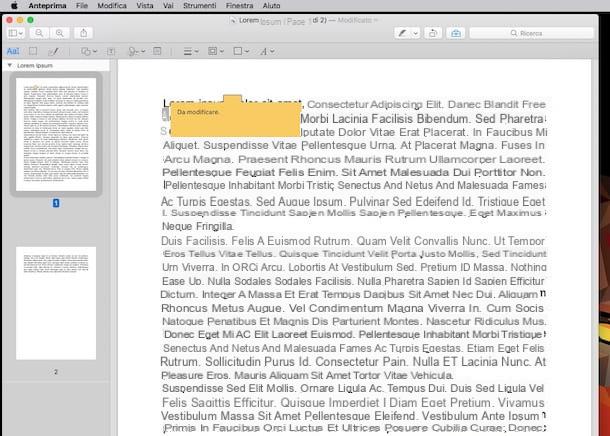
If you are using a Mac, you can edit a PDF for free even without resorting to third-party applications… just use Preview and that's it. Don't you know what I'm talking about? Don't worry, I'll "enlighten" you right away. Preview is the default macOS application for opening images and PDFs, you can customize the content of a document by adding highlights, underlines, signatures, arrows, and more to it.
It also allows you to rotate PDF pages, merge multiple documents into one and delete / extract pages from an existing file.
To be able to edit a PDF for free with Preview, open the file on which you intend to go to act and click on the icon of suitcase located at the top right. To merge or split documents, just enable thumbnail view instead from the menu Vista. Then proceed to reorder, delete or add page thumbnails in the left sidebar.
Finally, save the edited file using the function Print Preview. In the window that opens, then select the item Save as PDF from the drop-down menu located at the bottom left.
PDFescape (Online)
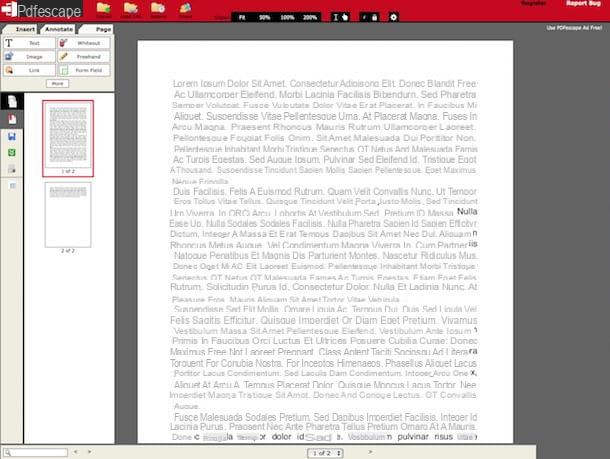
You can also edit a PDF for free by acting directly from your web browser, without having to download absolutely anything to your computer. To do this, you can turn to PDFescape. It is a free online service that allows you to edit PDF files online extremely quickly and efficiently. Run to find out how it works and add it to your favorites!
All you have to do to edit a PDF for free with PDFescape is to connect to the website of the service via the link I have provided you a little while ago and upload the document on which you intend to go to act by dragging it into the box with written on it. Drop PDF Here or by selecting "manually" the file to be modified by first clicking on the button Choose file and then pressing on Upload.
When the upload is complete, you will find yourself in front of the editor for editing the file. The PDFescape toolbar is divided into three tabs. In the main one (Insertion) you will find the buttons to insert texts, images, drawings and other customized elements within the document. In Annotate find us the highlighter (Highlight) and annotations (Sticky note) while in Page you can edit PDF pages by rotating, cropping and deleting them.
When you are satisfied with the result, click ongreen icon with the arrow located in the left sidebar to download the edited PDF to your computer.
Once the download is complete, go to the folder on your computer where the files downloaded from the Internet are saved (eg. Download) to be able to view the edited file.
App per smartphone e tablet (Android, iOS e Windows)
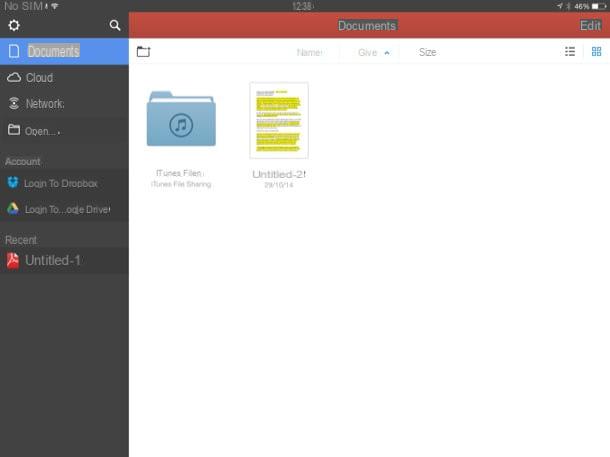
Instead of a computer, are you interested in understanding how to edit a PDF for free on the go, from your smartphone or tablet? No problem, I have a solution for that too. In fact, below you will find some applications that allow you to edit PDF documents on a small screen in a very simple way. Check it out, I'm sure you'll be able to find the app that's right for you.
- Exodus PDF (for Android, for iOS and for Windows tablets) - This is a PDF viewer that also includes numerous editing functions. Allows you to add highlights, custom text, geometric shapes and much more. It's free.
- Foxit Mobile PDF (for Android and for iOS) - This is another PDF viewer that includes numerous editing features. It allows you to add highlights, text, notes, arrows and more to your documents in a very simple way. It's free.
- PDF Expert (for iOS) - Probably the best paid PDF editor available in the mobile environment. It allows you to highlight, add text, notes, geometric shapes and also supports various cloud storage services. It costs 9,99 euros.
- PDF Office (for iOS) - This is another application for creating and editing PDFs developed by Readdle, the same software house as PDF Exert, and specific for iPad. It is a much more complete app than the aforementioned solution. It costs 4,99 euros / month or 39,99 euros / year.


























