Exporting WhatsApp chats can be useful if you do not want to store data on Drive or if you want to have a copy of some sensitive data at hand. It is important to note that it is not possible to export all chats at the same time. Procedures of this kind are simple, intuitive and of course possible on any device. Let's see immediately how to export WhatsApp chats.
Caution: export a chat, especially if it is very long and rich in media, it can take a long time if you do not have a device that is up to the task or an unsuitable Internet connection.
Index
Export chats from Android

Export WhatsApp chats from Android it is quite simple. It is only necessary:
- Log in to the application.
- Search for the desired chat, group or broadcast list and enter.
- On the settings button, select Other and subsequently Export Chat.
At this point the default email app will open. Just select a recipient and send what you want. All messages will be sent in the form of text files, otherwise images, videos, voice and documents will be attached respectively in the formats JPEG, MP4, AMR e PDF. Nothing simpler.
Export chats from iOS
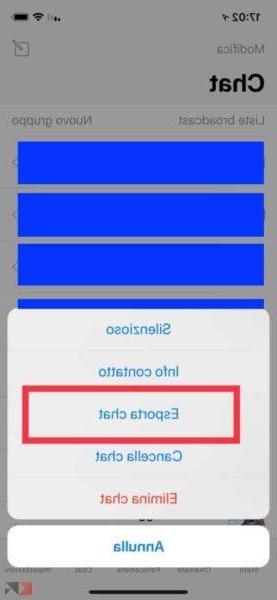
Export chats from iOS it is quite intuitive and requires very few steps. You just need:
- Log in to the app and go to the chat list.
- Search for the desired chat, group or broadcast list and swipe from right to left and click Other.
- From the menu select Export chats and then choose whether or not to attach the media.
At this point, attached to the email there will be a single file in ZIP containing all the data. Just select the recipient (even yourself) and send everything.
Other useful articles
The guides relating to the most popular instant messaging service do not end there. Why not take a look at other articles?


























