Would you like to access a site from your iPhone that has restrictions in your country and you don't know how to do it? You want to visit a specific website from your iPhone but before you do you would like to hide the IP address of the device? Then you are in the right guide!
Hotspot Shield VPN
The first application I'd like to tell you about è Hotspot Shield VPN, an iPhone application that allows you to hide your IP address by using one of another state (state you can choose from the app). It is a very simple application to use and allows you to browse quickly, let's see how it works.
How to install it and how it works
If you want to try the application, the first thing you need to do is open the App Store, search for Hotspot Shield VPN and download it. At this point, once the installation is finished, open the app and allow the application to add VPN configurations. Once this is done, just click on the “power button” on the main screen to browse with the VPN active and press it again to turn off the VPN.

When the VPN is active you will notice the VPN logo in the top bar.
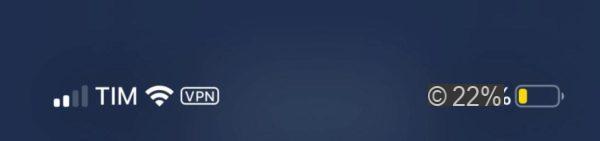
By default, Hotspot Shield VPN hides the iPhone IP with a US address, but you can change it to any other country from the bottom bar.
But be careful, this service is free only for 7 days, and after this period you will have to purchase a subscription lasting a month or a year by pressing the button Buy Now and selecting the desired option. You can use your Hotspot Shield VPN license on up to 5 Apple devices.
How to delete the application and its traces
If you want to completely eliminate the IP camouflage and want to eliminate any traces, go to the Settings of iOS and then on Generali -> VPN and delete the corresponding VPN by clicking on Remove VPN.
At this point uninstall the application from your iPhone by holding down the app icon on the Home screen and, when the X appears in the top left, presses on it to remove it from the device.
NordVPN
NordVPN it's the second VPN I'd like to tell you about, and perhaps the best known. NordVPN is one of the most used solutions by users, especially because its company headquarters are located in Panama where there are no laws on data processing and therefore no judicial authority can force it to provide them with such data. This application offers an excellent service as regards the safety and anonymity of those who surf, allowing to hide the identity of the navigator and to encrypt the data exchanged.
How to install it and how it works
NordVPN is available on Windows, Mac, Android and iOS. If you have an iPhone, to download it, go to the App Store and search for NordVPN. Once installed, open the application and create a profile or, if you already have one, log into your account. NordVPN is free to use for the first 7 days, after which you pay an annual subscription. At this point, you agree to start the 7-day free trial (which will become paid once finished, but you can cancel the subscription when you want) and, in the notification that appears on the screen, allow the addition of a VPN configuration on your device . At this point, choose a country from which you want to connect and, once connected, the VPN symbol will appear in the top bar.
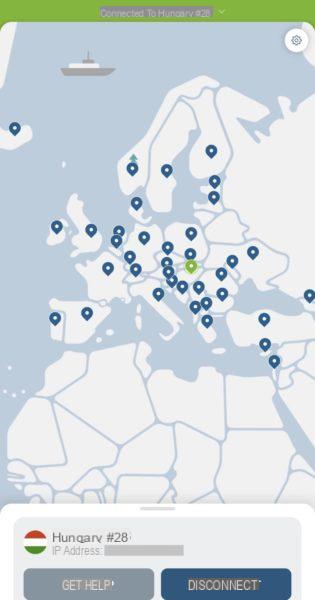
Now you just have to surf from your favorite browser in complete safety. NordVPN works at the TCP / IP level, and that means not just the your browser is protected, But also the your applications are protected.
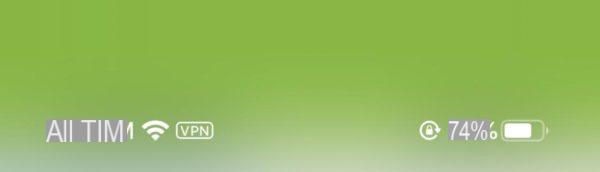
If at the end of the 7-day trial you want to buy a subscription, you can do it from this link, if you want to block it and uninstall the app, continue reading.
How to delete the application and its traces
If you want to block the subscription to the service and delete the application, first go to theApp Store, go to the section Search at the bottom right and press the little man-shaped button at the top right. At this point click on Subscriptions and scroll down from the logo of NordVPN until you find the writing Cancel subscription and then click it. Doing so will cancel the subscription which will therefore no longer be renewed at the end of the free trial (you can still continue to use the service until the trial period expires).
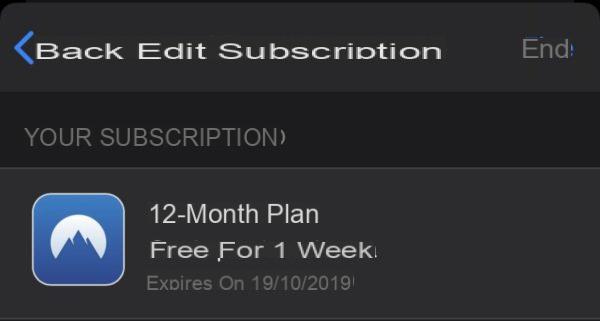
If you want to completely eliminate the IP camouflage and want to eliminate any traces, go to the Settings of iOS and then on Generali -> VPN and delete the corresponding VPN by clicking on Remove VPN.
At this point, uninstall the application from your iPhone by holding down the app icon on the Home screen and, when the X appears in the top left, press it to remove it from the device.
PureVPN
Unlike other VPNs, with PureVPN you can download everything you want without fear of being disconnected because, as your traffic is completely encrypted, it cannot be viewed by operators, who therefore cannot decide to block you.
Usually when browsing via VPN, browsing is slower, but this phenomenon is much less evident with PureVPN, as all their servers are connected via 1 Gb / s fiber.
Another of the multiple points in PureVPN's favor is the price. For this service it is not possible to carry out a free trial, but it is possible to request a withdrawal for free within 7 days. There are 3 plans that can be activated and they differ in terms of duration which can be monthly, annual or biennial. All 3 plans have a fixed price but very often you can save money with special offers which you can find at this link.
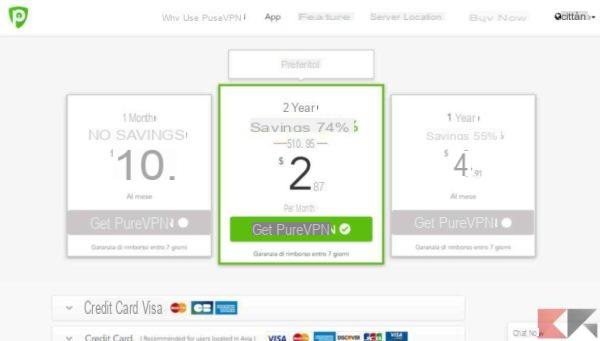
How to install it and how it works
If you want to download the application, open the app store, search for PureVPN and install it. At this point, open the app you find on the Home page, accept their Privacy policy, accept the PureVPN configuration on your iPhone and finally decide whether to enable app notifications. Now you just have to choose the plan that suits you best by clicking on the button in the center of the app and then start browsing.
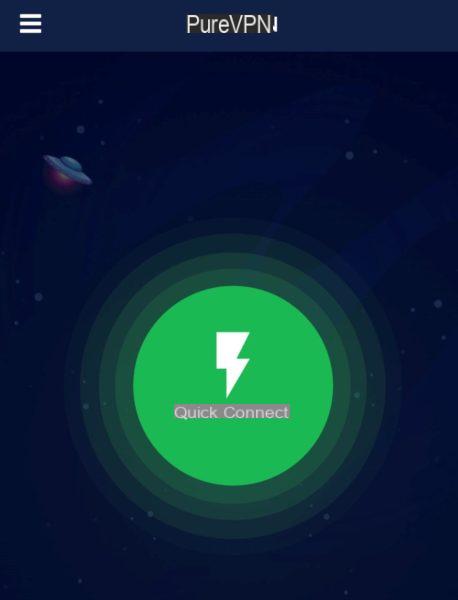
How to delete the application and its traces
If you want to completely eliminate the IP camouflage and want to eliminate any traces, go to the Settings of iOS and then on Generali -> VPN and delete the corresponding VPN by clicking on Remove VPN.
At this point, uninstall the application from your iPhone by holding down the app icon on the Home screen and, when the X appears in the top left, press it to remove it from the device.
IPVanish VPN
IPVanish is one of the VPN providers with the largest number of servers located in many parts of the world, and thanks to this it gives you the possibility to overcome the regional blocks of services very simply. IPVanish does not put any kind of limits on the data you can exchange, it allows you to hide your identity and avoid filters against streaming. If you love to download and stream videos for sure IPVanish it can become your best ally. IPVanish does not log, store or monitor your online activity in any way while using the VPN.
We point out one special promotion valid for the entire month of October 2019 (expires October 31, 2019 at 23:59) in which new IPVanish customers can save up to 66% with the purchase of a two-year plan.
How to install it and how it works
To download the application on your iPhone, go to the App store and search for IPVanish. Once installed, open the application, create a profile if you don't already have one and then choose a rate plan which can be monthly, quarterly or yearly.
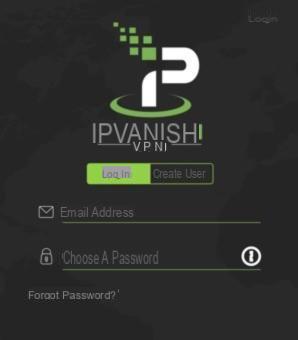
Once you have chosen the plan, if you are not satisfied you can request a refund within 7 days of activation. At this point, allow the addition of a VPN configuration on your smartphone and start browsing protected.
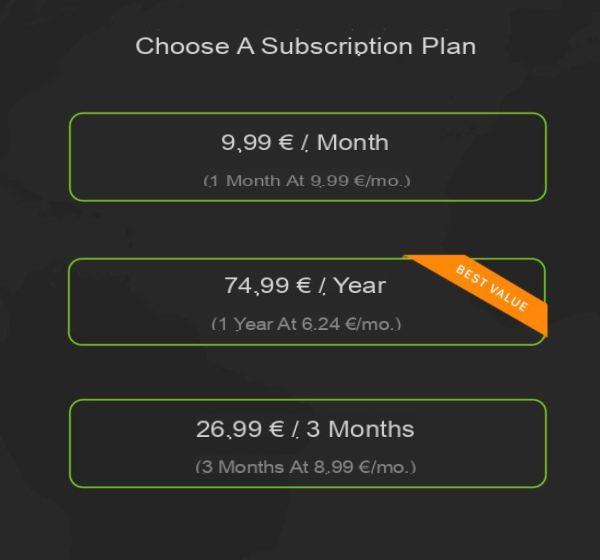
How to delete the application and its traces
If you want to completely eliminate the IP camouflage and want to eliminate any traces, go to the Settings of iOS and then on Generali -> VPN and delete the corresponding VPN by clicking on Remove VPN.
At this point, uninstall the application from your iPhone by holding down the app icon on the Home screen and, when the X appears at the top left, press it to remove it from the device.
Doubts or problems? We help you
If you want to stay up to date, subscribe to our Telegram channel and follow us on Instagram. If you want to receive support for any questions or problems, join our Facebook community.


























