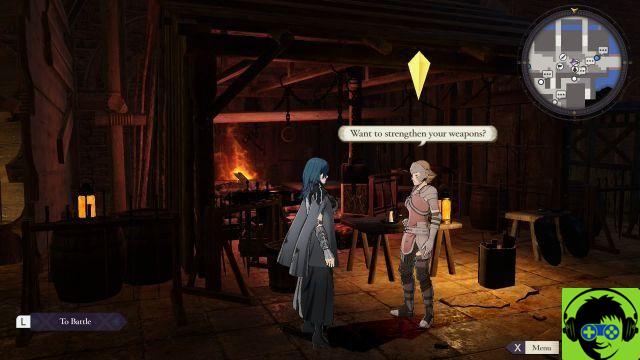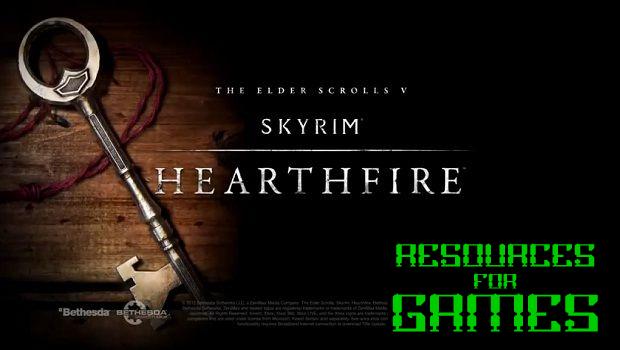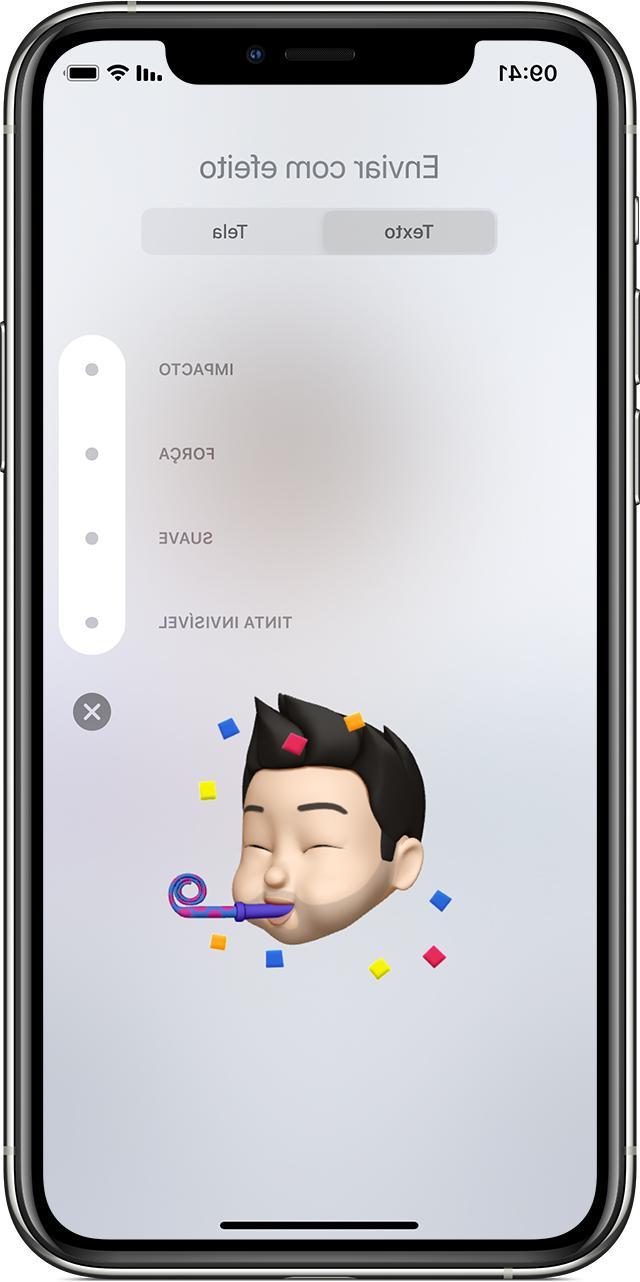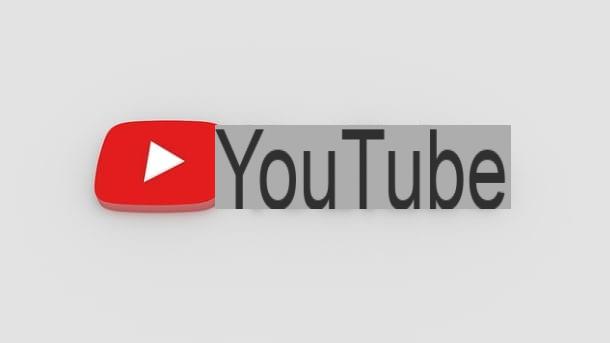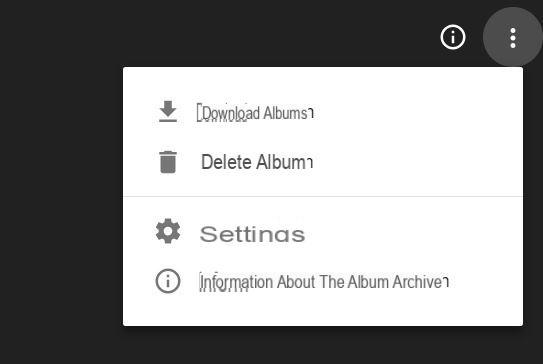Do you have some really nosy friends who don't miss your every moment of distraction and take the opportunity to browse through the photos and videos of your mobile phone? Does your smartphone often end up in the hands of children and are you bothered by them fiddling with your device, browsing through your photos and risking deleting them? I understand you, it is certainly a real nuisance! Don't worry, I have the solution to your problem!
There are numerous apps for Android and iOS that will allow you to hide photos of your smartphone and many of these also offer an additional layer of security, allowing you to April just by typing in a PIN or password. This way, you can leave your smartphone lying around when you are at the home of friends and family, without worrying about being monitored.
Did this introduction intrigue you and are you now eager to learn more? Then take a few minutes of free time to read this guide calmly. I'll tell you about which are the best Android and iOS apps that will allow you to hide photos. In particular, if you have an iOS smartphone, it will be useful to find out how to hide photos, simply by using the function Hide application Gallery, the default one of your smartphone. Are you ready to get started? As usual, I wish you a good read.
Hide Pictures – Private Vault (Android)
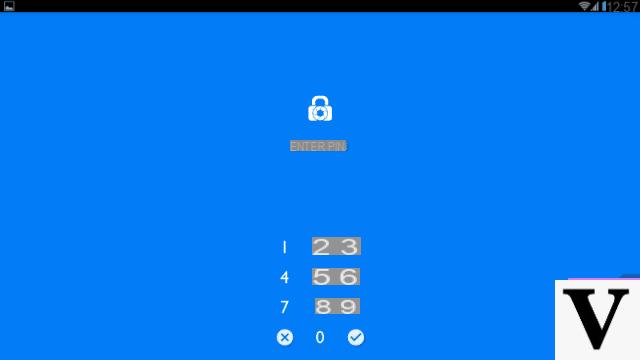
Available only for Android, Hide Pictures - Private Vault is a great feature-rich application that allows you to hide photos, videos and photo albums.
Hide Pictures – Private Vault it can be downloaded from the Play Store in version free (with some limitations) or paid with a single purchase of € 2,49 that allows you to get the version For. If you want to know how to hide photos, using this app, I can explain it to you simply: first of all you need to know that you will not have to purchase the paid version of the application, as the main features are offered for free.
To start using Hide Pictures - Private Vault to hide your photos, download the app for free via the link that I indicate below.
- Hide Pictures – Private Vault- download the app on Android for free from the Play Store
Once you have downloaded the application, start it and when you log in for the first time, set a PIN or draw a symbol on the screen via the menu on the right. Keep in mind the symbol or PIN you have set; from now on you will have to type it every time you log in.
Once you have logged into the app, you will find yourself in the main screen dedicated to the vault, your virtual safe where you can hide photos and videos. On the main vault screen, you will have a small menu on the right. You can choose whether to create a photo album to hide, take one or more photos on the spot and then hide them or whether to import photos and videos from your library.
To hide photos or videos, via this application, press the + button. A small side menu with several buttons will appear. Press the voice Hide Photo & Video, select one or more photos or videos from your media library and press the button Import. The app will transfer the selected photos or videos from your device's default library to the built-in one. All the contents imported into the Hide Pictures - Private Vault library will no longer be visible in the multimedia library of your device but only in that of the app. Your photos will be safe from prying eyes who, not knowing the password to access the application, will be cut off.
Using this app to hide photos you can also create a photo album, categorizing and dividing the photos to be hidden. To do this, click on + button from the main vault screen and press the item Create Folder. In the text field write the name of the album to create and then press the item again Create Folder. Alternatively, by pressing the button Take photo, you can take a photo on the spot that you can hide in the app vault.
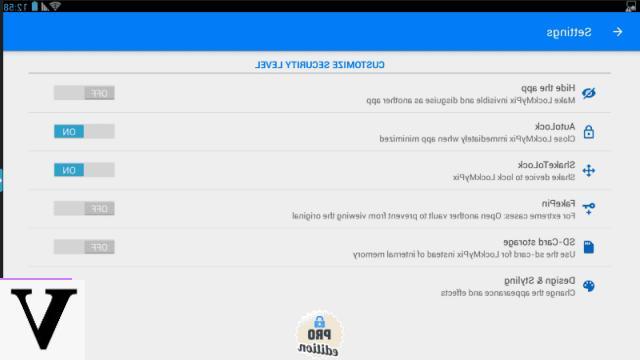
The Hide Pictures - Private Vault app allows you to hide your photos for free but, among the features of the version For application, there are some tools that allow you to set higher security levels. For example, you can hide the icon from the list of installed applications, create a false PIN or choose the photos to hide from the SD memory of your smartphone.
KeepSafe (Android/iOS)
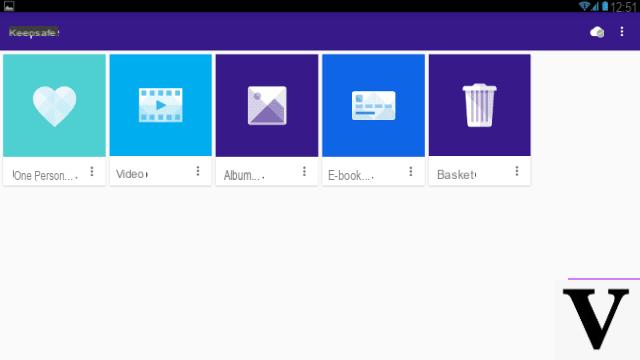
One of the best applications that you can use to hide photos and videos on Android or iOS smartphones is KeepSafe. It is a freely available application that allows you to hide photos and videos with lots of additional features.
Using the application is very simple, and although some secondary features and functionality are paid, the developers offer 30 days of free trial a KeepSafe Premium. By installing and starting the application, you will be automatically unlocked all the paid features of the app. You will then be able to try KeepSafet completely and free of charge for 30 days. Once the trial version has expired, you will only have access to the basic functions of the app.
The cost of KeepSafe Premium it is $ 23,99 for the annual version or $ 4,99 per month and among its features is the ability to upload hidden photos to a private cloud (up to 500 items). The files placed in the private cloud are accessible from any device, encrypted and secure; only when you log into the vault will you decrypt the images to view them.
Do you want to know how to hide your photos, using KeepSafe Premium? First download the app for free via the links that I indicate below.
- Keepsafe- download the app on Android for free from the Play Store
- Keepsafe- download the free app on iOS from the App Store
Once you have downloaded the app, launch it to see how it works with me. The first thing you will need to do is to follow all the procedures indicated on the screen to register an account; this will allow you to have access to the trial version of KeepSafe Premium and you will be able to take full advantage of all its features for 30 days.
Once the account is created, the app will ask you to create a PIN; access to the application will be bound to its typing. In this way access to the app (and consequently to the photos you insert) will be limited to anyone who does not know the combination. Enter the PIN you have chosen, enter it again for confirmation and press the V symbol For confirm.
Done? Very well. Now you finally have access to the KeepSafe vault, your virtual safe where you can select images and videos to hide. The photos and videos that you put in the KeepSafe vault will be hidden from your smartphone's default library and only visible in this app.
To start hiding photos with KeepSafe, press the + button. A small menu will then open asking you if you want to hide photos and videos from the gallery, add a photo album or directly take a photo on the moment that you are going to hide. If you select the item Import photos, you can manually select one or more photos to hide. Click on it and tap the entry Import, to import one or more photos into KeepSafe's hidden library.
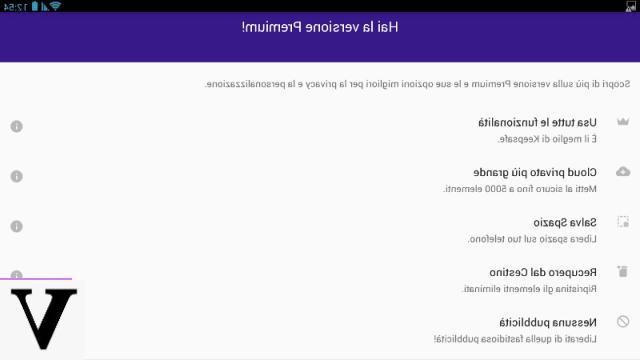
As you have seen, the features to hide photos and videos are available to everyone for free, however the features of KeepSafe Premium are certainly the most interesting.
In addition to those mentioned above, among the features of KeepSafe Premium there is the tool Save space. The app offers you smart cloud storage with photos uploaded in original cloud format, optimized and compressed into your device's memory. KeepSafe Premium also offers the possibility to recover deleted items from the recycle bin and to disable advertising banners.
Other notable features of KeepSafe Premium includeintrusion warning. A stranger tries to access the app and tries to guess the PIN, wrong? KeepSafe Premium reveals who the curious is. The date and time of access will be recorded and a photo will be secretly taken of the smartphone user. Also with KeepSafe Premium it is also possible to create a fake PIN and a fake vault screen, masking the application in the form of an antivirus, a countdown timer or a calculator. Safer than that?
Photos App (iOS)
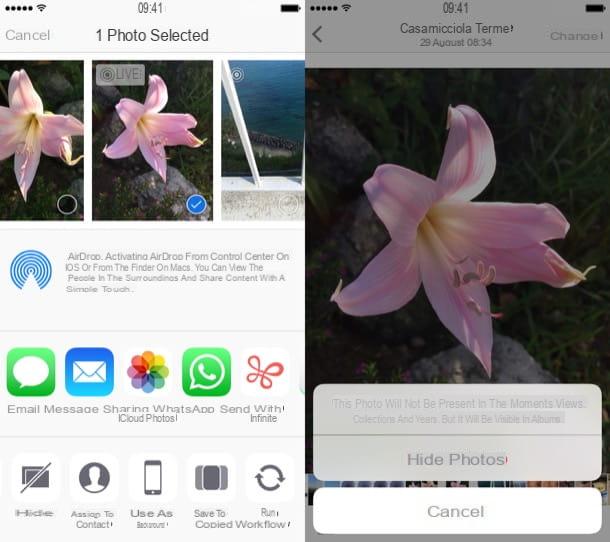
Do you have a smartphone with an iOS operating system and would like to know how to hide photos? No problem, I'll explain it to you right away. In the following lines I want to talk to you about how to hide photos on your smartphone without installing an application from the App Store. You can hide photos on your iPhone using the default photos application on iOS and feature Hide Photos.
How you do it? First of all open the application Gallery iOS, select one or more photos you want to hide from the roll. Now press the share button (blue arrow inside a box located at the bottom left). At this point, select the item Hide from the menu that appears at the bottom (if you do not find the option, scroll the menu with the icons in black and white to the left) and confirm the operation by pressing the button Hide photos.
Do you want to restore a hidden photo or video? You can add it back to the section Gallery by going to the tab Album application. At this point, go to the album Hidden and tap the image to restore. In case you want to select multiple photos at the same time, use the button Select, located at the top right. Then press onshare icon and select the item Show from the menu that opens. You will have thus restored the hidden image.
Using this tool all selected images or videos will no longer be visible in the section Gallery of the application and therefore not even in the section Moments, Collections e Anni. However, the images will remain visible on the tab Album. To hide the Hidden album from the card in question, go to the menu Settings> Photos of iOS and deactivate the lever relative toHidden Albums (this feature is only available on iOS 14 and later).
How to hide photos