Now stop. You are fed up with nosy relatives and friends who are just waiting to find your phone unattended to go through all your photos and videos. Not that you have anything to hide, but this constant invasion of your privacy is certainly annoying enough: you really want to find out how to hide photos and videos.
You're right and I understand you, that's why I want to help you and explain to you how to hide photos and videos, using free applications that you can download on Android and iOS. For mobile devices there are in fact several applications of this kind; You can thus hide photos and videos from prying eyes, setting a protection of your choice such as a password or a PIN. In this way you can protect yourself in case of invasion of privacy and live your evenings with friends or visits from your relatives more peacefully.
Did this introduction make you want to learn more? Okay then I suggest you sit down comfortably to read this guide. All you need is a few minutes of free time, as well as your mobile device and an Internet connection. Keep your smartphone or tablet handy and try to download the applications that I will recommend in this tutorial of mine. You will then be able to find out what their characteristics are and how you can use them to hide photos and videos. Are you ready to get started? As usual, before we begin, I wish you a good read.
Hide Pictures - Private Safe (Lock my Pix) - Android
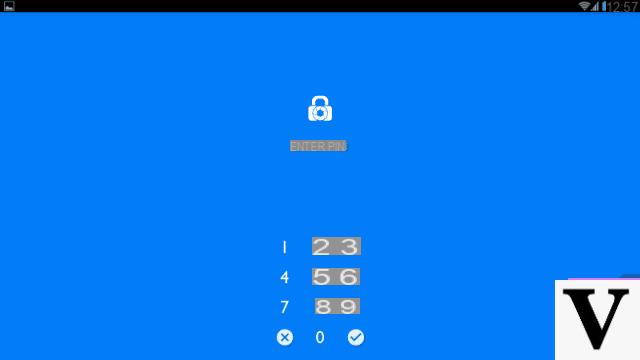
On Android devices, the application I choose to recommend for hiding photos and videos is called Hide Images - Private Safe, formerly known as Lock my Pix. I chose to tell you about this application due to the presence of some of its recently introduced additional features: I believe it is an excellent application for hiding photos and videos, supported by frequent updates.
Hide Images - Private Safe, which from now on I will call Lock my Pix for simplicity, is an application available only on Android smartphones that comes in one version free and in one a payment (€ 2,69 for the purchase of the For in one solution).
However, if all you need is to hide photos and videos, you can opt to use the free version of the app, possibly evaluating the purchase of the version. For afterwards. Having said that, I recommend that you download the application with me: I want to explain its main features that will allow you to hide photos and videos.
To download the Lock my Pix application, I suggest you visit the link below directly from your smartphone: you will be sent back to the Android Play Store and you can press the button Install / Accetto to download the application for free.
- Hide Images - Private Safe (Lock my Pix) - download the app on Android for free from the Play Store
Once you have downloaded the application, launch it. The first thing you will be asked will be to set up a PIN using the numeric keypad or to draw a symbol on the screen via the menu on the right. Please don't forget the symbol or PIN you set; it will be what you will have to type every time you log in to the application.
Now that you are logged in you will find yourself in the main screen dedicated to your virtual safe, through which you can hide photos and videos. It will be through the main screen of the application that you can act to hide your multimedia contents. To do this, click on the button capacitor positive (+) lead on the right: a small side menu consisting of several buttons will appear.
In fact, you have the button available Record Video (to record a video on the spot and then hide it), the button Take a picture (to take a photo on the spot and then hide it), but also the button Hide Photos and Videos. In fact, it will be through the latter that you can import photos or videos from your multimedia library, browsing the albums on your smartphone or tablet. Simply select a photo or video in a folder and press the item Import. Note that you can also import the entire contents of a folder by tapping on one of it.
If you have done this correctly, the app will have transferred all the photos or videos you have selected to the application safe.
All media that you have imported into the application library will be hidden from the default Android gallery. To view them you will then need to open the application which however presents the access password you have set. In this way, anyone who does not have access to the application will be cut off and therefore will not be able to view your photos and videos.
The Lock my Pix application also allows you to create an album of multimedia contents inside your virtual safe. To do this, simply press on the pulsating (+) from the main vault screen and press the item Create Folder. In the text field you will then have to write the name of the album to create and then press the item Created.
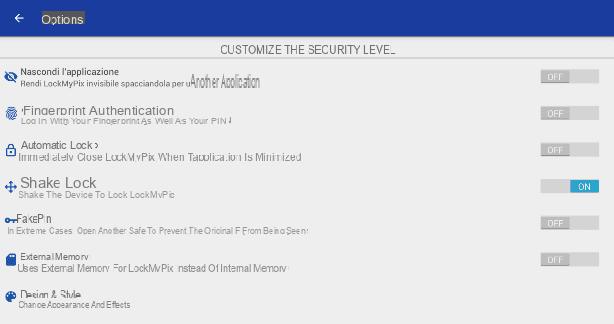
As anticipated, the Lock my Pix app is free but it integrates some additional features available only with the purchase of the version For. Among the additional tools there are some additional security levels, such as the ability to hide the icon from the list of installed applications, create a false PIN or even the ability to select the photos to hide, choosing from those that are present in the SD memory of your mobile device.
Photos App (iOS)
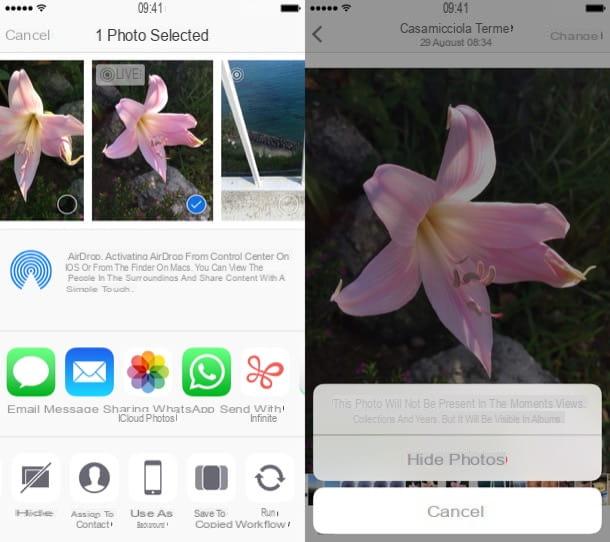
If you need to hide photos and videos and use a smartphone with an iOS operating system, you theoretically do not need an additional application to do so, since you can use a predefined feature available on your iOS mobile device. Such a tool is called Hide Photos and it allows, as you can easily imagine, to hide photos and videos from the multimedia gallery.
Using it is really simple: just open the application Gallery iOS (your device's media gallery) and locate the photos or videos you want to hide. To prevent these from being shown in the media library you must then press the share button (blue arrow inside a box located at the bottom left). Now press the voice Hide from the menu that appears at the bottom (if you do not find the option, scroll the menu with the icons in black and white to the left) and confirm the operation by pressing the button that is called Hide photos.
Through this procedure, all the images or videos you have selected will no longer be visible in the section Gallery application. They will therefore also be hidden from the section Moments, Collections e Anni. However, keep in mind that the images and videos will remain fully present and visible in the card Album. To prevent this from happening, go to the menu Settings> Photos of iOS and deactivate the lever relative toHidden Albums (this feature is only available on iOS 14 and later).
At any time you can retrace your steps and make a hidden photo or video be visible again in the section Gallery. I'll explain below how to do it. First you will need to go to the section Album of the multimedia gallery. Now locate the section called Hidden and tap the image to restore (be sure to reactivate the toggle Hidden Albums in the iOS settings, otherwise you won't see that album).
You can also select multiple photos or videos at the same time: you just need to use the button to do this Select that you find located at the top right. Now all you have to do is press the button with the symbol sharing then select the item Show from the menu that opens. If you followed these steps correctly you will surely have restored all the images and / or videos that you previously hidden from prying eyes.
KeepSafe (Android/iOS)
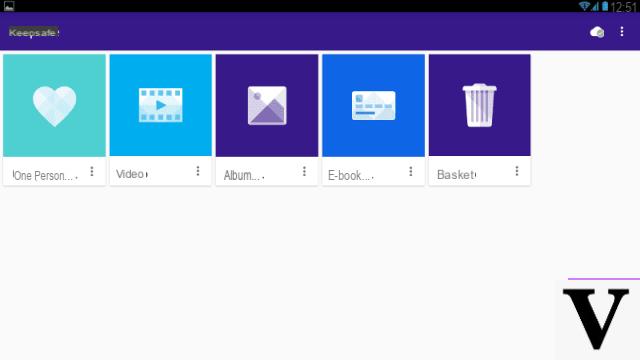
If you are looking for an application that allows you to hide photos and videos and is cross-platform, take a look at KeepSafe, available for Android smartphones and also for iOS smartphones.
I chose to tell you about this application after trying many others, since it is one of the best apps for hiding photos and videos that has a lot of additional features. Clearly, even in this case, the application is also available with a paid version, called KeepSafe Premium.
Unlike other applications with the option to purchase the paid version however, KeepSafe offers 30 free trial days to give users the opportunity to use and test all the advanced tools of the app for free. Obviously, once the trial version has expired, you will have access only to the basic functions of the app and for the advanced ones you will have to pay, but using the trial version will certainly allow you to understand if the app is for you.
The cost of KeepSafe Premium unfortunately it is not cheap, considering that it is about spending $ 1,99 per month with annual billing. However, its additional paid features are noteworthy: it is possible to upload the hidden photos to a private cloud (which includes up to 500 elements) with encrypted and completely safe files.
Do you want to find out how to hide your photos, using KeepSafe? I can explain it to you step by step, if you download the application with me. You can do this easily by using the links below.
- Keepsafe- download the app on Android for free from the Play Store
- Keepsafe- download the free app on iOS from the App Store
Once you have downloaded the app, launch it and hit the button first I am a new user to tell KeepSafe that this is your first time using the app. This way you will have full access to the trial version KeepSafe Premium, taking advantage of all features for free for 30 days.
The first thing you will be asked is to create a PIN. Keep this in mind because access to the application will be restricted to its typing. In case you forget it, the app asks you to enter your email address: then type it in the appropriate text field. Confirm the operation by pressing the button end.
Done? Very well. Now you have access to the KeepSafe virtual safe and you can start importing all the images and videos you want to hide. How to hide photos and videos, using KeepSafe? It's very simple: press the (+) button.
Through a small drop-down menu you will have all the choices to import photos and videos. The buttons you have available are the following: New Album (to import a whole photo album), Camera (to take a photo on the spot), Add File (to hide a file in the virtual safe) Import photos (to manually add one or more photos to hide).
By tapping on the item Import photos you can then manually select photos and videos to hide. Once you tap on them you will find the voice Import which will allow you to confirm your willingness to import the selected items into KeepSafe's hidden library.
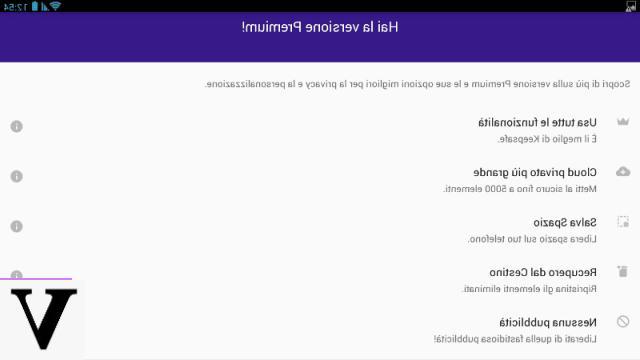
After having seen the main features of KeepSafe, let's go back now to talk about the paid ones that are still offered free for 30 days.
In addition to those mentioned above, among the features of KeepSafe Premium there is the tool called Save space. The photos saved on the cloud with will be uploaded at original resolution while they will be optimized and compressed in the memory of your device, just to save space. KeepSafe Premium also offers the Recycle Bin Recovery tool that allows you to recover any deleted items as well as a larger cloud consisting of 500 items. Among the other features of KeepSafe Premium there is also the deactivation of advertising banners.
Of all, the most interesting feature of KeepSafe Premium is the notice of intrusion. When someone tries to access the app and mistakes the PIN several times, access will be blocked and the curious one will be silently photographed. The date and time of access will be recorded so it will be possible to discover the identity of the person who attempted to log in to the app.
How to hide photos and videos

























