Have you taken photos with your mobile phone and, pouring them onto your computer, have you discovered that their quality leaves much to be desired? Unfortunately, in cases like these, miracles cannot be done. If the resolution of a photo is too low, one cannot expect to achieve who knows what results artificially and to obtain a better quality photo, but for defects related to brightness, colors and other small disturbances, something can certainly be done. . How do you say? Are you interested in this and would you like to know more? Very well! Then read carefully the information contained in this guide on how to improve the quality of a photo and you will see that you will not regret it.
Before you can get alarmed and think about who knows what I want to tell you right away that even if it may seem the opposite, improving the quality of a photo is not an operation for only photographers and photo editing wizards, at least not resorting to the use of the tools I am about to offer you. Thanks to the online services and programs listed below, improving the quality of a photo becomes in fact an operation that can be easily performed even by those who - a bit like you - do not consider themselves exactly an expert in this field, you have my word.
Having clarified this, if you are therefore actually interested in finding out what needs to be done in order to improve the quality of a photo, I suggest you take a few moments of free time, sit comfortably in front of your trusted computer and concentrate on reading this tutorial. . I am sure that in the end you will be able to tell yourself satisfied and that if necessary you will also be ready and willing to provide all the necessary explanations to your friends who want to receive some similar advice. What do you say, we bet?
- Photoworks
- SunlitGreen Photo Editor
- Photoscape
Online services to improve the quality of a photo
Online services are the simplest and most immediate solution to improve the quality of your photos: here are some that might be right for you.
Enhance.Pho.to
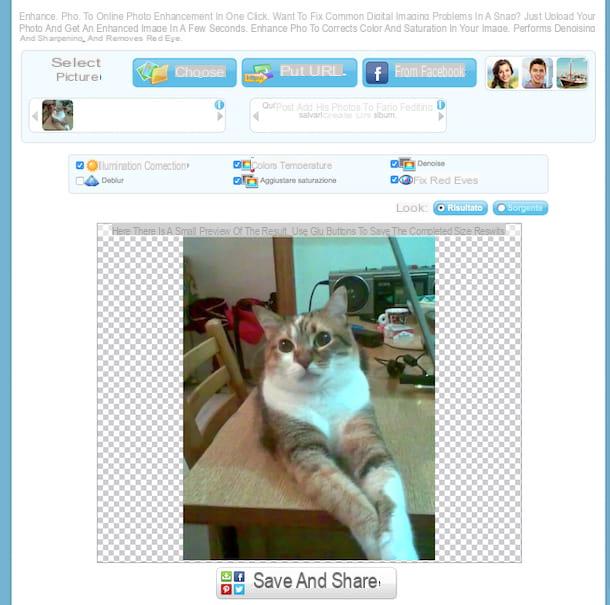
If you want to learn how to improve the quality of a photo quickly and easily, the first suggestion I can give you is to resort to the use of Enhance.Pho.to. This is an online service that allows you to optimize the overall quality of your images in just a few clicks. Its use is extremely simple and, moreover, it is a free solution, usable without registering and without having to download anything on the computer in use. Well ... it's a real godsend!
To improve the quality of a photo with Enhance.Pho.to, the first step you need to take is to connect to the service's website by clicking here. Then, press the button Scegliere located at the top to select the image on your computer on which you intend to go to act. In addition to selecting the photos to improve from the computer, you can choose the images to be modified from the Internet, specifying the url by clicking on the button Put URL, or from Facebook, by clicking on the button first From Facebook.
When the photo is uploaded (it takes a few seconds, be patient), the improved version of your image is immediately displayed but then you can manually choose which corrections to apply and which not: just put or remove the check mark from the items at the top: Lighting correction corrects photos with too low brightness, Color temperature makes colors more vivid, Denoise eliminates the "noises" that may be in digital images, Deblur makes photos sharper, Adjust saturation optimally adjusts color saturation while Staring at red eyes eliminates the annoying red eye effect.
You can quickly compare the corrected image with the original one by clicking on the buttons Outcome e Source located at the top right.
When you are satisfied with the result, you can save your enhanced photo to your computer by clicking on the button Save in the say located at the bottom or send it by e-mail to friends by clicking on the button Send an e-card. The button To exhibit instead, it provides a link to share the image online on Internet sites and social networks.
BeFunky
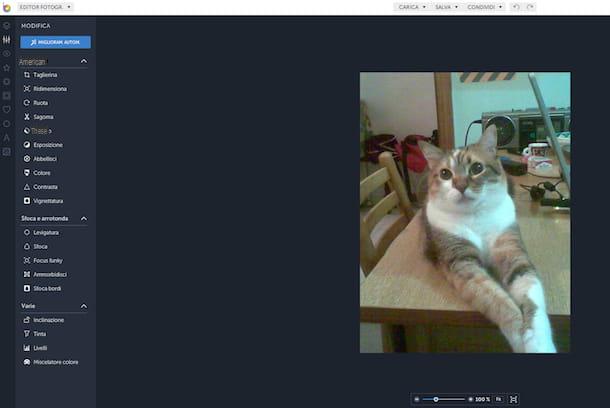
Another great Web service that can improve the quality of a photo is BeFunky. It is a solution accessible for free and directly from a web browser through which, in addition to optimizing the display of images, it allows, if desired, to add captivating effects and various other decorative elements.
To try the service immediately, click here in order to connect to its home page and then press the button Get started. On the page that opens, if you are asked to choose the language to use for the interface, select theBritish then click on the item Charge placed at the top and then on computer and select the image to retouch from your PC. Once the upload is complete, turn to the buttons located on the left side of the screen to choose the tools and effects to use on the image.
At the section Modification you can find some basic photo editing tools (cut, resize, blur, increase contrast etc.) while in correspondence with the section Retouching find some corrections for the most common defects in photos (eg red eye removal, pimple camouflage). By clicking on the buttons depicting a star and a flower instead you will find many ready-to-use effects in Instagram style, while selecting the icon of the cornice and that of the letter to" you can add custom frames and lettering to the image. You can find further interesting graphic elements in correspondence with the buttons, always placed on the left, Graphics, Overlap e Plots.
If, on the other hand, you want to automatically improve the quality of your photo without having to use one or more of the available tools yourself, click on the button Modification located on the left, presses the button Miglioram. Autom. then click on the button with a check that you find placed under the heading Quantity of the card Rule. If you want to apply the enhancement to just one area of the photo, click on the tab Painting, use the sliders below to adjust the size, pressure hardness of the brush, select the area of the photo you want to act on and then click on the button depicting a checkmark per confermare I modify it apportate.
When you are satisfied with the result, you can save your photo by clicking on the button Save placed at the top. In the box that opens, click computer, select the format in which you want to download the image from PNG e JPG and click the last time on Save but I will complete the operation.
Software to improve the quality of a photo
Now let's move on to some programs that allow you to improve the quality of photos by acting offline.
PhotoWorks (Windows)
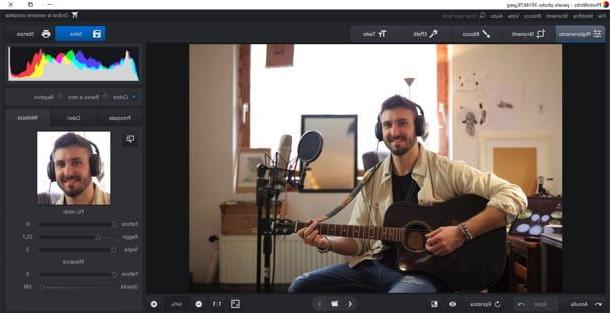
If you are looking for a program to correct your shots that is easy to use but, at the same time, effective and complete, I recommend you try Photoworks which allows you to improve the quality of a photo in a few simple clicks.
We are in fact talking about a software, available for all major versions of Windows, which through an extremely intuitive interface (fully translated into British), allows you to correct all the most common defects in photos, give them Red eyes blurs, very quickly. In addition, it includes automatic filters for enhance portraits, shape faces and an advanced function for change or remove the background of an image (simply by tracing the edge of the subject and the perimeter of the background). For more advanced users, then, it allows you to have granular control over each parameter of a shot.
PhotoWorks supports all major graphic file formats (including RAW files) and can be downloaded and used for free for 5 days. However, a license is required to save the photos and use them indefinitely.
To download the free PhotoWorks trial, connect to the official website of the program and click on the button Download now. Once the download is complete, open the .exe file you got and click the buttons Yes, OK e NEXT. Then put the check mark next to the item I accept the terms of the license agreement and finish the setup by clicking on NEXT, NEXT, NEXT, Install e end.
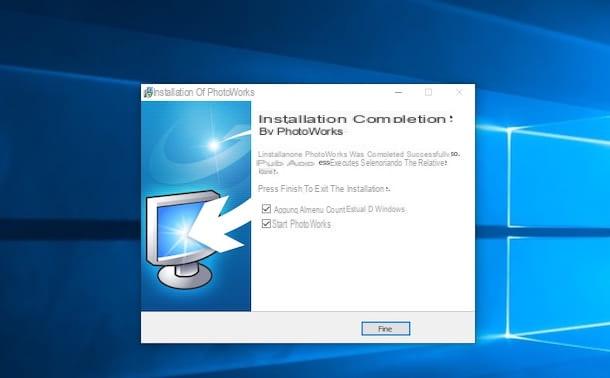
When installation is complete, start PhotoWorks and choose if insert a key to activate the full version of the program or if continue with the trial version. Then click on the button for open the photo to improve and proceed with the desired changes.
As already mentioned, the PhotoWorks interface is extremely intuitive: at the top are the cards with the various categories of instruments available, while the instruments real, to be used with a simple click on them and / or on the portion of the image to retouch.
Going into more detail, the card Improved (which is one of those that might interest you most) contains three tabs: main, with adjustment bars for saturation, brightness, hue, exposure, contrast, etc. (plus the button of automatic improvement, which intelligently adjusts all parameters); Colors, with the adjustment bars to increase or not the presence of a certain hue in the shot, and Sharpness, with adjustment bars related to factor, radius, threshold and other parameters that allow you to adjust the sharpness of the photo.
The board Instrumentsinstead, it gives access to convenient tools for crop the image, adjust the parameters of geometry, change background, overlay images to the one already imported into PhotoWorks, apply the effect vignetting, correct color, map tones, reduce noise, adjust the curves and apply thegrain effect.
The board Retouching it is particularly suitable for portraits, as it contains the instrument Magic portrait, to automatically enhance faces; the tool Face modeling, to change the proportions and dimensions of the nose, mouth and eyebrows; the corrective brush, to remove unwanted elements from photos; there red eye removal and other interesting tools.
In the tab EffectsFinally, you can find color filters à la Instagram to apply with a single click to your photo, while in the tab Text there are tools to add text and stickers to the image.
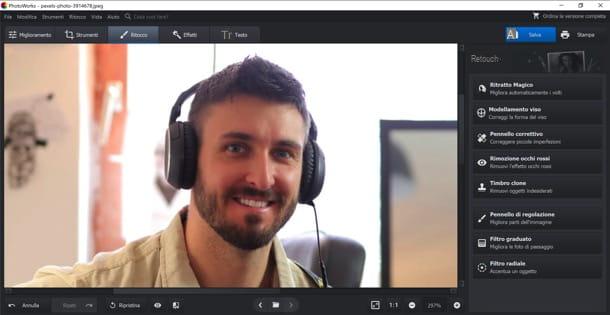
Below you will find the buttons for undo e to repeat the last action, view the original photo, side by side with modified photo and original photo, adjust it zoom and more.
When you are satisfied with the result, click on the button Save (top right), choose the level of quality of the file to be obtained and press the button Save, to complete the export. Simple, right?
In conclusion, I would like to point out that PhotoWorks is available in three versions: PhotoWorks Standard (14 euros), which includes all essential editing tools; PhotoWorks Deluxe (21 euros) which also includes perspective and distortion correction and the application of 150 photo effects in one click, e PhotoWorks Pro (27,30 euros) which adds the function to change and remove the background of the photos. More info here.
SunlitGreen Photo Editor
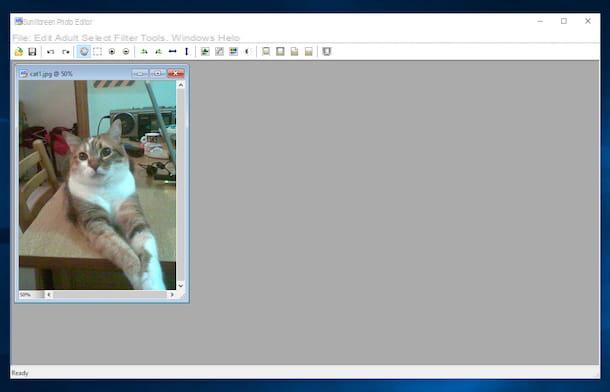
Do you prefer to use a "traditional" software to be installed on your computer to improve the quality of a photo? No problem. In that case I suggest you try SunlitGreen Photo Editor. It is a free program for Windows that allows you to adjust colors, brightness, contrast and many other values of the photos, just like in Photoshop, while being very light and easy to use.
To improve the quality of a photo using SunlitGreen Photo Editor, you must first click here to connect to the software website and click on the item Download Free Photo Editor to download the program to your computer.
When the download is complete, double-click on it and open the file you just downloaded (SGPESetup.exe) and, in the window that opens, first click on Run e Yes (to authorize its installation, if requested) and then on Next.
Accetta quindi the conditions of use of the program, meeting the segno di spunta accanto alla voce I accept the agreement, and click on first Next for four consecutive times and then on install e Finish to finish the installation process of SunlitGreen Photo Editor. Click on Decline e Refusal to avoid installing additional promotional programs.
At this point, in order to improve the quality of a photo with SunlitGreen Photo Editor, all you have to do is start the program and import the image to be improved by clicking on the gialla poster located at the top left. With the photo open, you can adjust the advanced properties of the photo using the options in the menu Adjust of the program.
Select quindi la voce Levels to adjust the overall or individual color levels for the various shades of the photo using convenient scroll bars, the item Curves to adjust the color curves or the classics Hue / Saturation to vary hue / saturation level e Brightness/Contrast to adjust the contrast and brightness of the photo.
If you prefer to act faster, you can leave it to the program to automatically optimize the parameters of the photo by clicking on the menu Adjust and selecting you Auto Levels ed Auto Contrast.
When you are satisfied with the result, you can save your enhanced photo by simply selecting the item Save as from the menu Fillet of the program. In the window that opens, select the folder in which to save the image, type the name you want to assign to the photo in the field File name and click on the button Save to complete the save.
Photoscape
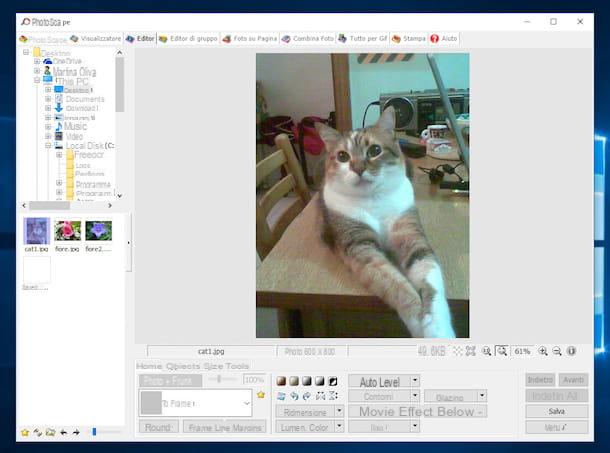
As an alternative to the software I just suggested, you can try to improve the quality of a photo by exploiting Photoscape. It is a free graphics program completely in British and very easy to use that allows you to edit digital photos very quickly. Using it, you can make your photos beautiful by applying them automatic corrections and special effects of various kinds capable of transforming even the less successful image into an artistic shot.
To download Photoscape, the first step you need to take is to click here to connect to the program's website and first press the blue button Download and then free Download.
When the download is complete, open the file you have just downloaded by double clicking on it and, in the window that is shown to you at this point, click on the button I Agree – Install. Then remove the check mark from the item Install the free Google Toolbar along with Photoscape to avoid installing additional browser toolbars and complete the software installation by clicking first Next and then Finish. Once this is done, Photoscape will start automatically.
Once the main window of the program is displayed, to improve the quality of a photo, all you have to do is click on the icon Editor and choose the image on which to intervene using the navigation bar located on the left side of the screen. Once you have selected the photo to enhance, use the tools located at the bottom of the Photoscape window to make any changes and corrections you want to it.
With the effects present in the card Home, you can apply a frame to the photo, adjust its size, vary its brightness and color, and automatically correct its color, contrast and sharpness parameters by clicking the buttons Auto level, Auto contrast e Side dishes. By clicking on the button filters You will also have access to a series of special effects with which you can transform the image, from the old photo effect to light reflections, textures, blurs and much more. Through the card items you can instead add geometric shapes, writings and many nice images to your photo, such as masks, fake eyes and noses, accessories and comic-style clouds, while in Cut out ed Tools There are respectively tools to change the image size and correct some defects typical of digital photos, such as red eyes and spots.
When you are satisfied with the result, you can save the edited image by clicking on the button Save located at the bottom right of the window Photoscape. Then indicate the folder in which to save the file, the name to assign to it and then click on the button Save.
Other solutions to improve the quality of a photo
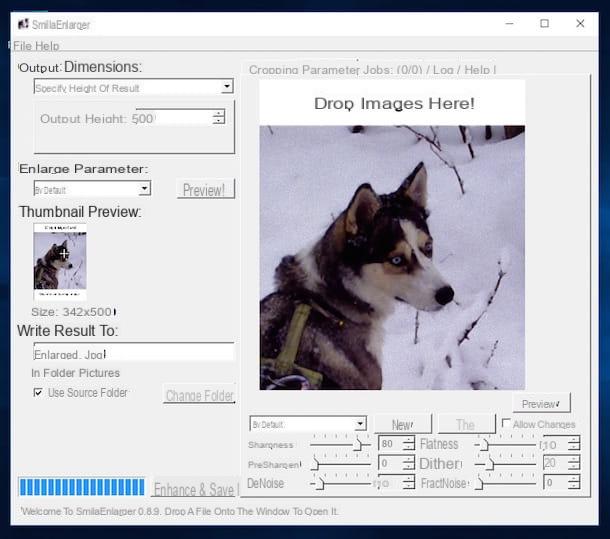
Other slightly more advanced methods to improve the quality of a photo may consist in enlarging images that are too small, in eliminating unwanted elements from the shots (e.g. passers-by, spots, etc.) and in straightening the photos that came with a perspective that is not optimal. In each of these cases you can rely on one of my guides.
In my article on how to increase photo resolution I pointed out a free program that allows you to enlarge digital images without affecting the quality of the latter in a too negative way (obviously it does not work miracles but the results obtained can be more than satisfactory). In my guide on how to delete people from photos I showed you how, with the free program GIMP, you can delete unwanted people or items from your photos professionally. Instead, reading my guide on how to straighten a photo, you can find out in a nutshell how to straighten an image by correcting any orientation imperfections of the same.
If, on the other hand, you are interested in improving the quality of a photo by correcting shaky hair, take a look at my tutorial on how to edit shaky photos. In my guide on how to improve blurry photos I have shown you how to correct, as much as possible, the annoying blur effect of some images.
Article produced in collaboration with AMS Software.
How to improve the quality of a photo

























