Lately you have been taking some beautiful photos and would like to try to apply an original effect to them. More precisely, you would like to reverse the combination of colors used in your shots, in order to return high-contrast images: a typical example is that of negatives made by photographers with analog cameras, but there are many other variations.
You will have noticed, in fact, that it is possible to use these techniques to attribute imaginative aesthetics to the images to be used, for example, on social networks, where they are increasingly widespread. In short, you've been wondering for some time now how to invert the colors of a photo and you would like to finally investigate the matter, right?
I guess the answer is yes and I'll tell you right away that you've come to the right place. In the next paragraphs, in fact, I will reveal to you some of the simplest and most intuitive ways to apply these types of filter to your shots. Whatever device you intend to use, smartphone, tablet or PC, I am sure you will find the best solution for your needs. Are you ready then? Perfect, I just have to wish you good reading and have fun!
How to invert the colors of a photo from smartphones and tablets
Let's start with mobile devices, which are now able to create extraordinary shots and for which many have been developed photo editing app, also free, useful for the purpose: below I will illustrate, therefore, how to invert the colors of a photo from smartphones and tablets.
How to invert the colors of a photo: Android
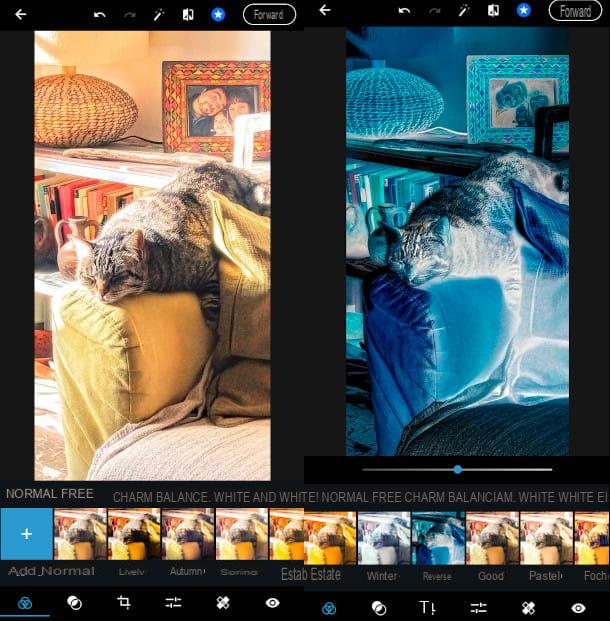
Purposes Android? How about inverting the colors of your photos with Adobe Photoshop Express, which is free and very easy to use. You can download it directly from the Play Store or even from alternative stores, if your device does not have Google services, with a simple tap on the button Install.
At the end of the download, press the icon that you will find on your device and you will access a series of introductory screens: always press the button NEXT, until you get to the authentication screen.
Here you can choose to log in with the account Google o Facebook (you will be sent back to the relevant authentication form) or to use a Adobe ID. In the latter case, tap on the button of the same name and, in the next step, if you already have an Adobe account, enter E-mail address e Password in the following screens, confirming the entered data with a tap on the item Continue; otherwise press on the wording Create an account and fill in the required fields in the form that is proposed to you. Then, press the button Create account.
Once this phase is over, first of all you need to provide authorization to access and archive your works. Then press the button OK and then tap on the button Allow. You can now view the photos on your device and select the one you want to edit.
At this point, the procedure to follow is very simple: once the photo has been uploaded, in fact, swipe your finger between the effects available at the bottom, until you find the one with the wording Invert and press on the latter to apply the change.
Finally, all you have to do is save the image: to do this, press on the voice NEXT, at the top right, and choose with a tap from the alternatives available on your device for sharing or exporting the photo.
How to invert the colors of a photo: iPhone
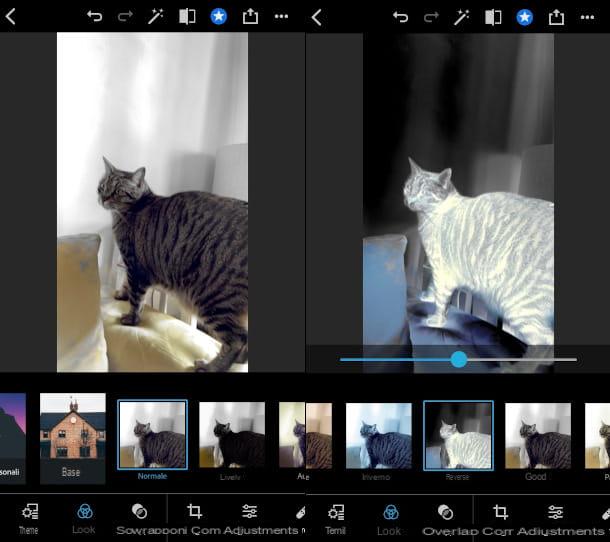
Adobe Photoshop Express, which I told you about in the previous chapter, is also compatible with Apple devices and the operation of the filter to invert the colors is very similar to that already illustrated. On iOS devices, however, some features can only be activated by subscribing to Photoshop Express Premium (37,99 € year o 7,49 € per month, but you can also take advantage of a trial period of 3 days). You can get the app from the App Store, by visiting the link I just gave you from your iPhone (or iPad), by pressing the button Get and verifying your identity through Face ID, touch ID o password dell'ID Apple.
Once registered and authenticated, as shown above, click on the item All the pictures to view the gallery, then tap the photo to modify. You will see a menu appear at the bottom for editing. Tap on the item looks, then select from the categories on the top menu the one named Base and swipe your finger until you find the filter Invert: a tap on the latter and that's it. Eventually you can also increase or decrease its incidence using the indicator on the lower part of the image, simply by sliding your finger to the right and left.
Now all you have to do is press the save icon, at the top right, with a box and an arrow pointing up. In the new screen, by pressing on Save and share you can choose the method of sharing and exporting you prefer.
How to invert the colors of a photo from a PC
If you have a computer with Windows, the solutions you can refer to are really many. In the next paragraphs I will explain you in detail how to invert the colors of a PC photo with one program in particular, which is already there, just a click away, that is Paint. Below I will list some very valid alternative solutions.
How to invert the colors of a photo with Paint
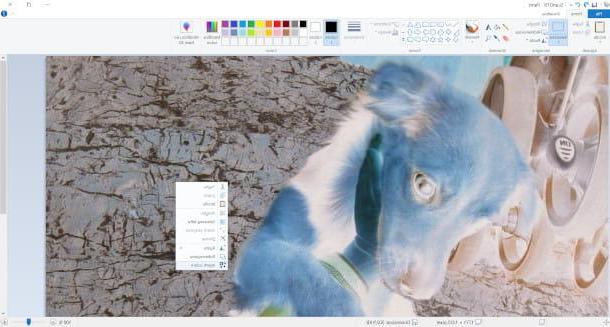
That's right, this is the graphics program that comes with all versions of Windows. You are probably wondering how you didn't think about it before! Let's not delay, however, and see immediately how to invert the colors of a photo with Paint. To start the software, type “Paint” on the search bar of the Start menu and click on first result that is listed to you.
From the main Paint screen, click on the menu File> Open (top left) and choose theimage to edit. Then click on the button Select, placed at the top of the group Image and, from the menu that appears, press on the item Select all.
Now, click with the right mouse button on any point inside the photo to bring up a new menu, in which the last option reads just Invert color: click on it and the operation will be performed immediately.
To save the final result, go to the menu File> Save with nome, then choose the format of the output file among those proposed (eg. JPG) and, in the last window, choose the destination in which to place it, then click on the button Save.
Other programs to invert the colors of a photo
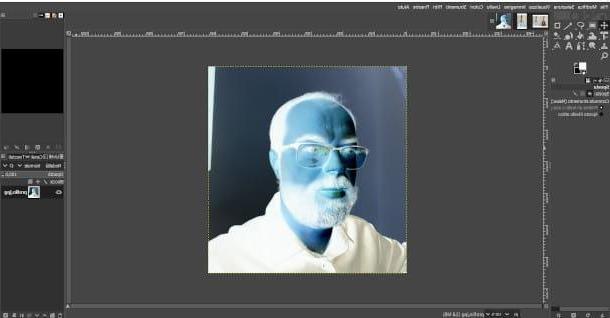
You would like to experiment other programs to invert the colors of a photo? No problem, below I have selected some valid and illustrious alternatives for you.
- Adobe Photoshop (Windows / macOS) - the famous photo editing program developed by Adobe has among its countless functions also the one dedicated to the inversion of colors, which can be activated using the button Invert in the panel Adjustments. More info here.
- Adobe Illustrator (Windows / macOS) - the path to follow to create a negative of an image on this software for vector graphics with enormous potential is Filters> Colors> Invert Colors. More info here.
- Adobe Lightroom (Windows / macOS) - another very interesting Adobe product for editing photographs, in which it is possible to invert the colors by acting on the Toning curve. More info here.
- GIMP (Windows / macOS / Linux) - this excellent and very popular open source Photoshop alternative program also has a feature dedicated to color inversion, accessible from the menu Colors> Invert. More info here.
- CorelDraw (Windows / macOS) - if you want to test this powerful software to attribute all kinds of effects to your images, the functionality is also present here Invert to create the look of a photo negative. More info here.
How to invert the colors of a photo on Mac

Do you want to know how to invert the colors of a photo on Mac? Well, you can choose between downloading and installing some excellent photo editing programs, or using a native macOS application. Let's see this last solution immediately, after which I will propose you some valid alternatives.
Preview
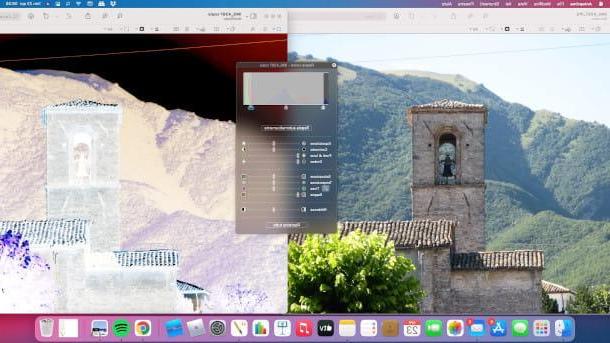
Preview di MacOS is the most straightforward tool for achieving color inversion on Macs. To use this default tool of home operating systems Applein fact, just double-click on the image to be modified and the aforementioned program will open automatically. If that doesn't happen, do it right click on the image to edit e seleciona le voci Open with> Preview give the menu that you come purpose.
From the Preview screen, then click on the menu Tools> Adjust Color, above, and the related functionality will be made available to you in a special box.
At the top of this new window you will see one spectrometer which analyzes the color adjustment: under the latter are present three selectors, but the ones that interest you to invert the colors are the ones on the right and left. Then click on one of the two and, holding down the left mouse button, drag it to the opposite side, then repeat the same operation with the other selector: you will see that gradually the image will flip the combination of colors to achieve the effect you wanted.
Now all you have to do is save your work: go to the menu File> Save, at the top, then, in the new screen that is proposed to you, click on the button Save and you will be able to retrieve the file in question in the destination folder indicated on the field located in.
Other programs to invert the colors of a photo on Mac
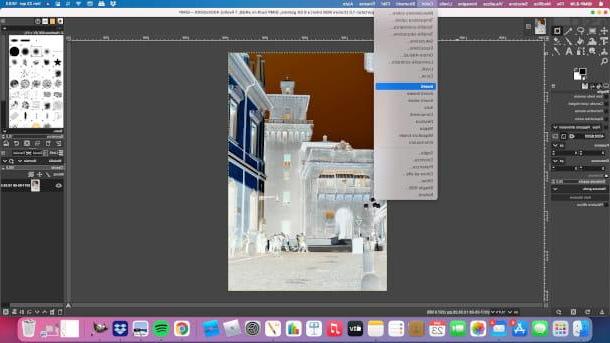
You are not satisfied with the settings offered by Preview and would like to evaluate other programs to invert the colors of a photo on Mac? In this case, in addition to those already mentioned in the chapter dedicated to PC programs, I suggest you consider Pixelmator, an excellent software that, in its vast set of effects and tools, also includes the Invert functionality.
How to invert the colors of a photo online
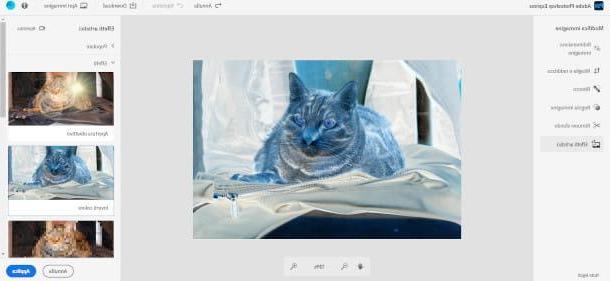
You can also take advantage of various resources on the Internet that will allow you to perform the color change operation without installing software: you simply have to import the photo on the site hosting this particular feature. Let's see, therefore, how to invert the colors of a photo online, for example using the tool Adobe Photoshop Express.
To access you simply need to connect to this page, then click on the button Retouch your photos right away. In the new page that opens, click on the button Charge and choose theimage to edit.
On the left you will find the menu with all the tools: click on the last item, Artistic effects, and you will see a series of options appear in a panel located to the right of the image. Then click on the last option Effects to load more features, then click on the box Invert color, where you will see a preview of the job. To end the procedure, click on the button Apply, at the bottom right and then click on the button Download (above) to download the edited image.
In the next window you can edit the file name, clicking on the field of the same name and typing the title you want to associate with the image, then choose with a click whether to save it in JPG or PNG and, if you wish, increase or decrease the quality of the photo by using the appropriate selector (just click on the dot and, holding down the left mouse button, scroll it forward or backward). When finished, click the button Download to start image download.
The first download does not require registration: if you want to edit multiple images, click on the button Log in, at the top right, then, on the next screen, choose whether to authenticate with your credentials Google, Facebook o Apple (by clicking on the relevant button you will be sent back to the form for entering the credentials of the relevant service). If you don't have any of these three accounts, click on the entry Create Account and enter the required personal data with a click, then click the button Create Account.
If you want other tips to retouch and edit photos with different effects than the one addressed in this tutorial, I suggest you read my dedicated guide, or take a look at the online and free tools that I have selected to allow you to improve the quality of the photos. your images and remove any imperfections.
How to invert the colors of a photo

























