You have noticed that your iPhone is downloading faster than before and you think it is an application. To help you solve this problem, we have decided to make a tutorial in which we will explain precisely how to know which apps are consuming iPhone battery.
How to know which apps are draining battery on iPhone
To check any applications that consume more battery, you just need to take advantage of a special menu inside the Settings.
Having said that, carefully follow the steps we propose below:
- Grab yours iPhone and press ongear per accesre alle Settings di iOS.
- In the next step, tap on Battery and then refer to the section Battery usage per app.
Each software listed is accompanied by a percentage which corresponds to the percentage of battery used. By pressing on the software name, you can also discover the usage time (expressed in minutes) and the one in background. If desired, it is possible to have a broader overview of the battery consumption of a given software by pressing on the item Last 10 days (instead of Ultimate 24 ore).
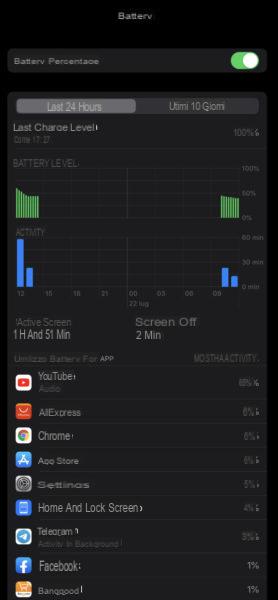
How to block battery-draining apps on iPhone
Once the offending software (or software) has been identified, you can act in two ways: proceed with the uninstall or limit use some functions. In the first case, you can uninstall an app by making a long press on its icon on the main screen of iOS, press on X at the top left and choose Delete from the message that appears on the screen.
Alternatively, if you want to keep the data and uninstall only the application, you will have to open the Settings, press on Generali and plug up IPhone space. Once this is done, locate the application through the list displayed and click on it. At this point, press on Uninstall app per due turn consecutive.
If you want to limit the use of some functions, you can for example disable GPS and notifications if we are talking about applications that often use your location or send several alerts.
In the first case, open the Settings, tap on Privacy and then choose Location services. Once this is done, use the proposed list to identify the application and click on it. Conclude the operation by selecting Mai. Alternatively, you can disable tracking completely by turning on OFF the switch located next to Location services and confirming by choosing disable.
In the second case, instead, use the menu Notifications, identify the application in question through the proposed list and click on it. Through the displayed screen, press the lever located in correspondence with Consenti notified to completely disable the alerts or alternatively you can take advantage of the options Block screen, Notification Center e Banner unchecking to disable notifications that appear on the lock screen, in the Notification Center or as a banner at the top of the screen.
Doubts or problems? We help you!
If you want to stay up to date, subscribe to our Telegram channel and follow us on Instagram. If you want to receive support for any questions or problems, join our Facebook community.


























