The smart home devices compatible with Amazon Alexa and Google Assistant are innumerable and obviously marketed by different companies, with different configuration methods. Today we will show you how to connect all the accessories of VOCOlinc, well-known brand manufacturer of devices designed not only for the aforementioned assistants, but also for Apple HomeKit. Unlike the latter, however, where objectively the first configuration turns out to be within everyone's reach, on Echo and Google Home in fact the thing may seem slightly more difficult and elaborate. However, we would like to clarify that in principle the same procedure can be applied to any smart device purchased.
Create a VOCOlinc account
The first step to take is to create a VOCOlinc account in order to take advantage of the cloud of the same brand to interact accordingly with Alexa and Assistant. To do this, simply download the app LinkWise, available for free on the App Store and the Google Play Store (we used an iPhone to take the screenshots but all the steps are the same on Android too). Once done you will need to click on the tab "User" and continue with “Accede all’account VOCOlinc”. To speed up and simplify the process, we recommend that you log in with Google.
 Alexa and Google Assistant 1">
Alexa and Google Assistant 1">
Immediately after, you will need to return to the screen "Home" and hold down for a few moments on the device you want to connect (if the accessory is not yet present, add it by clicking on "Add Device") and move to the section "Settings". Here the button will appear, which of course you will have to click until the writing appears "connected", relative to the connection of the same device to the VOCOlinc Cloud. At this point it will be sufficient to repeat the procedure for all the other products concerned.
Google Assistant
Now it's time to move on to the Google Home, which you probably already have if you have a smart speaker from the same company. Obviously, if it is not present on the device, we invite you to download it from the digital store of your smartphone or tablet.
- Click on the "Settings" button
- Continue with "Add ..."
- Choose the option "Configure device" and then "Have you already configured something?"
- Use the magnifying glass at the top right to search for "VOCOlinc"
- Click on the brand icon and log in with the previously created account
Alexa
Now let's move on to Alexa, which, as you well know, makes Skills its main point of reference. For this reason, we invite you to search for "VOCOlinc" from the "Skill Store" in the Alexa app menu and click on "Activate Skill". At this point, just log in with the same account and that's it.
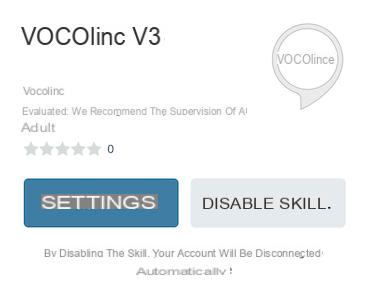 Alexa and Google Assistant 9">
Alexa and Google Assistant 9">
The devices visible and usable with Alexa and Google Assistant will only be those connected to the VOCOlinc Cloud.


























