Preliminary operation
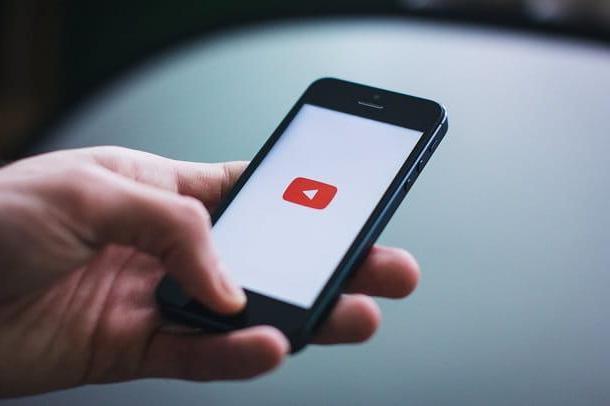
Before I talk to you about how to make a YouTube video from your mobile, be it an Android device or an iPhone, you need to make sure you have a Google account, so that you can access this popular video sharing platform.
In fact, you must know that, in order to fully use the services and functions of YouTube, the use of a Google account is required, without which it is not possible, in fact, to upload videos to the platform, just to give an example.
In case you do not have one, I suggest you create one, before continuing with the reading of the procedures that I will describe to you in the next chapters. If you don't know how, you can check out my guide on how to create a YouTube account.
Furthermore, after creating an account for the YouTube platform, you will also need to create a channel, which will host all the videos made by you. In this regard, I suggest you read my guide on how to create a YouTube channel.
After you have created the account and the YouTube channel, you must proceed with the installation of the YouTube app on your Android smartphone or on your iPhone: if you have not already done so, you can follow the instructions that you will find in the next lines.
One smartphone is possiedi Android, the app may already be installed on your device. You can recognize it fromred icon with symbol ▶ to the center. If you do not find it, reach this link and press the button Install. At the end of the download and installation procedure, press the button apri, to start the app.
If you have a iPhoneinstead, go to this link and press the button Get. Once this is done, unlock the app download and installation via Face ID, Touch ID or iCloud account password. At the end of the procedure, tap the button apri to start YouTube.
Remember that you will need to log into the app YouTube with the previously created Google account: procedure that will be automatic if you have associated your Google account with your smartphone. For more information, you can read my tutorial on how to access Google.
How to upload videos to YouTube from your mobile
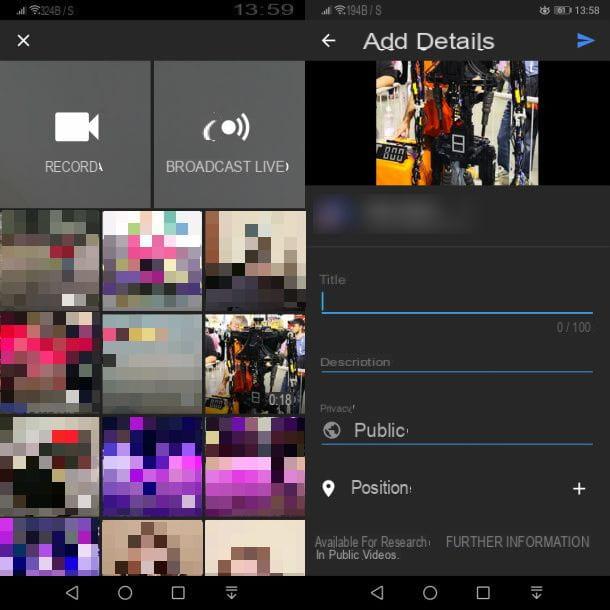
Now that you've downloaded the YouTube and you are logged in with your Google account, the time has come to find out how you can upload a video to this popular platform using your mobile.
First, launch the YouTube by pressing on its icon on the home screen and, in the screen that is proposed to you, press onicon with camera located in the top bar. Once this is done, grant permissions to access the device features by pressing the appropriate button shown on the screen.
You will then be shown some options for publishing a video on YouTube: if you have not yet created a YouTube channel, you will first be prompted to enter some information, such as the name and last name to be assigned to the latter. Enter the required information and then press the button Create channel.
Now, since your intent is to upload a video present on the memory of your smartphone, choose the video to share on YouTube, pressing on its preview, then choose whether to apply improvements and changes to the latter: through themusic note icon, you can add a background music; using themagic wand icon you can add filters, while moving the two white dots in the timeline you can set the start and end point of playback.
When you are done, scroll down the screen and fill in the required fields, entering a title it's a Description in the appropriate text fields. Then select the level of privacy of the video, choosing between Public (i.e. reachable and visible by anyone), Non in cast (viewable only by those who have the link) or Private (i.e. accessible only by you) and that's it.
You can also use the field Location to record the geographic location inherent in the video. After completing all the operations required on this screen, click on theairplane icon, at the top right, to start the process of uploading the movie to your channel. It was easy, wasn't it?
How to record a YouTube video from your mobile
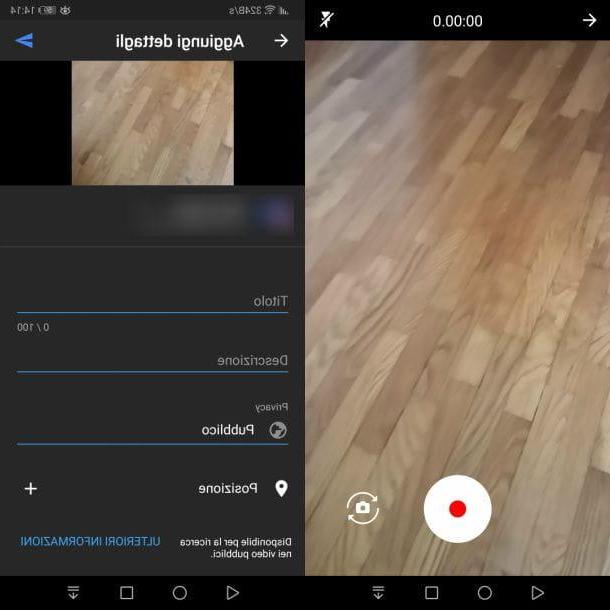
In case you wanted to record a video on the spot, using the camera of your smartphone, you have two possibilities: record and upload a video directly from the YouTube app, or create a live one.
Regarding this last topic, I will tell you about it in detail in the next chapter. In the next paragraphs, however, I will show you in detail how to start a recording with your camera directly through the YouTube app.
First, therefore, start the app of YouTube e pigia sull 'icon with camera located in the top bar. In the screen that is shown to you, first consent to access the device features and then enter the information for creating the YouTube channel (if you have not yet done so).
At this point, press the button Register to access the smartphone camera, and use thecamera icon with two opposite arrows (bottom right) to switch the camera between the front and rear of the smartphone. Once this is done, press the record button that you find below, to start filming.
When you are done, re-press the record button (below) to stop filming and, on the next screen, carry out the changes and improvements using the appropriate icons, as I have already explained to you in the previous chapter of the guide.
At the end of this procedure, scroll down the screen and enter the title and Description of the video, also indicating the level of privacy of the same. Then press theairplane icon, located at the top right, to start uploading the video to your YouTube channel.
How to make a live on YouTube from your mobile
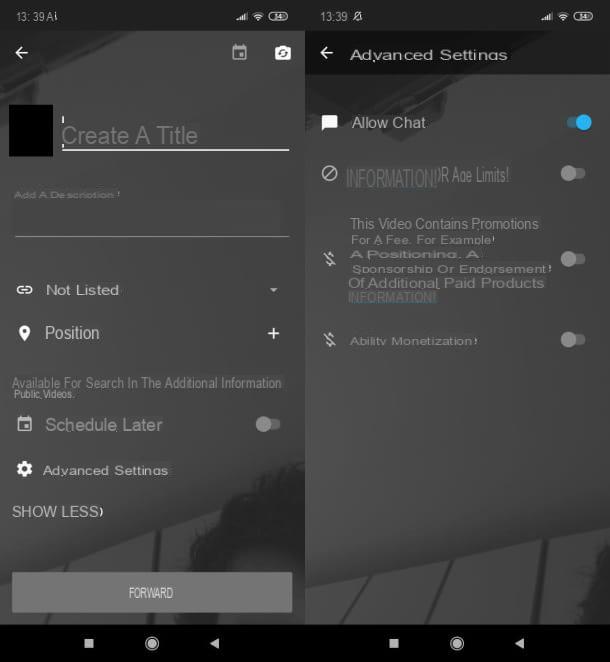
If your intent is to make a live on YouTube from your mobile, that is a live video for your subscribers, the operation you have to follow takes just a few minutes of your time. But I remind you that, at the moment, the possibility of doing live shows is reserved only for channels with at least 1.000 subscribers.
If you meet this requirement, first launch the YouTube e premi sull 'icon with camera, which you find at the top right. At this point, press the button Trasmetti dal alive and allow YouTube access to smartphone features.
In the box that is shown to you, then decide whether to activate the possibility of reviewing the chat messages. With that done, enter a title it's a Description for live streaming, using the appropriate text fields, and adjust the settings on the privacy, Choosing from Public o Non in cast.
Indicates, below, the position of the place where you are (if you want to make this information public) and click on the wording Advanced Settings to decide whether to enable or disable the chat monetization, set one age restriction or indicate if what you are doing is a video with a sponsorship.
At this point, press the button NEXT and wait for the timer to finish to take a photo that will be used as a video thumbnail. Very well, we're almost there: you just have to press the button Cast from video and start recording live on YouTube.
How to make YouTube videos from your mobile

























