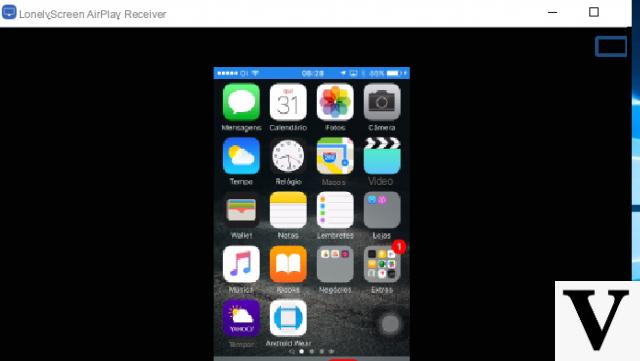
We are all now aware of the deep integration between all Apple devices, but fortunately there are several developers capable of expanding the functionality of third-party operating systems to make them somehow compatible with those of the Cupertino company. Today we are talking about AirPlay and how to "install" it on PCs with Windows for mirror iPhone or iPad screen without connecting any cables.
Preliminary information
We always recommend doing an installation through one 100% genuine and original license, this is to avoid data loss or hacker attacks. We are aware that purchasing a license on the Microsoft store has a high cost. For this we have selected for you Mr Key Shop, a reliable site with free assistance specialized in in your language, secure payments and shipping in seconds via email. You can check the reliability of this site by reading the many positive verified reviews. Windows 10 licenses are available on this store at very advantageous prices. Furthermore, if you want to upgrade to the latest versions of Windows operating systems, you can also purchase the upgrade to Windows 11. We remind you that if you have a genuine version of Windows 10, the upgrade to the new Windows 11 operating system will be free. Also on the store you can buy the various versions of Windows operating systems, Office packages and the best antivirus on the market.
Download and install LonelyScreen
As you will surely imagine, by default Windows does not support AirPlay, which is Apple's audio / video duplication technology, in any way. However, thanks to some specially developed tools, the problem can be easily circumvented. The program to be downloaded is LonelyScreen, available for free trial via this link (after the trial ends, you will need to pay an annual subscription of approximately $ 15).
Once you have downloaded the installer, all you need to do is double click on the download and continue with the classic Windows installation. When LonelyScreen is started for the first time, it may be necessary to allow the program on the Windows firewall, otherwise it will not work in any way.
Immediately after starting the tool, the duplication will be ready to be requested. First of all though, you will need to make sure that the PC and smartphone are connected to the same Wi-Fi network. Furthermore, LonelyScreen will have to constantly remain in the background. It can therefore be minimized but not completely closed. From its main screen, the name of the duplication device can also be changed, which in a few moments we will find on the iPhone or iPad.
Duplicate iPhone and iPad on Windows PC with LonelyScreen
From this moment on, to be able to duplicate the screen of the iOS device, just act directly from the iPhone or iPad (the procedure will also work on iPod touch). Before we see the steps to follow though, let us anticipate that the quality of duplication will greatly depend on the speed of your Wi-Fi network, but the fact that this is not a product developed directly by Apple may still cause slight imperfections from time to time.
- Open the control center on iPhone or iPad (on iPhone X or later and on iPad with iOS 12 or later you will have to swipe your finger from the top right corner downwards, on all other models or software you will have to swipe the finger from bottom to top starting from the edge)
- click "Duplicate Screen"
- Select the name chosen during the LonelyScreen configuration (such as "Living room" in the photo below) and, if required, enter the code that appears on the PC
To stop everything, just close the LonelyScreen window, or click again on "Duplicate Screen" on iPhone or iPad and continue with "Stop duplicating".
Doubts or problems? We help you
Remember to subscribe to our Youtube channel for videos and other reviews. If you want to stay up to date, subscribe to our Telegram channel and follow us on Instagram. If you want to receive support for any questions or problems, join our Facebook community or contact us on Instagram. Don't forget that we have also created a search engine full of exclusive coupons and the best promotions from the web!


























