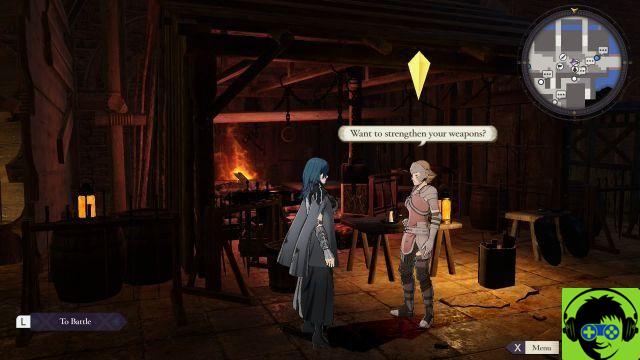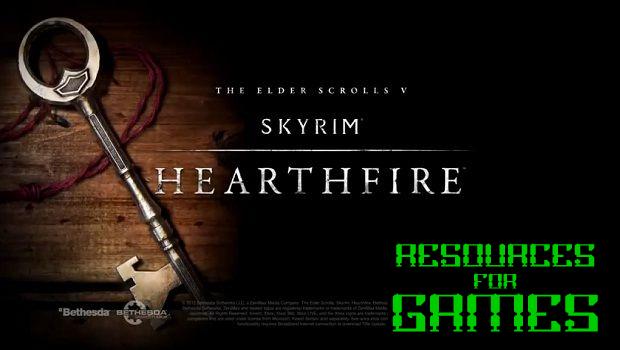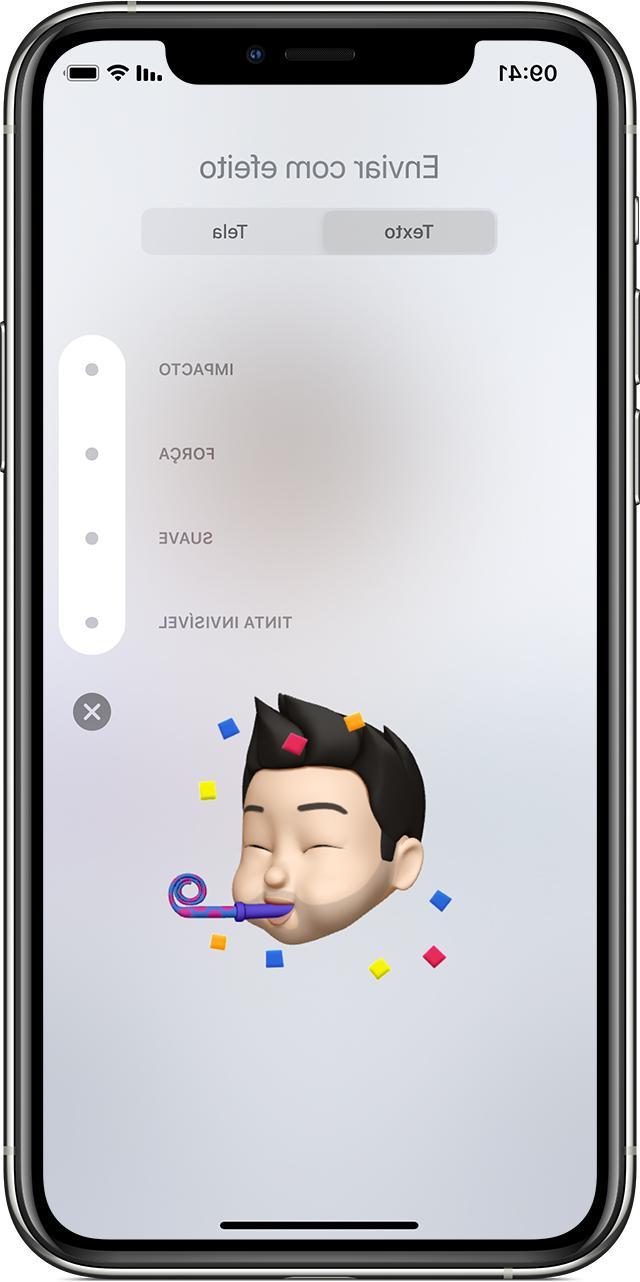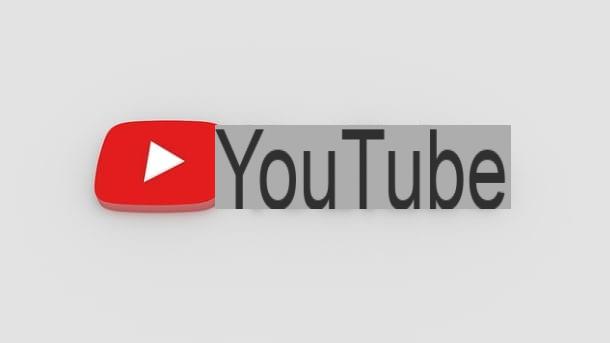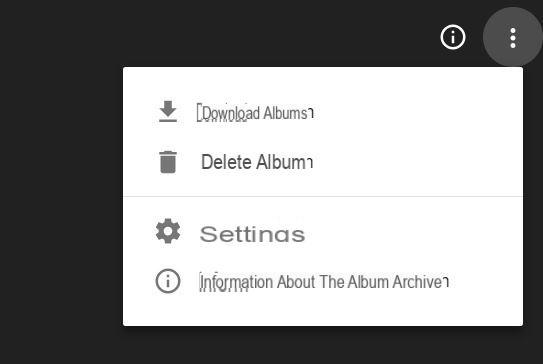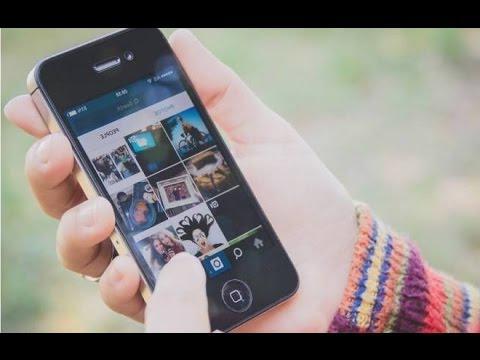
The photographic social network of Facebook Inc. is a continuous work in progress: in fact, new interesting features are continuously implemented, one of these is precisely the possibility of inserting a variety of photos and / or videos within one's posts. But how should we proceed? Let's find out together!
Index:
Create an album of photos and videos on Instagram
The procedure that leads to the creation of an album containing your photos / videos is really very simple and can be summarized with the following steps:
- Open the application Instagram;
- Click on the "+" button in the bottom center;
- Click on the wording Select pthe more elements which is located just above the gallery of photos available for upload;
- Select the photos / videos you want to upload;
- Click on the button NEXT present at the top;
- At this point you can choose whether to apply the same filter to everyone by selecting the one you are interested in directly from the list below. Or, by clicking the button with the white and black circle in the left corner, you can select the filter (again from the screen below) but only the current photo will be modified.
- Once you have completed all the changes you will be ready to share your shots!
Share created albums
Once you have completed all the above steps you will finally be ready to share your albums. To do this you will need to:
- Click on the wording Forward, present at the top right of the current screen;
- Insert any caption;
- Tag any friends in the photos using the appropriate button Tag people;
- Enter the place using the key Add location;
- Indicate whether to share the post on other social networks (Facebook, Twitter etc. ..);
- Click on the button Share present at the top right.
At this point we will find the post loaded on our wall and that's it!
Delete / edit created albums
Since your album is created and shared, it may be necessary to modify or even delete the post just created, but how to proceed? Simple! To complete this task you will need to refer to the following:
- Go to your profile and open the post to edit / delete;
- Click the button at the top right (the one with the three vertical dots) and select the item Modification or eventually Eliminates;
Conclusions
Now that you've managed to create your album, do you want to understand how to maximize the viewing possibilities for your post? Then you can't help but take a look at these interesting articles: