Inside this new tutorial today we will find out together how to predict traffic on Google Maps using a feature built into the app, available for Android e iOS.
How to predict traffic on Google Maps for Android
If you have a smartphone or tablet equipped with Google's mobile operating system, Android, you can see the traffic forecasts of a certain route to be carried out on a specific day in a very simple way.
Let's find out the steps to follow together:
- Grab your Android device, open the app Google Maps, press on the field Search here and enter the place to reach.
- In the next step, click on the button Indications present at the bottom left and then activate localization if requested.
- At this point, press on 3 vertical dots present at the top right and choose Set departure and arrival time give the menu to compare.
- In the next screen, set the day and time of departure using the appropriate items and do the same thing in the tab Arrival. Confirm the options entered by pressing on Tax bottom right.
Google Maps will show you a traffic forecast visible in the route displayed on the map. So if it is green, it means that there will be no traffic delays; if it's Orange, the traffic volume will be medium; if it's red, there will most likely be traffic delays. In this case, the darker the red, the slower the traffic speed along the route will be.
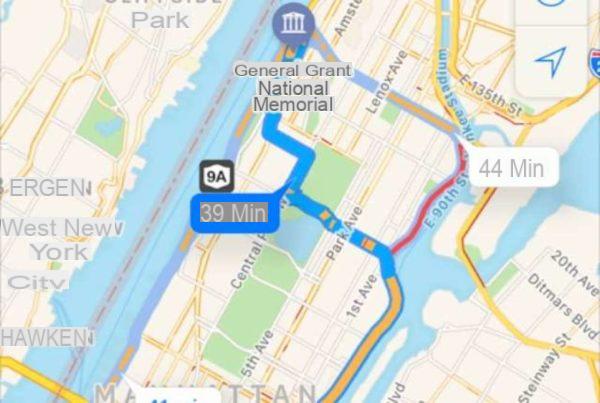
How to predict traffic on Google Maps for iOS
Within the application of Google Maps per iOSUnfortunately, the function seen a little while ago on Android is not present but in this case you can take advantage of theReminders app pre-installed by Apple in its mobile operating system.
Having said that, let's find out together how to exploit it:
- First you need to enable the GPS on your device iOS. To do this, press ongear icon present on the home screen to access the Settings and then choose Privacy. Once done, tap on Location and bring up ON l'interruttore present accanto alla voce Location.
- At this point, identify the Google Maps and click on its icon to open it.
- In the next step, press on Search here at the top and type in the name of the destination to reach.
- Now, press the button Indications present at the bottom left, then press on 3 vertical dots placed at the top right and choose Share directions.
- Through the screen that appears, tap on reminder and then choose options.
- Activate the option Remind me one day (through the appropriate lever present on the right), press on Notice and set the desired day and time.
- At this point, press on the item List and select the item reminder present under the section iCloud. Returning to the previous screen, you can also adjust the other options such as the priority.
- Continue by pressing on the item reminder at the top left, fill in the text field by entering the description of the memo (eg Journey to Lucera) and confirm the addition by tapping on Add. Once the time has come, tap on the notification received from theReminders app and then pressed onGoogle Maps icon to automatically open the navigation software and check the traffic.


























