Smartphones and computers have now become an integral part of our lives and as such, many times, they turn into sensitive data containers that we want to store. However, being sensitive, it is necessary to pay attention to the service used to manage them and above all to protect them adequately. Fortunately Apple, on its own operating systems, in addition to offering the application "Note", in which to note every thought, dilemma or data, allows it password protection and facial recognition (or with fingerprint).
As you have surely understood, today we will see just how to protect a note on all Apple devices, namely those based on iOS and macOS.
Add passwords to a note on iOS and Mac
By focusing our attention on iOS and macOS, we will then be able to add a code to make the notes written on safer iPhone, iPad, iPod Touch e Mac. Before starting with the procedure, we would like to clarify that to use the notepad function it will be necessary to have at least iOS 12 on iPhone and iPad and macOS Mojave on Mac. In any case we advise you to constantly check for software updates within the system settings and install them if necessary.
Block a note on iPhone and iPad
- Open the application "Note" su iPhone, iPad o iPod Touch
- Select the note to protect
- Click on the share button at the top right (square icon with an arrow)
- Continue with "Protect note"
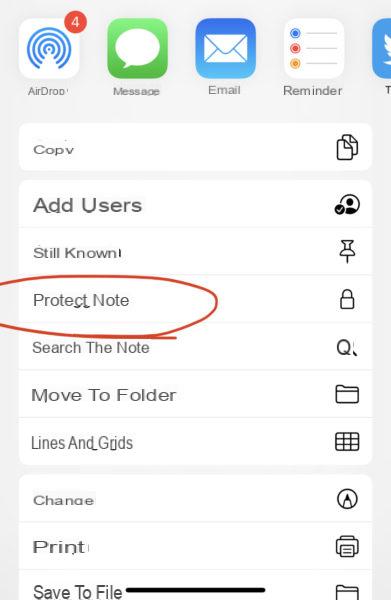
At this point the note will be automatically protected and if it is the first locked note, you will be prompted to choose a password. This it can obviously be modified at any time by simply completing the following steps.
- Open the application "Settings"
- Continue with "Note"
- click "Password"
- Choose whether to modify it or activate the recognition through the advanced unlocking system
Block a note on Mac
- Open the application "Note" your Mac
- Select the note to protect
- Click on the lock icon at the top
- Continue with "Protect note"
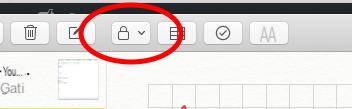
To change the password instead, just complete the following steps.
- Open the application "Note" your Mac
- click “Note”Top left and then up "Preferences…"
- Continue with “Cambia password…”
Doubts or problems? We help you
If you want to stay up to date, subscribe to our Telegram channel and follow us on Instagram. If you want to receive support for any questions or problems, join our Facebook community.


























