We do not discover anything new if we say that Google Maps provides us with excellent service for when we go on a trip or need some information on where certain places in the city are located. The problem is that there are people who rightly feel uncomfortable giving all their data. Well, we can find a solution to be able to keep our privacy.
Google Maps is one of the most used apps when it comes to leaving or traveling by car to look for some service in the city or even when we are walking, to get information on what we find nearby.
It is an app that can be used every day and that integrates perfectly between those applications that everyone knows and that they have used at a certain time.
The problem may come when we realize that Maps serves Google to track where you go and the activities you carry out. This is done to offer a better service, as close and accurate as possible, but you may not see it with good eyes.
There are users who do not care and who let themselves be followed without any problem, since everything they will look for will be very fast, without waiting.
But there are also users who don't want to be checked on where they are and where they will be, then it is necessary to take measures in this regard.
This article is for this type of user, as we will tell you how you can make the Google Maps application not continue to track your movements, but you can still continue to use it in the normal way, that is, as you have always done until Now.
Index
Eliminate your Time Shifts
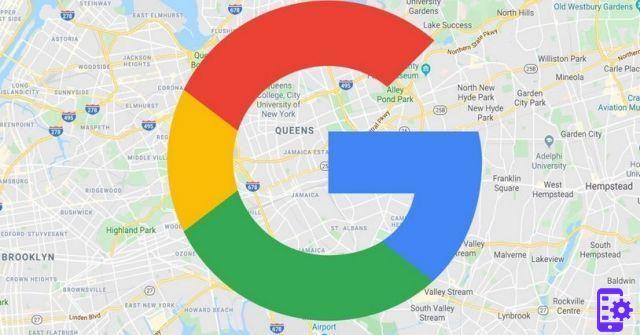
The most effective way to avoid this tracking that Google Maps makes of our movements is to delete the timeline of the position or at least delete parts of it within the app of the great Google.
This means that Google Maps saves detailed information of each of the trips we take or have made in an internal history of the app itself.
Thanks to this timeline, Maps is able to show us the places we have visited on different days and at alternating times, as well as suggest nearby places when we retrace the same or a similar path.
The information saved by the app can be deleted in its entirety, a specific part of a trip or choose to delete all the locations visited on a specific day.
In order to do this you need to do the following:
- apri Google Maps on your smartphone.
- Now let's touch the photo of our profile in the search bar at the top right.
- In the menu that opens we have to click on Movements.
- Once we're in ours Chronology, we can delete parts of the trips / places by clicking the three dot icon next to the places and then Remove all visits.
- If we go where it says Day - Today we will see how we can trace the day that interests us.
- We can also clear an entire day's history by tapping the icon three points in the upper right corner of the screen and then Clear day.
Turn off Location History
Turning off location history is another way to do that Google Maps memorize our positions and, therefore, perform that tracking from which we want to escape.
La Location history it is predetermined in the app and is also dedicated to sharing the location with other Google services which are those that provide information or advertising, depending on where we are and where we move.
The way to prevent this from happening is to delete your location history. It goes like this:
- Let's open Google maps and click our profile photo profile picture in the search bar at the top far right.
- In the menu that opens we have to choose Settings.
- In Settings, tap Maps history.
- Let's go down until we find Google's Location History.
- If we have multiple Google accounts, the next screen will ask us to choose one.
- At that moment we can press, within the section Location history the command Disable so that Google Maps does not continue to collect information from us.
- If we click on Choose an automatic deletion option we can choose between various time ranges to cancel (3, 18 or 36 months) or do not automatically delete old activities o we choose manually the activity we want to eliminate.
- It remains only to click NEXT to confirm what we have chosen.
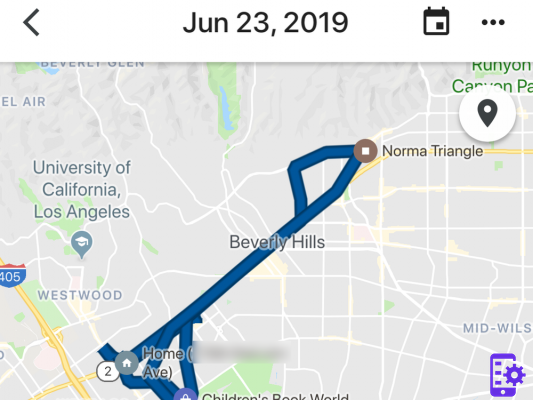
As you have seen it is very simple, now it is up to us to choose what kind of localization system we want and if we want it.
Enter with Incognito Mode
Surely many of you have entered Chrome with Incognito Mode turned on. Well, Google Maps has this mode too.
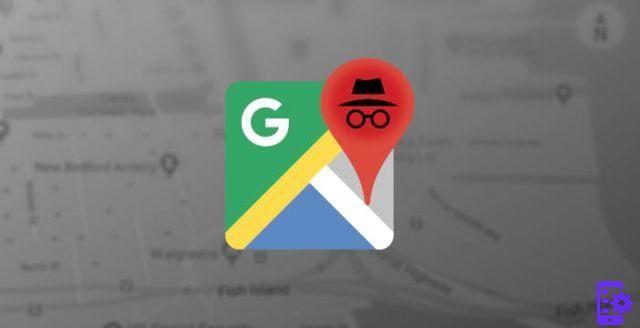
Incognito mode is a safe way to navigate Maps without having to worry about leaving traces. When the Incognito mode is active, Google Maps will pause the recording of our activity, as well as track your location.
To use it we have to follow these steps:
- We click the Profile picture as we did in the previous cases,
- In the menu that opens we click Activate Incognito mode
- To turn it off, tap the incognito icon in the search bar at the top and then turn it off.
With everything we've told you today, you'll be able to limit Google Maps' access to your location and routes as much as possible to protect everything related to an important part of your privacy.
The good thing is that we can choose the parts we want to eliminate, which gives us more freedom in deciding how far we are arranged so that Google, via Maps, knows our routes and our locations.
5

























