Put a YouTube video from your computer
If you want to understand how to put a video on YouTube, the first step you need to take is to click here to connect to the main web page of the famous Google video sharing service. Then click the button Log in located at the top right and if required enter the access data relating to your Google account.
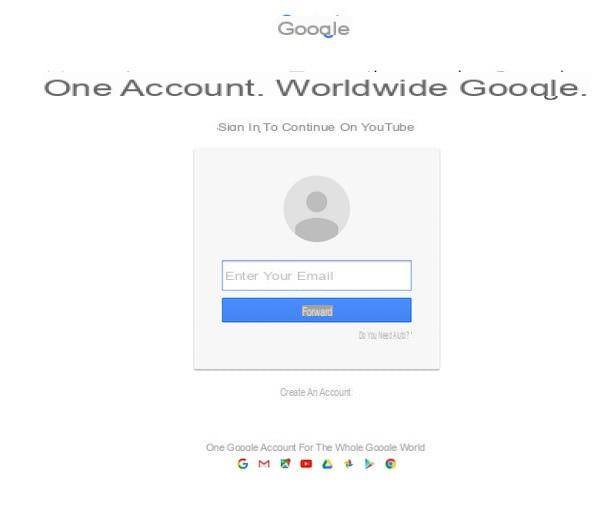
After logging in to the service click on the button Charge which is located at the top right and then drag the video on your computer that you want to publish online in the window located in the center of the YouTube web page. Alternatively, you can select "by hand" the videos that you intend to upload by pressing on the item Select i file da caricare. If you have videos stored on Google Photos you can also import them from there. To do this, just press the button Import placed under the heading Import your videos from Google Photos.
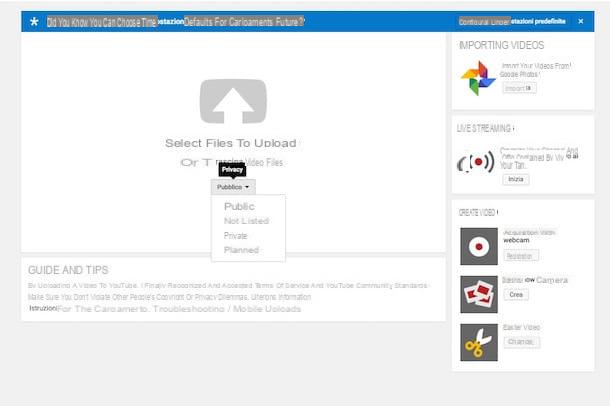
Before selecting the video you want to put on YouTube, however, remember to set the privacy level of the same by pressing the button located in the center of the screen. Note that by default video privacy is dictated to Public and then once loaded the movie is visible to all but depending on what are your needs and preferences you can select Non in cast (public but not traceable in searches), Private (accessible only to you and to the people you decide to "invite") or planned (accessible only on certain days and times).
Before starting the procedure by which to put a video on YouTube, also make sure that it does not contain any sequences or songs protected by copyright, otherwise you could risk the removal of the contents and the reporting of the channel.
Once the uploading phase has started, fill in the form that is proposed to you by typing the title, description and tag to associate with the video. By pressing on the card Advanced Settings instead, you can also adjust the category to which the video belongs, choose whether and to which users to allow the insertion of comments and set the parameters relating to the embedding of the video on external sites.
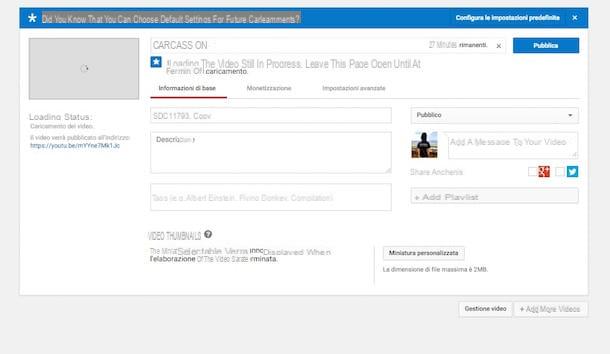
After completing all the forms and adjusting the advanced settings click on the button Public to kick off the actual procedure for putting a video on YouTube. By clicking on the button the uploading procedure of the movie is started, at the end of which the video will be shared automatically on YouTube. Consider that the time required for the video upload procedure to be completed may vary depending on the quality of the Internet connection in use and the duration of the video file you have chosen to publish on the famous video sharing platform. So, in case of particularly long upload times, do not worry and ... try to be patient!
Complete the upload procedure you can then edit your videos by adding annotations, subtitles, video effects and soundtracks. To do this, just click on the YouTube logo located at the top left, press on the item Video management which is located at the top and then click on the button Modification placed next to the preview of the movie to be edited.

In addition to putting a video on YouTube as I have just indicated, you can take advantage of the special functions made available by the famous service to create videos using the webcam connected to your computer. If it is your intention to create a video to put on YouTube using your computer's webcam, press the button Charge placed in the upper right part of the YouTube homepage and then presses the button Register placed under the heading Acquisition with webcam present on the side, always on the right. Then click the button Start recording and then click on the button Allow to allow YouTube to take advantage of the webcam and microphone that are connected to your computer.
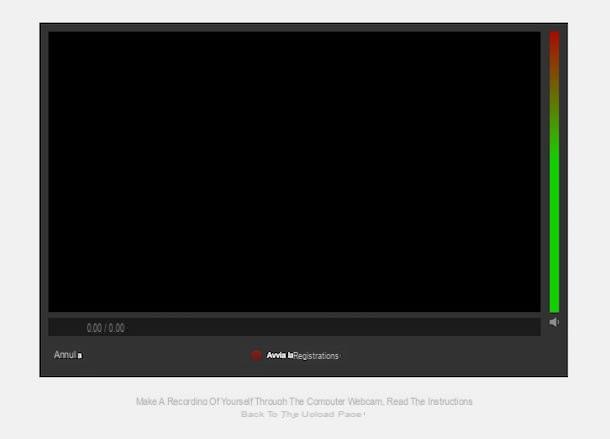
Once the recording has started, to stop it, just press the button Stop recording and then click on the blue button Continue.
Later you can share your video by following the instructions I have already given you in the previous lines when I explained how to put a video on YouTube by uploading a video already on your computer.
Please note: YouTube allows you to upload movies up to 15 minutes long. To remove this limitation and to upload videos with a maximum duration of 11 hours and / or a maximum weight of 128 GB, you must verify your identity by providing a valid mobile number. To verify your identity connected to the YouTube home page, click on the button Charge che si trova in alto a destra e seleciona la voce Increase your limit on the page that opens. Then indicate if you wish to receive an SMS or a call to verify your identity and type your mobile number in the text field that appears below and click on Send. To conclude, provide the verification code that you received on the phone and press again on Send but I will complete the procedure.
In all cases, after putting a video on YouTube you can keep it under control and make any further changes simply by pressing on the photo located in the upper right part of all the YouTube pages and then pressing the button Creator Studio attached to the menu that is shown to you.
Also keep in mind that after being able to put a video on YouTube to be able to share it you will have to use the link or the appropriate code. To get the link or code through which you can share the video, start playing it by selecting it from your channel page and then clicking on the button Share.
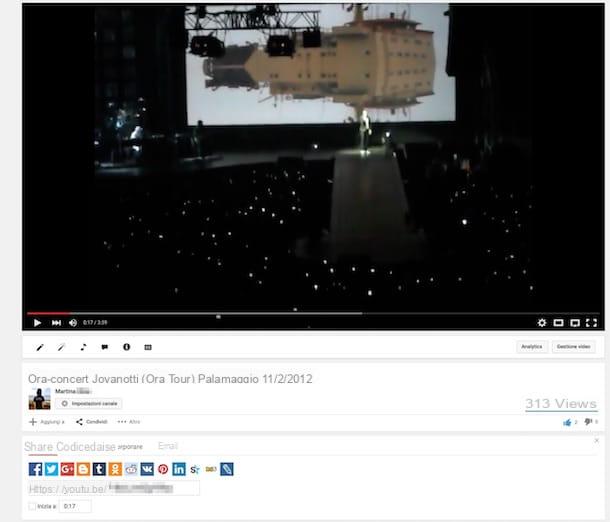
Put a video on YouTube from smartphones and tablets
To put a video on YouTube you can also take advantage of the official app available for iPhone and iPad, for Android smartphones and tablets and for Windows Phone devices.
To put a video on YouTube from mobile then just connect to the app store on your device, type youtube in the search bar of the same, press on the first available result and tap the button to start the download and installation procedure.
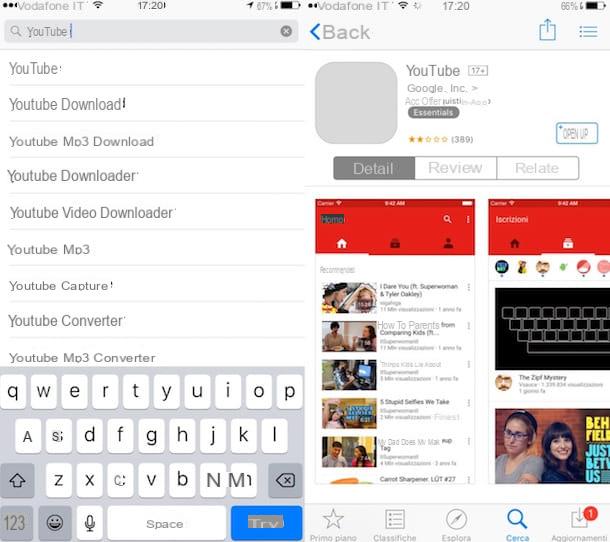
Once the installation procedure is complete, tap on the YouTube app icon that has been added to the home screen of your device and then log in to the service by typing the data relating to your Google account.
Then press the icon depicting a little man located in the upper right part of the displayed screen, tap on the arrow icon at the top right and select a video. Then press on Allow access, select a movie from the device memory and then follow the simple wizard shown on the screen to start the upload process.
How to put a video on YouTube

























