Among the numbers in your new phone's address book, one Huawei smartphone, there is a case of homonymy and, for this reason, you are looking for a solution that allows you to easily distinguish the two names. In fact, you want to avoid making the wrong recipient when sending a message or receiving a call: in this regard, you had the idea of changing the contact card to add a photo.
How do you say? This is the case but you are not very familiar with technology and therefore you do not know how to put photo on huawei contacts? In that case, you will be happy to know that you have nothing to worry about - this is a very simple operation and I am here to walk you through it step by step.
In the course of the next few lines, in fact, I will explain how to customize a contact card, using the default Huawei app, Contacts, or the alternative app Google contacts, which is gaining more and more popularity among users. So, what are you still doing standing there? Find all the instructions you need right below. Enjoy the reading!
How to put photos on Huawei phonebook
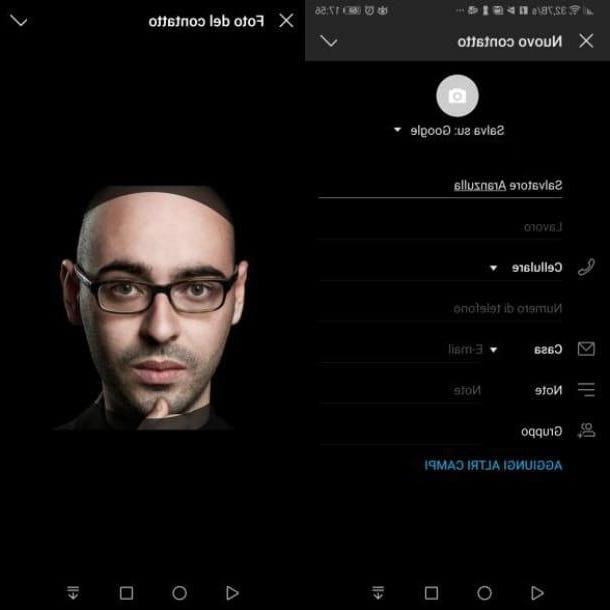
If your intent is to put the photo in the contacts of your address book, you must first know that, to do so, you can easily use the default Huawei app, the one called Contacts.
To proceed, then launch the app Contacts pressing on its icon (the symbol of a little man on an orange background) on the home screen of your device.
Once this is done, locate the contact of your interest (for this purpose you can use the search engine located at the top or press on the letter of the alphabet corresponding to its name, in the bar on the right) and press on its nominative, to see its tab within the app Contacts.
Now, press onpencil icon, called Modification, in the menu bar at the bottom, then press onicona della macchina photography, to add a picture to the contact card.
Once this is done, in the menu that is shown to you, choose whether to take a photo on the spot or to import it from the media gallery of your device by pressing, respectively, on the item Take new photo or on that Choose from gallery.
In both cases, to select the photo, make a crop of the same using the integrated tool that is shown on the screen, so that the person's face falls within the selection circle. Once this is done, confirm and complete the operation by pressing the button twice consecutively √. Facile, see?
How to put the photo on Google Contacts
Would you put the photo on Huawei contacts but you don't know how to do this because you use the Google Contacts app and not the default address book of your smartphone? Don't worry: you have nothing to worry about, you can succeed in the intent you have proposed in an equally simple and fast way.
In this regard, in the following lines, I will explain how to proceed from your smartphone, but also from your computer. Before you begin, however, keep in mind that the Contacts from Google is linked to the app Contacts by Huawei, as the names in the address book refer to the Google account configured on the device in use. The changes you make, therefore, will also be automatically applied to the app Contacts by Huawei. Clear? Well, then let's take action.
Give smartphone and tablet
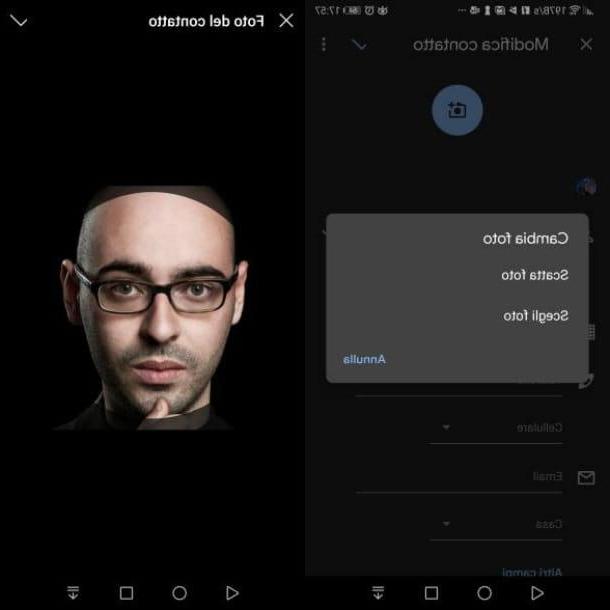
If you are using the app Google contacts to manage the address book of your smartphone, start it through its icon on the home screen (the blue address book) and locate, using the search engine at the top, the contact to whom you want to apply a new photo, then press on his nominative.
Now, press onpencil icon located at the bottom right, then on theicona della macchina photography and choose whether to take a photo on the spot (by selecting the option Take a picture) or whether to import it from the media gallery (by selecting the option Choose photos).
After your choice, crop the photo, so that the person's face fits the selection circle that is shown to you, and confirm by pressing the button √ per due turn consecutive.
From computer
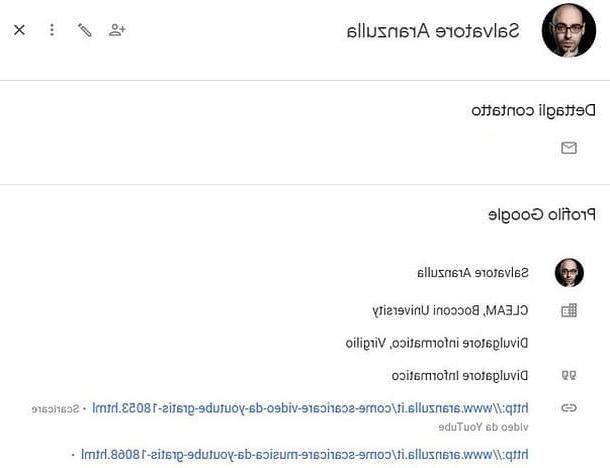
Alternatively, if you want to act as a computer to put the photo on the contacts in your address book, you can use the service Google contacts via its official website.
To carry out this operation, therefore, connected to the website of Contacts Google by clicking on the link I indicated, and log in with the same Google account configured on your device.
Once this is done, use the search bar at the top to find the contact you are interested in and click on his nominative to see his profile. At this point, to add a photo, first click on thepencil icon and then onicona della macchina photography, to import a photo in Google Photos or to upload from your computer (Upload photos).
Then crop the image using the integrated tool that is shown to you, in order to adapt it to the selection. Once this is done, confirm the operation by pressing the button end top right and that's it. You didn't think it would be that easy, did you?
How to put photos on Huawei contacts

























