Preliminary information
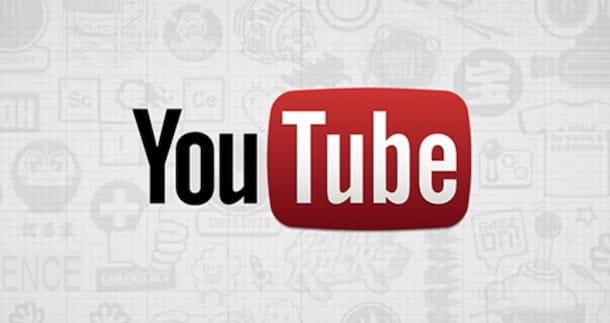
Before wrapping the walkthrough for put your profile picture on YouTube, you should know that the image in question is nothing more than the photo associated with your Google account and that you can edit at any time and as many times as you want.
Keep in mind, however, that the photo you intend to use as a profile image on YouTube must comply with the guidelines of the famous video sharing service: therefore, make sure that the chosen image is not protected by copyright. Also, you should be aware that it is not allowed to upload photos of works of art and celebrities. Any images deemed offensive or showing nudity will be removed.
If, on the other hand, you are wondering if there are limitations on the type and size of the images to be uploaded, it will be useful to know that files in format are accepted. JPG, GIF, BMP, PNG but it is not allowed to use animated GIFs. Regarding the size, it is recommended to upload images of 800 pixels both in height and in width.
The image used as a profile on YouTube is displayed in square format within its own channel and in round format (of size 98 × 98 pixels) under their own videos. Also know that, if you usually comment on YouTube, the photo you set as your profile photo will be visible together with the messages you post in the section Post comments videos of your interest.
Put your profile picture on YouTube from your computer
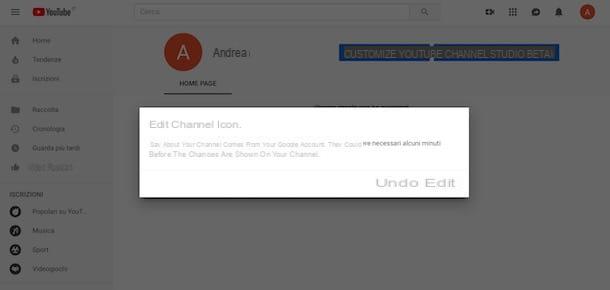
put your profile picture on YouTube from your computer, connected to the main page of the famous video sharing service and click on the button Log in located at the top right. Then select yours Google account, enter the Password in the ready field and the pulsating prize NEXT.
Once this is done, click on initial letter of your name located at the top right, select the option Your channel from the menu that appears and, in the new open page, click again on initial letter of your name to change the icon of your YouTube channel. Then click on the option Modificationclick sulla voce Upload photos and select the image you want to upload. Finally, if you wish, select the part of the photo you are interested in, click on the item end And that's it.
If, on the other hand, you don't have a YouTube channel yet, to edit your profile photo, click on initial letter of your name visible at the top right and choose the option Manage your Google account from the menu that appears. Alternatively, connected to the main Google page, log in with your account (if you have not yet done so) and then click on the letter located at the top right and press the button Google Account.
Now, regardless of the choice made previously, click on the icon tondo displayed above the text Welcome, [name and surname] and select the scheda Upload photos to upload an image from your computer, otherwise, if you have uploaded images in the past, choose an option from Your Photos e Picture of you.
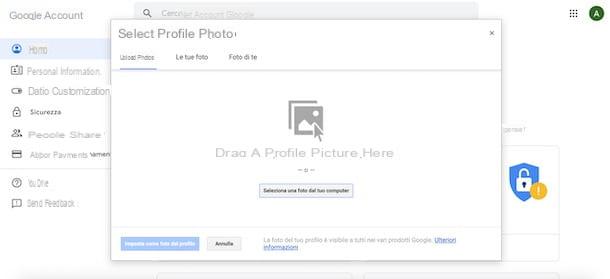
In the first case, press the button Select a photo from your computer, click on the image you want to upload and wait for the progress bar to reach 100%. At this point, click on the options To the left o To the right if you wish to rotate the image 90 ° to the left or to the right, then crop the photo following the instructions shown on the screen and, once you have completed the changes you are interested in, click on the button Set as profile photo to use the image in question as a profile photo of your Google account (and all associated products and services, including YouTube).
It will be useful to know that the chosen image will be immediately visible on YouTube. However, in some cases, it may take a few minutes for the changes to show on your channel.
Put your profile picture on YouTube from smartphones and tablets
If you are wondering if it is possible put your profile picture on YouTube from smartphones and tablets, the answer is yes. However, it is no longer possible to do this using the YouTube app for Android and iOS devices: you have to act differently, as I am about to explain to you.
Android
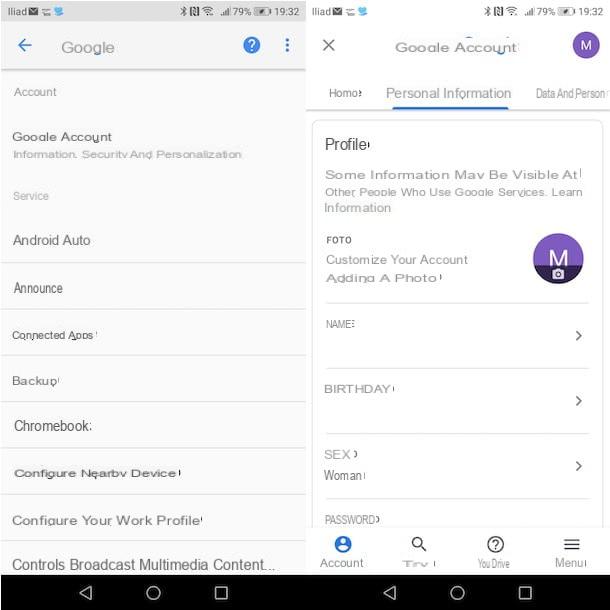
To set the profile photo of your Google account (and consequently of YouTube) from a device Android, you need to access the device settings and act from there.
Then press the icon of rotella d'ingranaggio present on the home screen of your smartphone or tablet, to access the Settings say Android, fai tap sulla voce Google and, in the new screen that appears, select the option Google Account.
Now, check that the Google account visible at the top is the one you want to change, otherwise press the icon of freccia rivolta verse il basso, choose the item Use an altro account and log in with the account of your interest, entering the data in the appropriate fields.
Now, to set your profile photo, select the tab Personal information, locate the section Profile and press the icon of camera present accanto alla voce Gallery, then tap on initial letter of your name, scegli l'opzione Upload photos and select one of the available options from Camera (to take a photo on the spot) e Fillet (to choose an image from the Android Gallery).
Having made your choice, take the photo or select the one you are interested in, wait for the upload to be completed and the game will be done.
iPhone / iPad
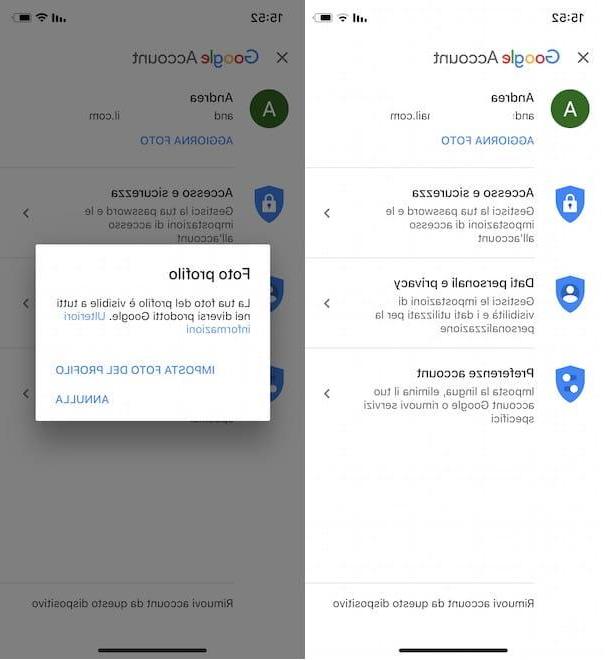
If you have one iPhone or iPad, to change your profile picture on YouTube, you can proceed either by using the browser installed on your device (eg. Safari) and through the official Google app.
In the first case, connected to the main Google page, tap the button Log in located at the top right, select yours Google account in the list visible on the screen Scegli an account (or select the option Use an altro account), enter the password in the field Enter your password and press pulsating NEXT.
Now, tap on the icon square located at the top right, choose the option Account from the menu that appears and, in the new screen displayed, press on initial letter of your name visible on the screen Home. Then select the item Upload photos (or options Your Photos e Picture of you to view any images uploaded in the past), press the button Select a photo e scegli l'opzione Take photos or record videos, to take a snapshot of the moment, or Photo library, to select a photo from your device's Gallery.
Wait, then, for the selected image to be loaded, crop the part of the photo to use and tap the button Set as profile photo to use the image in question as your Google account and YouTube channel profile photo.
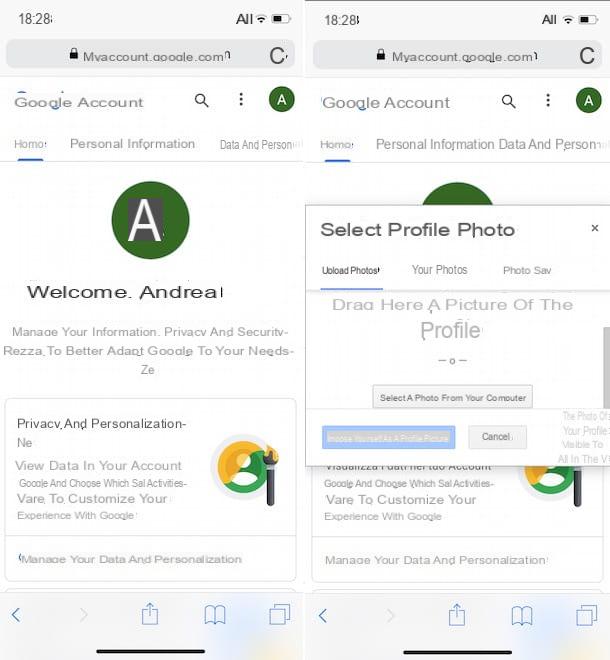
If you prefer to use the official Google application, after downloading it from the App Store, start it, press the icon of thelittle man located at the top right and select yours Google account. Next, tap on initial letter of your name, scegli l'opzione Manage Google account from the menu that appears and, in the new screen displayed, tap on the option Update photos.
Then press on the item Set profile photo and select one of the available options from Take a picture, to take a snapshot of the moment, or Choose from photos, to access your iPhone / iPad photos.
After taking the photo or selecting the image of your interest, press the button Use photos or on the button Choose but I will complete the operation.
How to put your profile picture on YouTube

























