What is YouTube black

YouTube nero (or rather the youtube dark theme) is nothing more than an alternative version to the classic white and red YouTube graphics. This option, available both in the desktop version and in the application for iPhone and iPad, was introduced to make video viewing more comfortable when the user is in a dimly lit room.
As stated in the YouTube guidelines, dark graphics reduce reflections and allow you to watch videos in their true colors, darkening the light surfaces of the page and thus optimizing visibility at night. Unfortunately, however, for the moment the possibility has not been introduced to change the theme automatically depending on the environment in which the user is, thus forcing a manual change in the evening and during the day.
Leaving aside these perceptible improvements in particular video viewing conditions, YouTube's dark theme is nothing more than a purely aesthetic introduction which, however, was particularly appreciated by users. In fact, the black theme of the famous video sharing and viewing service was initially released only for the desktop version of YouTube and only later was it also introduced in the YouTube application (at the time of writing this guide only for iPhone / iPad).
Put YouTube black on your computer
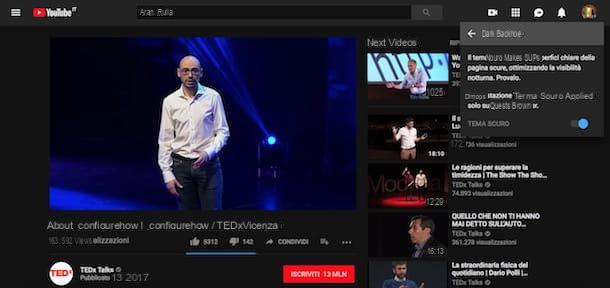
Put YouTube black on your computer it is a simple procedure that takes a few seconds of time. The dark theme of the famous Google video sharing service can be activated both by users registered on YouTube and by those who do not yet have an account.
If your intention is to change the YouTube graphics by setting the black theme, connect to the main page of the Google platform and click on the icon of three vertical dots at the top right, then click on the item Dark theme: disabled from the menu that appears and move the lever next to the item Dark theme da OFF a ON.
If, on the other hand, you are signed in to your Google account, click on yours photo present at the top right (on the icon of thelittle man if you have not customized your account), then select the item Dark theme: disabled and move the toggle next to the option Dark theme da OFF a ON.
Automatically, the YouTube graphics will turn black, even if not all sections will offer the same theme. In fact, if you log into your channel's Creator Studio or the page to upload a new video, you may still see the white theme. Furthermore, you must know that the YouTube graphics are related to the browser in use: this means that if you want to set the YouTube dark theme on another browser other than the one previously used, you will have to repeat the above.
To turn off the black theme and return to classic YouTube graphics, click on yours photo top right (on the icon of three dots if you are not logged in to your account), select the option Dark theme: active, move the lever next to the item Dark theme da ON a OFF And that's it.
Put YouTube black on your phone
As you well know, YouTube is also available as an application for smartphones and tablets equipped with Android and iOS.
Android
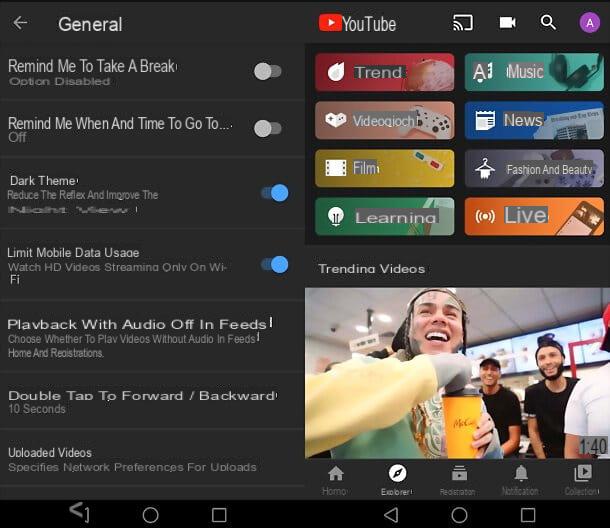
If you are wondering how to put youtube black on android, know that you just have to start the official app of the service, press on yours profile pictureat the top right, select the items Settings> General from the menu that opens and activate the lever relating to the dark theme. Easier than that ?!
iPhone / iPad
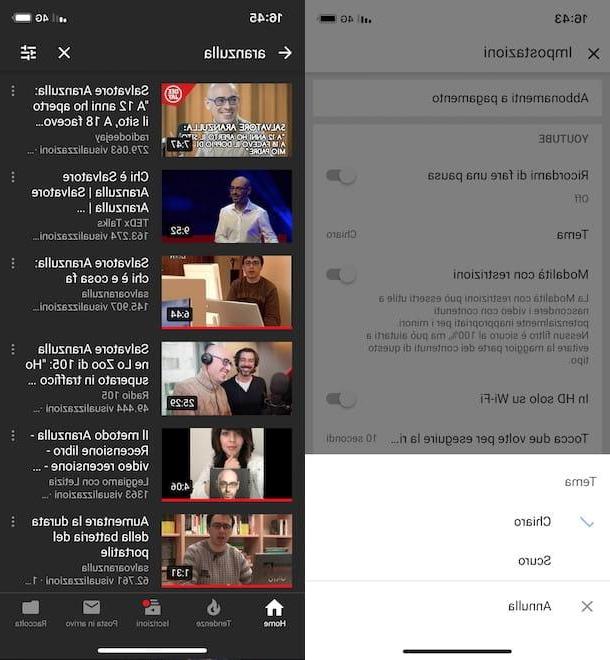
If, on the other hand, you are interested in knowing how to put YouTube black on iPhone or iPad, start the Google video sharing service application by pressing its icon (the ▶ ︎ white symbol on a red background) present on the home screen of your Apple device.
If, on the other hand, you have not yet downloaded the app, access theApp Store (The “A” on a light blue background) and tap on the item Search present in the menu below, then write YouTube in the search field at the top and presses the button Search. Then locate YouTube in the search results (it should be the first result) and tap the buttons Get e Install. You may be asked to verify your identity using Touch ID, Face ID, or entering your Apple ID password.
After launching YouTube on your iPhone / iPad, tap yours photo in alto a destra (or sull'icona dell 'little man if you are not logged in) and, in the new screen displayed, presses on the item Settings. Now, select the option Subject present in the YouTube section and put the check mark next to the item Dark from the menu that appears. The YouTube graphic will automatically turn black and will remain that color even if the application is closed or logged in with another Google account.
To return to the classic light theme, tap yours photo at the top right, presses on the voice Settings, fai tap sull'opzione Subject, put the check mark next to the item Chiaro And that's it.
If you have followed the instructions I have indicated in the previous paragraphs in detail but have not been able to set the dark theme on YouTube, make sure that the version of the application installed on your device is equal to or higher than 13.01. To check it, start YouTube, tap yours photo in alto a destra (or sull'icona dell 'little man) and presses on the voice Settings, then scroll down the new screen displayed, locate the section Information and check the YouTube version listed next to the item Version.
If the version is lower than 13.01, start theApp Store, fai tap sull'opzione Updates present in the menu below and presses the button Update related to YouTube. Then wait for the update to complete, launch the YouTube app and you should now be able to set the dark theme.
How to put YouTube black

























