Windows
Let's start with a couple of software for Windows, a super-minimalist one that only allows you to read documents in PDF format and a slightly more comprehensive one that also includes several editing functions.
Sumatra PDF
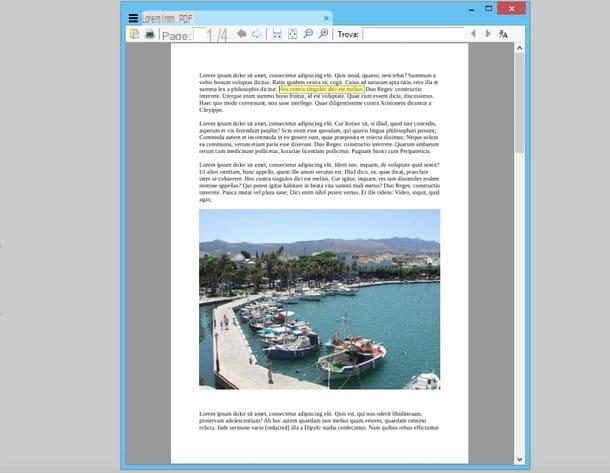
Sumatra PDF is an essential application that allows you to view PDF, ePub, Mobi, XPS, DjVu, CHM, CBZ and CBR documents very quickly. It does not require installations to work and does not include advanced functions: it offers only those essential for read PDF in a convenient way, such as zooming, searching and selecting text. Nothing more.
To download Sumatra PDF on your PC, connect to the program's website and click on the tab first Download (above) and then on the voices SumatraPDF-x.zip e portable (zip).
When installation is complete, open the zip package that contains the software and extract the contents in any folder, then start the executable SumatraPDF.exe and, in the window that opens, click on the icon folder at the top left to select the PDF to view.
If you want to set Sumatra PDF as the default PDF reader on your computer, so that all PDFs are automatically opened with it, do this: right-click on a PDF document and select the entry Property from the menu that appears. In the window that opens, click on the button Change and select SumatraPDF.exe. If you are using Windows 8 or later, you must click on before selecting the program More options> Look for another app on this PC.
PDF-XChange Viewer
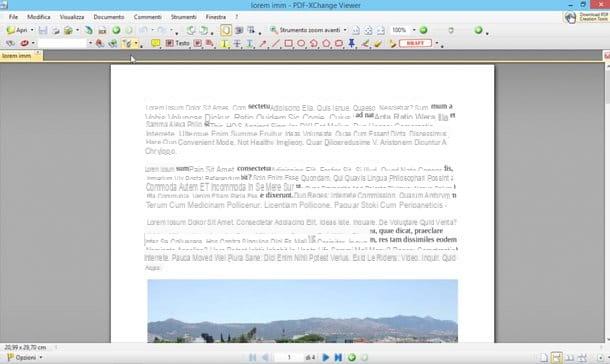
If you need editing functions to add custom text, arrows, notes and highlights to PDF files, download PDF-XChange Viewer. It is a very light free software available in two versions: a traditional one to be installed via exe package and a portable one that works without installations.
To download the standard one, connected to the program's website, make sure there is a check mark next to the item ZIP installer (in the right sidebar) and click on the button Download now. If you prefer the portable one, put the check mark on the item Portable version (ZIP) and click on Download now.
Once the download is complete, if you have chosen the portable version of PDF-XChange Viewer, simply extract the contents of the zip package you downloaded in any folder. Otherwise, open the package PDFXVwer.zip, start the installation file PDFXVwer.exe click her cousin OK and then NEXT.
Then accept the conditions of use of the software, putting the check mark next to the item I accept the terms of the license agreement, and complete the setup by clicking on NEXT five consecutive times by selecting the option Free version and pressing on first Install and then end. Also deselect the items related to add-in per Internet Explorer, Firefox, Opera e Chrome to avoid installing the PDF-XChange Viewer plugin (useless) in the browser you use to browse the Internet.
When installation is complete, start PDF-XChange Viewer, click on the button apri to select the PDF to view and call up the toolbar with the editing tools by going to the menu View> Toolbars> Comment and Annotate. A series of icons will appear through which you can add notes, custom text fields, arrows and geometric shapes to the document (which you can then save by selecting the appropriate item from the menu Fillet).
Mac
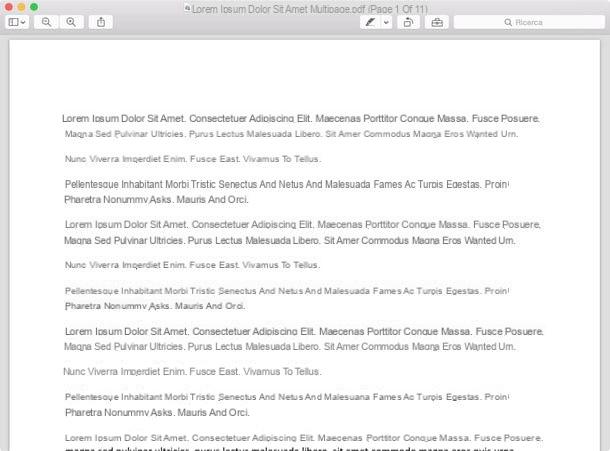
On Mac it is difficult to find an application faster than Preview (the one included “stock” in OS X) for read PDF. If your computer is no longer the default application for opening documents in PDF format, solve this: click on any PDF document and press the key combination cmd + i on the Mac keyboard to view the technical details of the file.
In the window that opens, expand the section Open with, select Preview from the drop-down menu below and click on the button Edit everything per salvare i Cambiomenti.
And if you need an app that allows you to edit your documents in more depth by adding annotations, highlights etc. I recommend Notability which costs € 5,99.
Portable devices
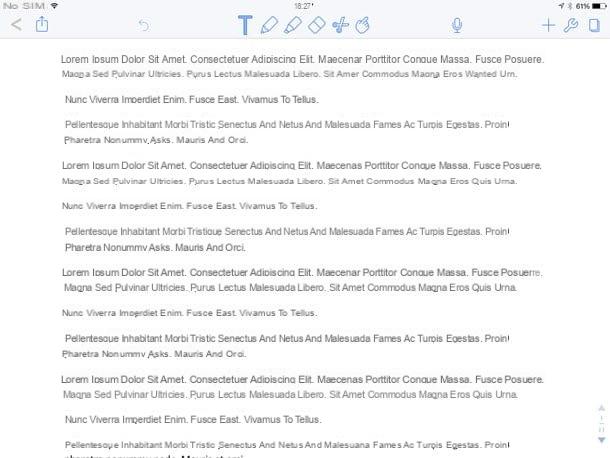
In conclusion, let me recommend some apps that allow you to view PDF documents (and edit them) directly from smartphones and tablets. There is a wide range of choices.
- Exodus PDF - is one of the most complete free applications for viewing and, above all, for editing PDFs on mobile devices. It includes tools to add custom text, highlights, notes, arrows and many other elements to PDF files. It is available for Android, iPhone and iPad and Windows.
- Foxit Mobile PDF - another very interesting free app. It displays PDFs quickly even on slightly older terminals and includes some basic editing functions, such as adding notes and highlights. It is compatible with Android, iPhone / iPad and Windows.
- Notability - the application I was talking about before, before arriving on Mac was developed for iPhone and iPad. It costs € 2,99 and offers a very simple solution to annotate PDFs or create documents in this format from scratch.


























