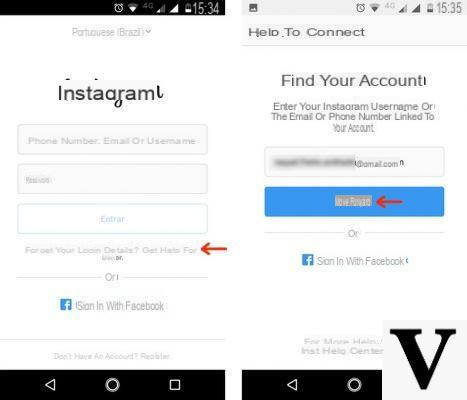
Unfortunately nowadays it is possible that yours Instagram account is a victim of a hacker, who tries to steal your profile. In fact, if you are no longer able to access your account, try not to get upset, there is still hope.
The Instagram team, which mainly deals with the security of the social network, has in fact set up a very simple procedure to carry out in these cases, in order to allow the recovery of the stolen account.
Furthermore, in this guide we will not only show you how to carry out this procedure, but we will also suggest what to do to better protect your account.
Content index
Instagram account recovery
The first step is to start the application from a mobile device, and to perform the following steps:
- Click on Assistance with access located below Log in (if you use Android), or up Forgot Password (if used iOS).
- In the screen that opens, click on Do you need further assistance? located at the bottom.
- Now enter the registration email address and the preferential email address (if different) in the first two fields.
- Always on the same page select the type of account used, and click on My account has been hacked.
- Now to send the report click on Request assistance.
- Later (it is possible to wait several days) you will be contacted via email by an Instagram team who will ask you to confirm your identity.
- Once you have provided all the information needed to verify your identity, they will send you specific instructions to recover your account.
Tips to avoid being hacked
To avoid being hacked again in the future, it is recommended:
Use a more secure password
Use one secure password is a very important factor, as a fairly simple password can be a strong point for the hacker who intends to take over your account.
It is recommended to use a password long enough composed by at least 8 characters, of alternate uppercase and lowercase letters, And also enter special characters like @, £, ?,!,%Etc.
To proceed with changing the password, follow the steps below:
- On mobile device: first access your account from the app, click on the last icon at the bottom right, and then on ≡ placed at the top. Now select the item Settings, and click on Password; then enter your password on Current Password, and write the new password to use on New password and Repeat the new password. To conclude then click on Save.
- On computer: first log into your account from Official site, always click on the last icon at the bottom right, and then on Edit your profile. Select now Change Password, then enter your current password on Old Password, and write the new password on New password and Confirm the new password. Finally click on the blue item Change your password.
Revoke access to applications
Also revoke access to suspicious applications it can be very important to avoid further problems in the future. The procedure is also quite simple:
- Log into your account first from Web version of Instagram.
- Then click on the last icon at the bottom right.
- Select the item Edit the profile, and click on Authorized applications.
- Choose the application you want to revoke access to, and click Revoke access.
- Finally a security warning will appear and select Si.
Enter two-factor authentication
Two-factor authentication is essential to protect your Instagram account; in fact, this function will allow you to access your account not only by entering the password, but also by typing a code that will be sent to you via email or SMS.
To activate this function, follow these steps:
- On mobile device: first access your account from the app, click on the last icon at the bottom right, and then on ≡ placed at the top. Now select the item Settings, scroll down and click first Two-factor authentication, and then on Start. Now flip the switch to ON, and follow the various indications they will give you.
- On computer: first log into your account from Official site, always click on the last icon at the bottom right, and then on Edit the profile. Now select the entry Privacy and security, Click Modification, and then on the option SMS. Now click on Attiva, enter your mobile number first and then the code they will send you. In conclusion then click on end.
Are you interested in other guides on the subject? So why don't you take a look at our guides?
- See old Instagram stories
- Delete Instagram account
- Change Instagram email
- Solve the loading of Instagram Stories


























