You were doing some cleaning in between photo taken with your smartphone Android and, by mistake, you also deleted some shots that you had to keep? Don't despair, there may still be a chance to get them back. If the portion of memory where your images were saved has not already been overwritten by other data, you can restore the photos even if you have removed them. Just use the right tools.
If you want to try it, you will find explained below how to recover deleted photos android thanks to some applications that you can run directly from your mobile device or from your PC. In principle, those that are performed from the computer would be preferable, because in this way no new data is copied on the phone (or tablet) and therefore reduces the risk that the photos to be recovered will be overwritten by other data, but also the apps that work directly. from Android are very reliable (as well as very comfortable to use).
Let me be clear, then: based on what I just told you, I cannot 100% assure you that, in the end, of this guide you will be able to get your shots back, but trying doesn't hurt. So, just chat and let's get to work right away! Position yourself comfortably, take your device and put into practice the instructions you find below. Happy reading and good luck!
How to recover deleted Android photos without root
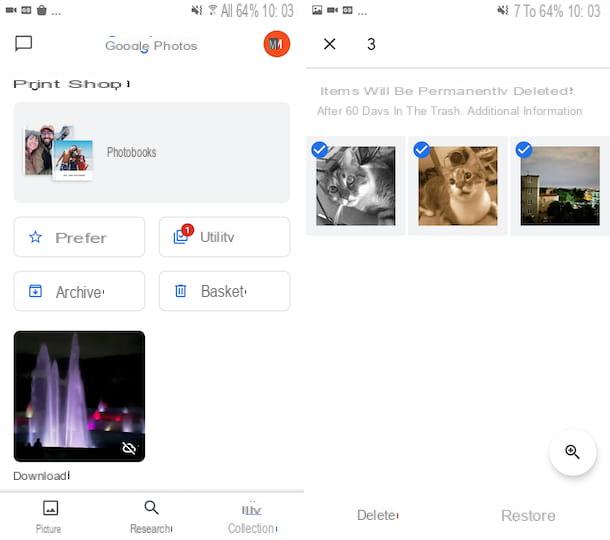
If you have not performed the root procedure on your device, through which it is possible to bypass the standard Android protection measures which, as a rule, do not allow users to act on certain advanced aspects of the system (e.g. adjust the CPU frequency , block the execution of apps while the device is in stand-by and, in fact, thoroughly scan the phone or tablet memory to search for the files to be recovered after deletion), you cannot properly use the features offered by data recovery apps, about which you can find more details in the next step.
What you can do, however, is to try to recover the images of your interest without resorting to more complex solutions by looking in the Trash of the app you use as a Gallery. Maybe you don't know, but Google Photos and other Gallery apps pre-installed on Android devices feature a handy basket, similar to that of computers, in which all the images and videos that are deleted from the app automatically end up, and in which they remain for 60 days before they are permanently deleted.
So, to try recover deleted photos android without root as I have just indicated, take your device, unlock it (if necessary), access the home screen and / or the drawer and start the Google Photos app or the alternative Gallery you use by selecting the relevant icon.
Once the main screen of the app is displayed, tap on the wording Collection which is at the bottom right and then that Trash can present in the new screen. At this point, if among the items in the trash there are also the deleted photos of your interest, to recover them touch the words Select located at the top right, select the content of your interest and tap on the option Restore twice in a row. The directions I just gave you apply to Google Photos, but they are also applicable to other Gallery apps.
How to recover deleted photos on Android: app
Another system you can adopt for recover deleted photos android consists in resorting to the use of some Whatsapp designed for data recovery, therefore not only images, but also video, audio, etc. As I had anticipated, however, keep in mind that such solutions are effective only if the root procedure has been carried out on the device in use.
DiskDigger photo recovery
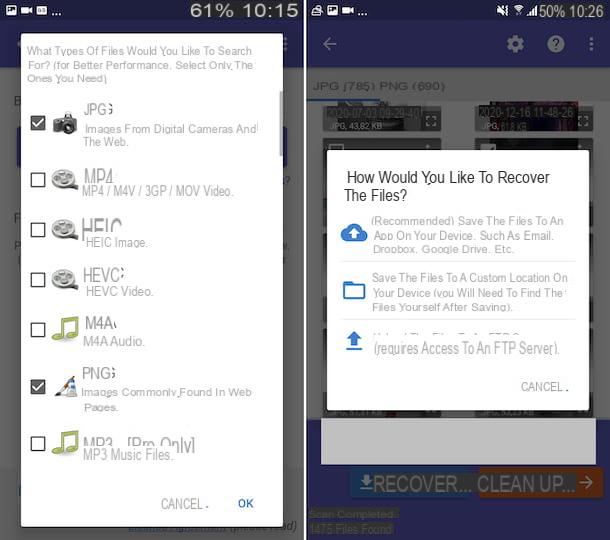
The first app to recover deleted photos on Android that I suggest you try is DiskDigger photo recovery. It is a tool through which you can recover images in JPG e PNG deleted from the device. It is free, but eventually it is also available in a paid version that costs 3,37 euros and allows you to restore other types of files. It allows you to intervene both on the internal memory of the device and on any external media in use. To work, as I told you, it requires root.
To download and install the app on your device, visit the relevant section of the Play Store and press the button Install (if you are using a device on which Google services are missing, you can download the app from alternative stores). Then, launch the app by selecting its icon which has been added to the home screen and / or drawer.
Now that you see the main DiskDigger photo recovery screen, grant the Permissions requests, reject the update to the Pro version, select theunit in which to search for photos (it should be the one selected by default), put the check mark next to the items JPG and / or PNG e fai tap sul pulsating OK to start searching for deleted files.
When the scan is complete, put the check mark next to miniature of the photos to restore, tap the button Recover at the top right and select one of the icons in the menu that opens: the nuvola if you want to self-email the photos or want to save them on a cloud storage service, the folder if you want to save them on the memory of your device or the arrow if you want to upload them to an FTP server.
Undeleter Recover Files & Data
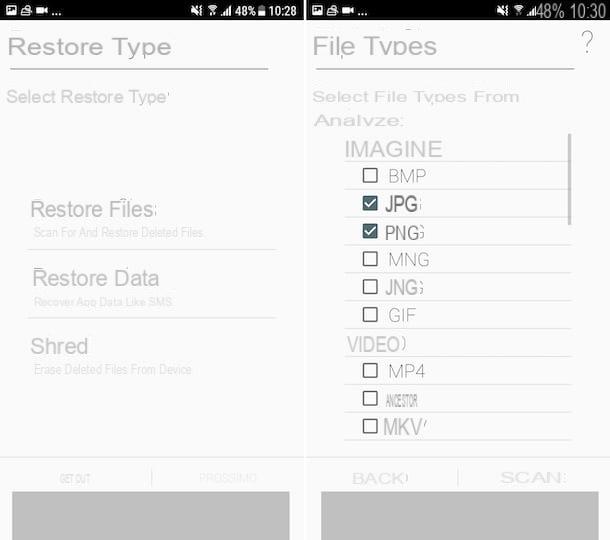
Undeleter Recover Files & Data is another application to recover deleted photos on Android, which acts by performing a thorough scan of the memory of the smartphone or tablet, in order to recover all the data that has not yet physically disappeared from the device. Again, root is required to function properly. It should be noted that basic is free, but to save any recovered data you need to switch to the full version via in-app purchases (at a price of 3,19 euros).
To use Undeleter Recover Files & Data, retrieve the app from the relevant section of the Play Store (or from alternative stores), then start the app by selecting its icon on the home screen and / or in the drawer and, once the main screen of Undeleter Recover Files & Data is displayed, grant permits required.
Afterward, choose the option Restore filesselect l 'unit to scan, indicates whether to perform a deep scansione or generic, put the check mark next to the options JPG e PNG that you find in the section Images and tap the button Scan to start searching for images.
At the end of the procedure, select the images of your interest that you want to recover and, if you decide to purchase the full version of the app, tap on the relevant previews, then on the button with i three dots vertically at the top right, touch the wording Save the file from the menu that opens and indicates the output position.
How to recover deleted Android photos from PC
You are interested in understanding how to recover deleted Android photos from PC? Then read on. Below, in fact, you will find those that, in my humble opinion, represent the best programs useful for the purpose. I sincerely hope they can help you.
PhotoRec (Windows / macOS / Linux)
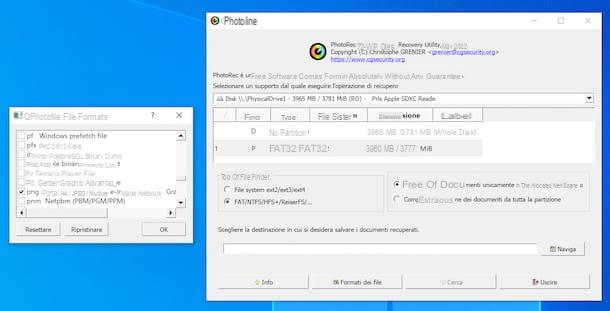
If your Android smartphone or tablet has a microSD card on which images are stored, the most effective solution, from a computer, which you can use to recover deleted photos on Android is PhotoRec. It is a free software for Windows, macOS and Linux that restores all recoverable files from external storage drives. It should be noted, however, that only the Microsoft operating system has a user interface. Comes paired with TestDisk, another free program for recovering lost partitions and repairing damaged disks at the software level; however, you are only interested in PhotoRec.
To download PhotoRec to your computer, visit the program's website and click on link related to the operating system you are using that you find in correspondence with the section TestDisk & PhotoRec xx (month day, year), Data Recovery.
A scaricamento ultimato, is stai using Windows, extract theZIP archive obtained in a folder of your choice and start the file qphotorec_win.exe which is inside. In the window you see appear on the desktop, click on the button Yes and, once the main PhotoRec screen is displayed, select the drive for the microSD Give the menu to tendina che si trova in alto.
Then click on the entry for primary partition of the card (it should be the one named FAT32, FAT16 o exFAT) and put the check mark next to the items FAT / NTFS / HFS + / ReiferFS e Free.
At this point, click on your button File formats and, in the window that opens, put the check mark only next to the items JPG o PNG or whatever image formats you are interested in, so that PhotoRec attempts to recover only files of this type. To reset the default selection of all extensions, click on the button Reset.
Finally, click on the button OK, select the folder in which to save the photos recovered by PhotoRec by pressing the button You may also like... and start scanning the microSD by clicking on the button Search. After the scan is complete, you will find all photos recovered by PhotoRec in the folder mentioned above. It was simple, wasn't it?
Stai using MacOSinstead, open the archive tar.bz2 downloaded to your computer, extract the content to a location of your choice and launch the file photorec which is inside it, by right clicking on its icon and choosing the item apri give the menu to compare.
The Terminal window will then open. So, use the right arrow keypad to select the option Sudo, press the button Submit and enter the Password of the Mac administration.
Next, select theunit relating to the microSD card of your smartphone or tablet, indicates the partition you want to act on, select the file system with which the latter is formatted and decide whether to scan only the space marked as free or whether to check thoroughly all unity.
Next, specify the folder where you intend to save the contents of the memory card once the recovery procedure is complete, press the button C on the keyboard to confirm your intentions and wait for the scan to complete.
Wondershare dr.Fone
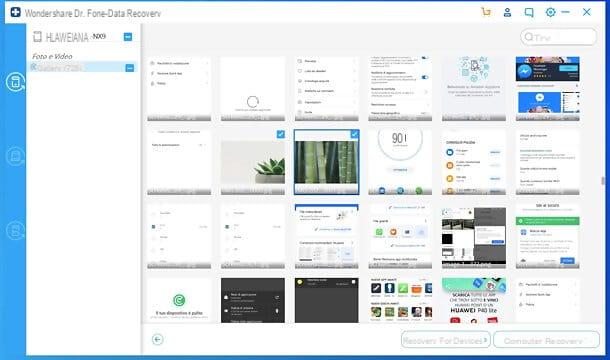
Also Wondershare dr.Fone is a great software to use to recover deleted photos on Android. It is, in fact, a well-known and reliable data recovery tool, which is able to act not only on images, but also on videos, messages, contacts and various other data. It's there for both Windows and macOS and it's super easy to use. It can be downloaded and used for free, but only to view the recoverable data from the device memory and recover some of it. To recover deleted data without any limit, you need to switch to the paid version of the program (with prices starting from 39,99 euros).
To download Wondershare dr.Fone on your computer, connect to the program's website and click on the button try free located in the center of the page.
When the download is complete, if you are using Windows, april il .exe file obtained, click on the button Yes in the window that is shown to you on the desktop and then on the button OK. In Seguito, select the voice I accept the terms of the license agreementclick on your button NEXT (four times in a row), wait for all the files necessary to operate the software to be downloaded from the Internet and press on button to start the program and finish the setup.
Stai using MacOSInstead, open the package .dmg downloaded, click on the button Accept and drag theWondershare dr.Fone icon in the folder Applications of the Mac, then right-click on it and select the item apri for two consecutive times, so as to start the program going to circumvent the limitations desired by Apple towards non-certified developers (an operation that must be performed only at the first start).
Now that you see the main window of the software on the screen, connect your Android smartphone or tablet to the computer, using the relative charging cable, click on the button related to data recovery, making sure in advance that the device is activated USB debugging in opzioni sviluppatore, as I explained to you in detail in my guide on how to activate developer options.
Afterwards, accept the installation of Connector e Dr.fone on your smartphone or tablet, which are two apps necessary for the proper functioning of Wondershare dr.fone, answer affirmatively to the communication request with the PC and, if you have run the root on your device, allow the relative permits.
When the screen for choosing the data to recover appears, choose the tab Phone data recovery in the left sidebar. Alternatively, you can perform the data recovery on the microSD.
Next, tick the option Galleryclick on your button NEXT and wait for the scanning procedure to be completed. If you have a rooted device, please also tick the box Scan for deleted, go ahead, grant root permissions to dr.Fone on the device and wait for the device scan to complete.
Finally, select the miniature of the photos to be recovered, click on the button to retrieve data on the device or on button to retrieve data on your computer confirm your intentions and that's it.
How to recover deleted WhatsApp photos on Android

You ended up on this guide of mine because you are interested in finding out how to recover deleted WhatsApp photos on Android? Well, I inform you that if the images of your interest had been saved in the gallery of your mobile phone, you can first try to recover them by "browsing" in the basket of the Gallery and / 0 using the apps and programs that I have already suggested to you in the previous lines. Another useful way is to use the backups of the service. If you want to know more, check out my specific guide on how to recover deleted photos from WhatsApp on Android.
How to recover deleted photos on Android

























