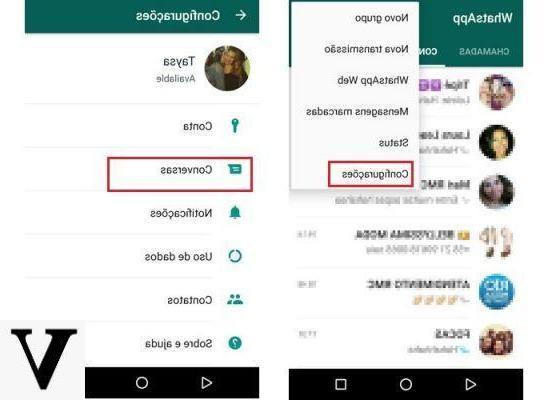
It can happen to eliminate by mistake some messages on WhatsApp and wanting them recover. If this is your case, know that it is a feasible and very simple operation. In fact, you might think that there is nothing more to be done by now. However, in this guide you will notice that on some occasions it's possible recover deleted WhatsApp chats and also photos, videos or media that you have exchanged. The procedure is valid for both Android that for iPhone / iPad. Before proceeding with these systems, make sure you do the backup WhatsApp regularly because in this way it is more likely and easier to recover everything. Ever since WhatsApp introduced the possibility of delete sent messages, a method was also born for recover deleted WhatsApp messages. Below, however, we show you the procedures to recover entire deleted conversations and chats.
How to recover deleted WhatsApp conversations on iPhone
If you are using an iPhone, you can recover deleted messages via iCloud Drive or iTunes, the latter if the last backup was made from the PC.
Backup iTunes
If the last data backup was performed on a Mac or on a PC, all you need to do to restore old messages is:
- Connect your iPhone to PC, in order to boot quickly iTunes
- Click on the icon Device
- Select the item Restore Backup
- Choose the fillet backup files you intend to use
- Before proceeding with the backup restore, deactivated the function Find my iPhone
- Wait for the completion operation
After reboot, all the previously lost Whatsapp data and conversations will reappear. If you have problems with the Backup on your iPhone, you can consult the official page support from Apple.
Backup iCloud Drive
Means iPhoneinstead, you can recover lost messages using iCloud Drive and restore WhatsApp conversations. The first operation to be carried out is the check the existence of the backup on iCloud:
- Open WhatsApp
- Head inside the Settings
- Continue your Chat, Then Backup of chats
In this last item you will see the time, date and size of the last Backup made. After locating your backup you can proceed as follows:
- Uninstall WhatsApp
- Re-install the application fromApp Store
- Reset backup e wait the completion of the operation
Finally, they should appear deleted messages on WhatsApp.
Recover deleted WhatsApp chats on Android
If you use a smartphone Android, the steps to follow to recover files or messages deleted in the past are always very simple. It will have to be used Google Drive or Database.
Backup Google Drive
Google Drive it should regularly and automatically backup chats to your Google account, but to find out if the service is up and running regularly:
- Open WhatsApp
- Tap on the icon in the shape of three dots present at the top right
- Press on Settings
- Continue your Chat, Then Backup of chats
- Find the last one Local Backup, and the last Backup made on Google Drive
If the Google Drive backup is newer than the one on your phone, restore it. To do it:
- Uninstall WhatsApp
- Reinstall it for free from Google Play Store
- The moment you will be asked to restore deleted messages reloading the backup saved on your Google account, accept and wait for the upload
All conversations deleted they will reappear within the main list or in the archive (if they were previously saved there). You can also consult the official guide of Whatsapp to deepen everything.
Database in the phone
If you have never saved chats on Google Drive but would still like to recover deleted messages, you can use the Database. WhatsApp saves the databases in the phone's internal memory, and to restore it you will need to:
- Open the File Manager of your smartphone
- Continue by pressing on the section relating to Internal Memory
- Continue on WhatsApp, Then Database
To find out if a backup actually exists:
- Open WhatsApp
- Click on the icon in the shape of three dots at the top right
- Continue on Settings, Then Chat
- Press on Backup of chats and verify that the last backup made is that Local
- In case it is available, reinstallate Whatsapp, follow the procedure and when the app asks to restore the last backup, accept
You can also retrieve older chats, up to a week earlier, by retrieving one of the old databases chats saved daily at 02:00. To do this, just enter the smartphone archive thanks to any File Manager present on the phone or by downloading it from the Play Store, and go to / WhatsApp / Databases. Here we will find the backup files that we want to restore named msgstore-YYYY-MM-DD.1.db.crypt12. Once you have found the message database backup file to restore, you need to rename it to msgstore.db.crypt12. Once this is done we can safely uninstall and reinstall Whatsapp from the Play Store, and press the button Restore when we will be asked to restore our chat backup.
What if I don't have any WhatsApp backups?
In case you haven't made a backup of your WhatsApp chats, the chances of recovering your conversations are minime. However, you could try using a program able to recover gods deleted files from your smartphone. The program in question is Dr. Fone, Available for Android e iOS, which allows you to recover (sometimes) WhatsApp chats deleted even without a saved backup. The program also recovers files accidentally deleted. However, it is good to know that it will be extremely difficult recover deleted WhatsApp chats if you don't have any backup, be it local or on in cloud. However, you can download one free trial of Dr. Fone, and try to recover the lost chats: if the program successfully manages to find WhatsApp chats to recover, it will ask you to purchase the license key for the complete version before you can retrieve your chats.
Often in order to obtain the necessary permissions to recover accidentally deleted chats and photos from your smartphone, the application performs a temporary root of your Android phone, so use dr.fone on yours discretion.
How to recover deleted WhatsApp media on Android
It may happen that you also want to recover photos, videos, documents or anything else besides messages. If after following the steps explained above you have not been able to find the deleted conversation in the past, unfortunately there is nothing you can do. However, one last hope exists for media files, even without having a backup available.
Su Android, after deleting a file, it is saved many times in the phone anyway.
- Open the File Manager of your smartphone
- Continue your archive, Then Internal Memory
- Press on WhatsApp and continue on Media
- Inside the folder, you will find all the types of media belonging to WhatsApp and you can identify those of your interest (if they are still present)
WhatsRemoved + (Android)
Lately WhatsApp has introduced a feature to delete WhatsApp messages sent for error (and therefore hide them) (provided that the recipient has not yet read the specific message) for a maximum time of 7 minutes.
WhatsRemoved +, as the name suggests, was created to give you the opportunity to view removed messages from the person you are texting with! Everything is absolutely free and legal. There was an application on the Play Store called WhatsRemoved, based on the same principle, but it has been removed, so we invite you to download WhatsRemoved + which can now also be used for all your messaging apps, as well as Whatsapp, keeping its main functionality: View the messages removed by the person you are messaging with!
Doubts or problems? We help you
Remember to subscribe to our Youtube channel for videos and other reviews. If you want to stay up to date, subscribe to our Telegram channel and follow us on Instagram. If you want to receive support for any questions or problems, join our Facebook community or contact us on Instagram. Don't forget that we have also created a search engine full of exclusive coupons and the best promotions from the web!


























