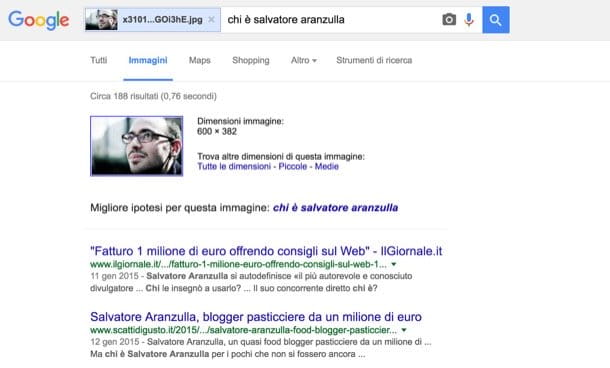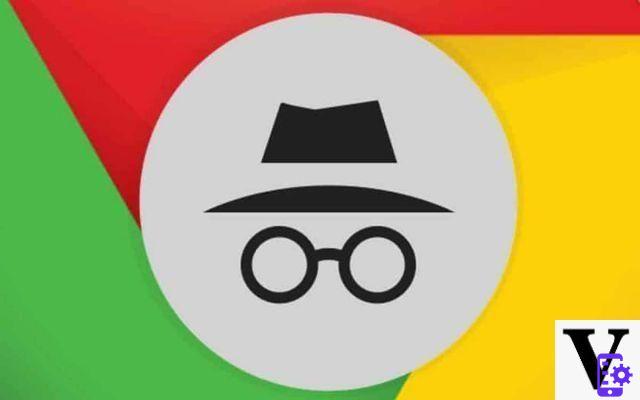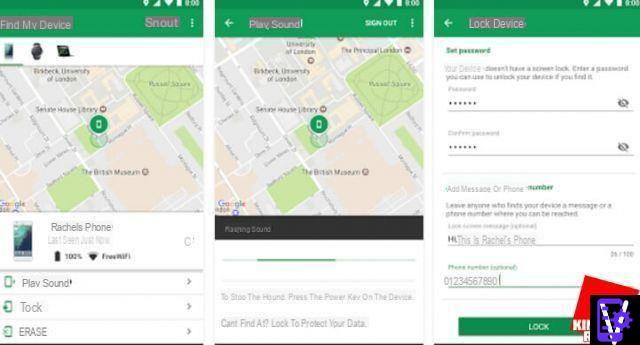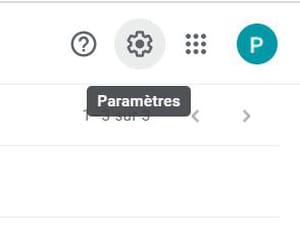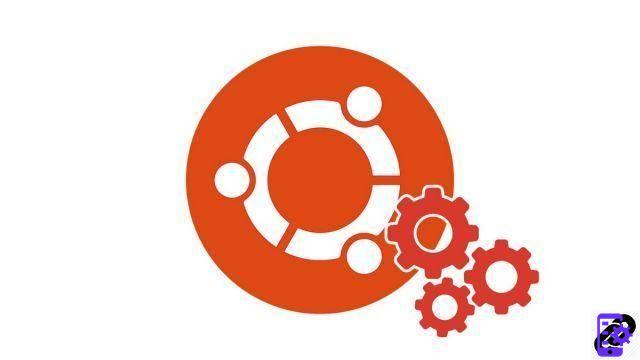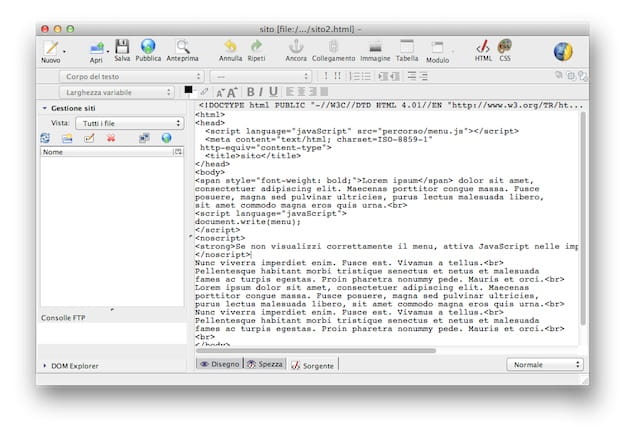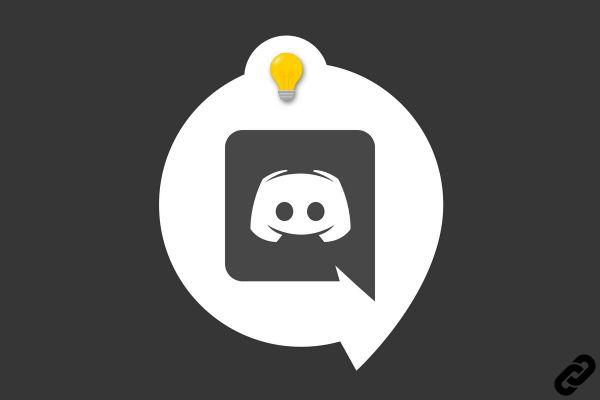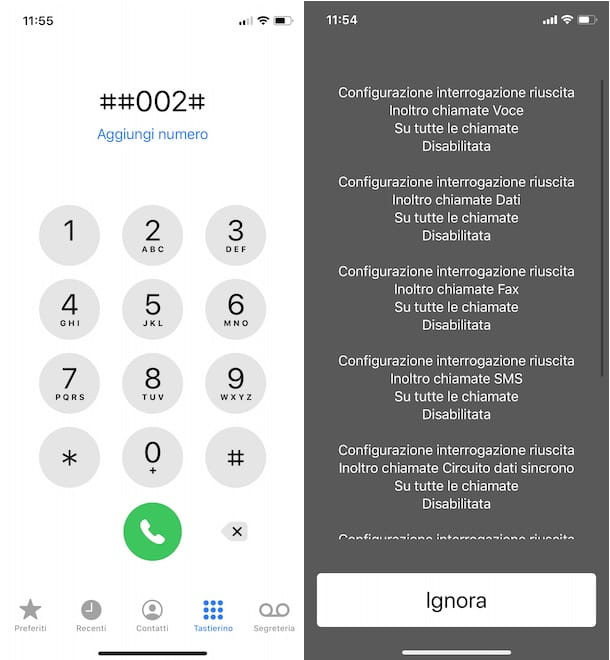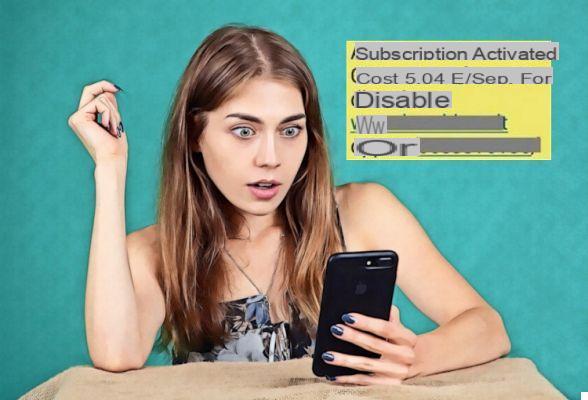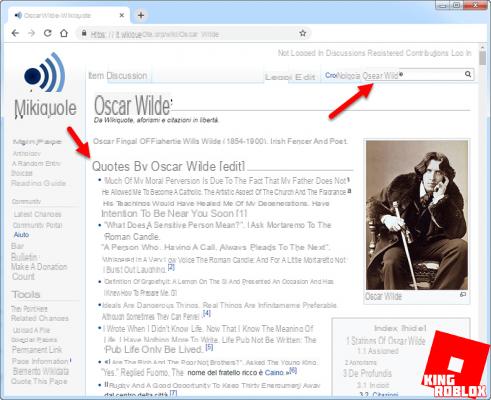Recovering deleted photos or files on Android is quite possible. And it is even very easy. There are several solutions for this. Some require a PC, others do not. We have selected the two easiest to use for you. They use DiskDigger Photo Recovery and Dumpster. They will allow you to do the manipulation directly on your phone. One of them requires root to function effectively and the other does not.
Recover accidentally deleted photos on Android
Who has never known that? A slippery gesture, the movement of too much and presto, the vacation photos with Grandmother (or much more shameful photos) and the unpublished title of Miley Cyrus are directly deleted without further legal action. You are inconsolable in the face of immense loss of these precious files. Dry your tears, there is a solution.
And her name is DiskDigger Photo Recovery. The app is free for recovering photos deleted by mistake, but there is also a paid Pro version for recovering other types of data. This one costs 3,31 euros on the Play Store. Whether it is the free or paid version, this solution requires rooting your smartphone or tablet to fully function. If not, you will not be able to explore its extent. Start by downloading the app by clicking on the link below.
- If your device is not rooted, the app will perform a “limited” scan of your deleted photos by searching the cache for them. Only photos freshly deleted by mistake can therefore be saved. (because it is less likely that the system is already overwritten to the sectors of flash memory where they were physically stored).
- If your device is rooted, the application will search for photos in all the memory of your device and find all traces of photos, but also deleted videos.
- Select a partition to scan, then choose the file types to recover. To save a lot of time, we recommend that you select only the desired file type.
- Once the search is launched, the application begins to display all the photos present on your device (those deleted or not). The scan takes a very long time. So don't lose patience: you will end up finding the photos you are looking for.
- Once found, select them and make a local or cloud backup.
This solution really works: it allows you to recover photos deleted by mistake. The sooner you use it after deletion, the greater your chance to get the pictures back. This is because when files are deleted from your smartphone, they do not disappear from storage, but just get deleted from the registry, making them invisible to the system. Physically, the files are still present until other data replaces it. The more time you spend, the less likely you are to recover some or all of the deleted photos.
Second solution: an application that serves as a recycle bin
Some brands offer a recycle bin in the Gallery by default. Any deleted images are first kept in a transient folder which functions as a recycle bin (with, sometimes, a time limit to recover them before permanent erasure). For models that do not benefit from this feature, there is fortunately a solution. Her name is dumpster.
Once active, this application from the Google Play Store allows you to watch over the main media files in order to save you from disaster in almost all circumstances. Indeed, the app runs modestly in the background and plays the role of your favorite computer trash can. This is what makes the concept familiar to you! It will simply be necessary to ensure a compulsory prerequisite. Dumpster will have to be installed before committing the irreparable. By implication, the application will not be able to recover a file deleted before its installation. It's logic.
Prerequisites
- Download theapplication Dumpster on your precious Android device by clicking below.
How to effectively configure Dumpster
- Accept the user license agreement.
- Configure what will be the files to protect by clicking on / off. The initial, default configuration should be fine for most purposes. Then validate.
- After one analysis of your files (the operation should take about ten seconds), you arrive at the main Dumpster screen.
- The interface is very readable. On the symbol at the top right, it is possible to sort by date, size, type and name.
- Under Dumpster, it is possible to classify thedisplay by file type, a very practical function.
Recover a file deleted by mistake
- Now any deleted files will appear in this Very practical “basket”, example with these few beautiful photographs. Freshly deleted, we find them here (with an Eternity Warriors 3 ad).
- By clicking on the type of media, here Camera, oh joy, we find all the deleted files.
- It then becomes possible to permanently delete everything to optimize the storage space of your smartphone or to restore everything to device, but also to select the photos to recover. Magic !
Permanently delete all protected files
- By default, the application will back up all the files chosen during the initial configuration.
- It is still possible to specify a number of days or weeks before complete deletion saved media by going to settings.
- Other option, if you prefer delete files before this time (or because you have deactivated the previous function), simply go to the menu at the top right.
- Then select “Empty Dumpster“. As indicated, this operation is irreversible, so be careful!
You now have all the cards in your hand to avoid disaster. Finally, note that Dumpster does not monitor all files on the device, but just the indicated media in the initial configuration. Let's take a very simple example. If you use a file explorer and delete an obscure .phn file, then it will be truly deleted.
These are the few limitations of such an application. Finally, this tutorial uses the free version of the application. If you upgrade to the paid version (2,99 euros), you will then be able to remove the advertising screens and protect permanent deletion by a secret code. Useful in case the curious little ones have fun going to your personal basket.
Have you encountered any difficulties? Comments to improve this tutorial? Tell us all in the comments of this article! And to go further, also follow this tutorial: how to backup all your data on Android.
- Share
- Tweet
- Share
- Envoyer à un ami