You need to ship some photo via email and want to reduce the weight in order not to exceed the MB limit for attachments? Do you need to create images with a low weight to use on a website but don't want to waste time compressing them one by one with editing programs? Then I would say that you have just landed on the right guide, at the right time.
In fact, with this tutorial of mine today, I intend to illustrate you how to reduce photo size resorting to the use of special easy-to-use software, capable of returning excellent results and which - within the limits of the possible - do not greatly compromise the original quality of the files. As if this were not enough, I will also point out practical free online services that can be used from any web browser (without installing anything on the computer) and apps for smartphones and tablets. I bet you will be surprised by their effectiveness!
Obviously, on this it is good to clarify immediately, wonders can not be done. This means that no matter how effective the use of compression software may be, if the starting image has “mammoth” dimensions it can never become a file of very few KB without a reduction in resolution and / or quality. But now let's not get lost in chat further and let's take action.
How to reduce photo size: Windows
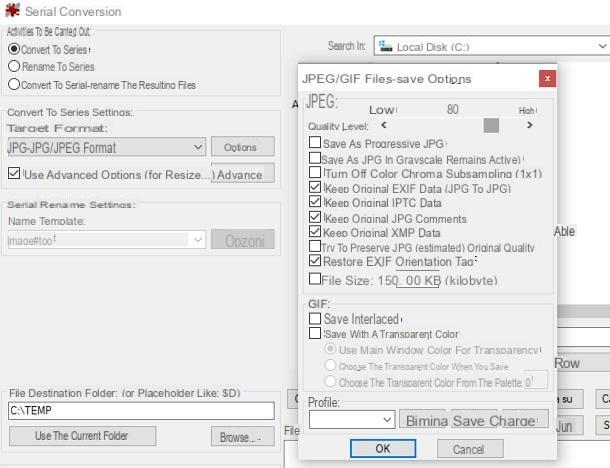
There are a number of programs that allow you to reduce the “weight” of an image with Windows but my attention, in this case, falls on IrfanView: if you had never heard of it, it is a free software capable of acting both as an image viewer and as an editor (although it does not have particularly advanced functions in this sense).
IrfanView, in particular, can intervene on graphic files in different formats (jpg, bmp, png and so on), manually define the compression / reduction ratio and process multiple images in series, automatically.
In any case, to obtain it, connected to this website, click on the button Download corresponding to the architecture of your operating system (64-bit or 32-bit) and wait for the software installation file to be completely downloaded to your computer.
Once the download is complete, start the .exe file obtained and click on the buttons Yes, NEXT for four consecutive times e Done, to finish installing the program, and start it.
If you wish, you can translate IrfanView into British (by default, the interface is initially in English): go to this web page, click on the link Installer located next to the wording city and, after closing the IrfanView home screen, open the .exe file downloaded just now and press the buttons Yes, install e OK.
Now, restart the program using the icon created on the desktop (or in the menu Home), click on the menu Options > Change language… e, dopo aver selezionato l 'British in the list of available languages (eg. ITALIAN.DLL), press the button OK.
Finally here we are: to compress one or more images, click on the menu File> Convert / Rename to Batch ... or press the button B on the keyboard and apply the settings you prefer, using the window that appears later: put the check mark next to the item Convert to series and choose the target format image (e.g. jpg) through the dedicated menu.
Now, well aware that a higher compression corresponds to a less heavy image, albeit of lower quality, click on the button options and use the adjustment bar at the top of the next screen to set the compression level you want.
When you are done, click on the button OK and drag the file (or files) to be compressed into the box located at the bottom right, initially empty; to finish, click on the button Sfoglia ... to choose the folder in which to save the resized image and start the procedure by pressing the button Start serial action. That's all!
If, in addition to reducing the weight of a photo, you intend to change its resolution, I invite you to follow the advice in my guide on programs to resize photos.
How to reduce photo size: Mac
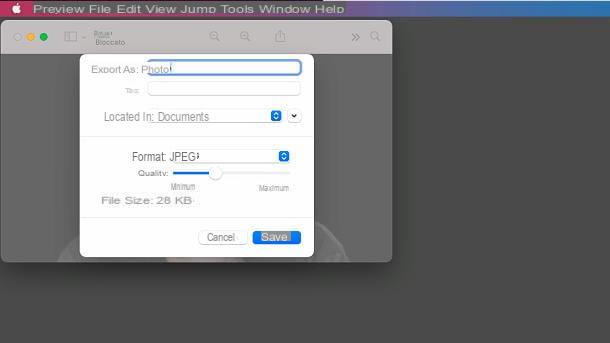
Be, invent, possiedi a Mac, I'll tell you right away that you won't have to install anything, as you can use the image compression tool built into Preview (the standard program used to manage various types of documents, including images and PDF files).
So, to start, locate the photo you want to “compress” and double-click on its icon to open it in Preview; if you have changed the default application for managing images, you can solve the problem by right clicking on the icon of the file of your interest and choosing the items Open with> Preview from the proposed context menu.
If you need to work on multiple images, click on the menu View> Thumbnails Preview and click on each of the files to be compressed, using the button cmd of the keyboard.
Once you have opened the image (or images) of your interest, click on the menu File> Export / Export Selected Images, use the next screen to choose the path to save the converted files and press the button options, which is located at the bottom.
Now, use the drop-down menu Size to choose the format in which to export the images (eg. jpg) and specify the level of compression to apply, using the adjustment bar corresponding to the item Quality: the final “weight” of the photo will also be shown. To start converting and saving the chosen file or files, click on the button Save.
Again, if you are willing to change the resolution of your photos, you can follow the advice in my guide on programs to resize photos.
How to reduce photo size: online
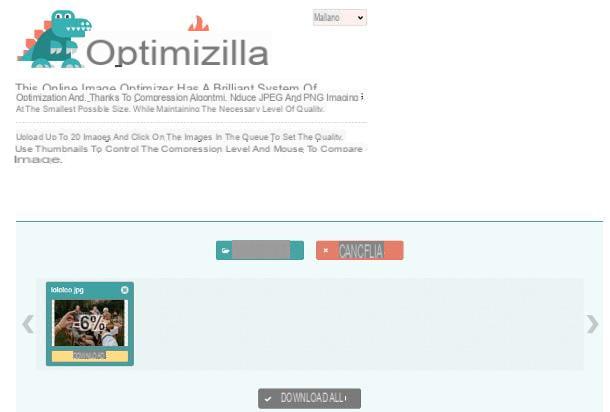
If you can't or don't want to install anything on your computer, you can reduce the size of a photo by using one of the many online services designed for this purpose, such as Optimizilla: in detail, the portal just mentioned allows you to apply an additional level of compression to images in PNG and JPG format, at no cost, and with the possibility of working on up to 20 files at the same time.
To use it, go to the link I gave you earlier and drag the photo (or photos) into the box Drop your files here, placed in the center of the page; alternatively, you can press the button Upload files and use the Esplora File / Finder that is proposed to you, to choose the file or files to modify.
When the upload is complete, the reduction should start automatically: within a few moments, you will see the new image size, along with the percentage of compression applied. If you are satisfied with the result, click on the button Download / Download all, located under the preview image (or images), to download it to your computer.
If the file size is not satisfactory for you, use the adjustment bar located next to the wording Quality, to change the compression level; from time to time, you will be shown the new file size. To finish, click on the button OK and download the file (or files), as I explained earlier.
How to reduce photo size on Android
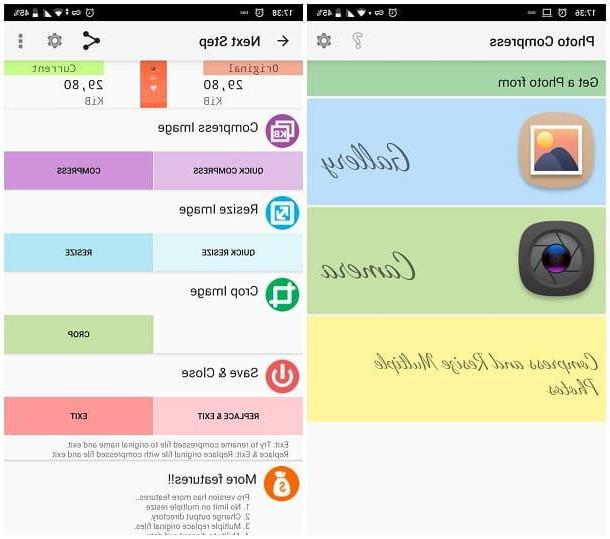
If you are willing to understand how to reduce photo size on android, I recommend that you rely on an app like Photo Compress 2.0, available for free on the Play Store, but also on the stores of devices not equipped with Google services.
To download it, open the store on your device and touch the symbol of magnifying glass or the button search to locate the application, by typing its name; when you have found it, tap on its preview and then on the button Install, to start the installation on the device.
Now, open the app by tapping the button apri or using the icon that in the meantime has been added to the Home screen and / or the Android drawer, tap the button Gallery and use the panel that is proposed to you to choose the image on which to intervene. If asked, authorizes the app to access the device memory by touching the appropriate button.
After choosing the photo of your interest, tap on the button Compress and use the adjustment bar visible on the screen to define the level of compression to use; to finish, tap the button Exit to proceed with saving the photo in the Gallery of the operating system. All images generated in this way are stored in a named album PhotoCompress.
How to reduce photo size: iPad and iPhone
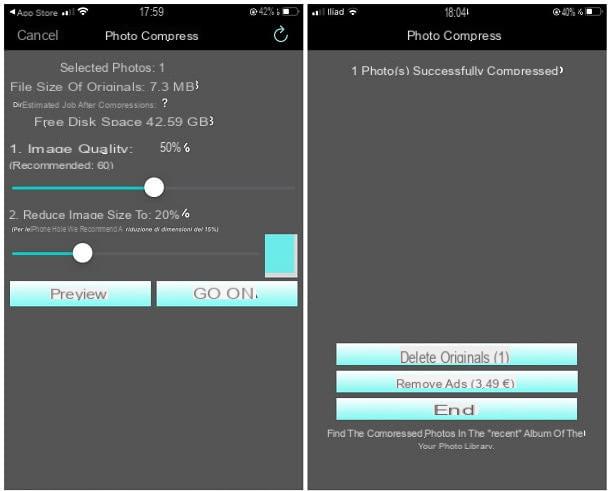
If you use a iPhone or a iPad, you can use the app instead Photo Compress: as you can imagine, this application allows you to reduce the "weight" of one or more images at the same time, extremely quickly. Basically, Foto Compress is available on the App Store for free, but you can unlock additional features (such as processing more than 50 images at the same time) by making in-app purchases.
To get it, open the App Store and tap the button Search to locate the application within the store; if you are reading this guide from the iPhone or the iPad on which to install the app, you can also follow the link I gave you earlier.
In any case, once in the appropriate section, touch the button Ottieni / Installa and complete the app installation by authenticating via Face ID, touch ID o Password dell'ID Apple.
Once the procedure is complete, open the app using the icon that has been added to the Home screen or to the iOS / iPadOS App Library, specify whether to allow thesending notifications e tocca il pulsating Non-personalized advertising, in order to continue with the free version of the app, displaying ads not based on your identifier. If necessary, tap the button No thanks, to refuse the download of additional apps.
Now, tap the button [+] attached to the initial screen of the program (located at the top), authorizes access to the device memory by tapping the buttons Consent e Allow access to all photos and then tap on the preview of the image to be compressed.
We're almost there: tap the button end at the top right, choose the image quality and compression factor using the control bars at the bottom and, finally, touch the buttons Continue e Ends, to save the compressed photo to the iOS / iPadOS camera roll.
How to reduce photo size by email
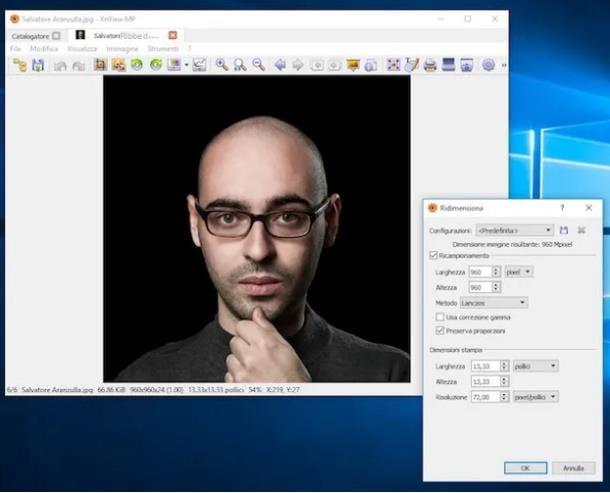
You need reduce photo size by email since your e-mail service allows you to send only images below a certain "weight"? In this case, you can refer to the indications I have given you in the course of this guide, increasing the image compression level until it reaches the desired size.
If, on the other hand, you are interested in reducing the actual size of the photo, that is lunghezza and width of the same, you will have to use a software, an online service or a specific app for the purpose, among the many available on the Net: if you need a hand to succeed in the enterprise, I refer you to reading my guide on how to resize a image, in which I treated the subject in great detail.
How to reduce PDF photo size
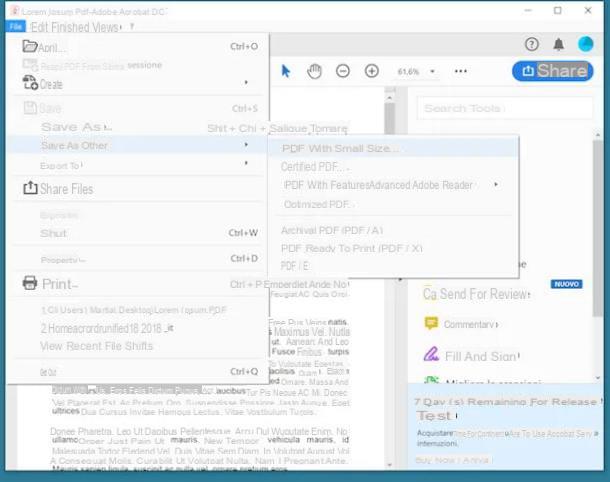
You have a series of photos in PDF, but they are too "heavy" and you are unable to send them to the site or platform of your interest? In this case, it is essential to rely on a program, application or online service dedicated to manipulating PDF files.
Such tools, mostly free, allow you to perform a large number of operations on PDF documents, including the reduction of the relative "weight": even in this case, however, it must be said that applying compression to the images present in a PDF can adversely affect the quality of the same.
To learn more about how to reduce the size of photos and PDF files on PC, Mac, Android smartphones and tablets, iPhone and iPad, I refer you to reading the specific guide I have dedicated to the topic. I am sure you will find what you are looking for!
How to reduce photo size

























