Impossible! You just ran out of space on your second hard drive within a month. Can you explain to me why you don't delete some photos to make some space? How do you say? You don't know how to do it because you can't give up on any of your shots? Well, then don't complain and run to compress them all to reduce their size! If you are interested in this and if you want to deepen the subject, I can explain how to proceed with this dedicated tutorial of mine.
In the following lines I will in fact go to illustrate you how to reduce the size of a photo (in the sense of weight, not of dimensions in millimeters, pixels or other units of measurement) by using some special programs and online services. These are extremely effective tools and for the use of which it is not absolutely necessary to have a degree in computer engineering. In fact, just select the photos to act on, make a couple of clicks and… stop !. That? Would you like to know if which solution for the mobile front is also available? Of course yes, God forbid. In fact, at the end of the article you will find a section dedicated to the best apps in the category. Happy?
Then? May I know what are you still doing standing there? Make yourself comfortable in front of your trusted computer (or, if you are interested in mobile device apps), grab your smartphone or tablet and read the instructions on what to do below carefully. I am sure that in the end you will be able to tell yourself very happy and satisfied with what you have learned and that even in case of need you will be ready to dispense useful advice to all your friends. Let it bet?
NXPowerLite (Windows/Mac)
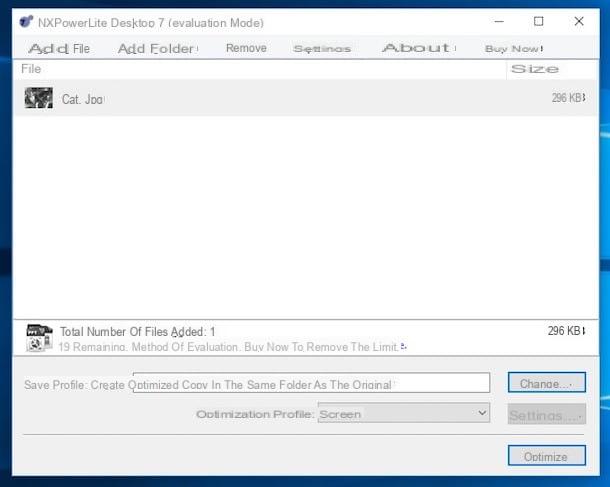
The first tool to reduce the size of a photo that I want to advise you to use is NXPowerLite. This is a program for Windows and Mac that allows you to intervene on the weight of the images by reducing it up to 98% in just a few clicks, without endangering the integrity of the files. It supports images in JPG format (as well as all Office documents). It is available in a free version that allows you to compress up to 20 files, after which you need to purchase a license to continue using it. Let's see in more detail how it works.
The first step you need to take is to connect to the NXPowerLite website and click on the orange button Download Now located in the center of the page to download the program to your computer. When the download is complete, open the executable file obtained by double clicking on it and click on Yes / Run. In the window that opens, he then clicks on NEXT, check the box to accept the mini-use of the service and click again on NEXT then select Typicalpiggy back his Install and click on Ends to complete the installation procedure.
If, on the other hand, you are using a Mac, once the program download page is open, click on the link Mac OS che sta in basso e poi sul pulsating Download Now. Once the download is complete, open the .dmg package you have obtained, double-click on the .pkg file attached to the window you see appearing on your desktop and follow the simple setup procedure that is proposed to you on the screen.
Subsequently, regardless of the operating system used, start NXPowerLite and click on the item Add File in the upper left part of the relevant window to select the images you want to reduce the size of. Alternatively, you can drag photos directly to the central part of the program screen. If you want to add an entire folder of images instead, click on the button Add folder which is always at the top left of NXPowerLite.
Then select, through the drop-down menu located next to the item Optimization profile:, the type of optimization you want to apply to your photos by choosing from: Screen o Screen (without "union") (to view them on the PC), Print o Print (without "merge") (to print them), Mobile (to view them on mobile phones) or custom (to set all the parameters yourself by clicking on the appropriate button next to it). Then click on Optimize to start compression.
At the end of the procedure, you will see a new window appear indicating the degree of compression applied and you will find the “lighter” version of your photos in the same folder as the source files. You can recognize them by the suffix (NXPowerLite) present in their name. If you then prefer to make changes to the saving location of the compressed images and their name, before starting the whole procedure above click on the button Edit ... next to the item Rescue profile: and select the options you think are most appropriate.
FILEminimizer Pictures (Windows)
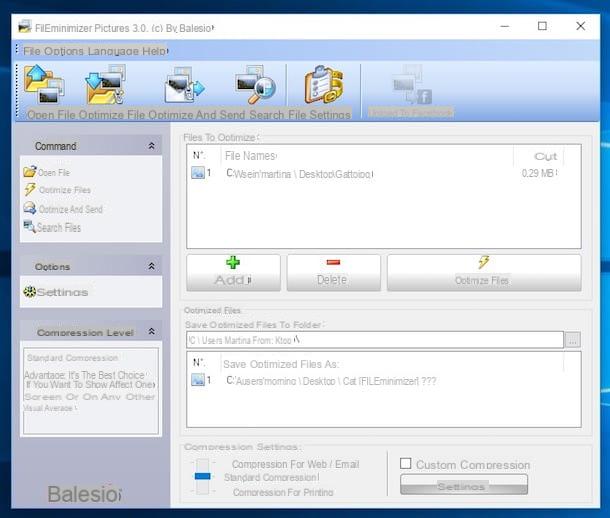
Are you looking for a valid alternative to the above program and have you been using a Windows PC? Then use FILEminimizer Pictures. It is an excellent software completely freeware that allows you to reduce the weight of the photos without affecting their quality. It supports all popular image formats and is super easy to use.
You ask me how to use it? I'll explain it to you immediately! First of all, connect to the program's website and click on the button Download Free Version which is at the bottom. Then wait for the software download to be started and completed, then start the executable file obtained and complete the setup by clicking on Yes / Run, its NEXTby checking the box next to the item I accept the terms of the license agreement and pressing the button NEXT five times in a row. Finally, click on first Install and then end.
Now, wait a few moments for the program window to appear on the desktop and then click on Open File and select the image you want to act on. Alternatively, drag the images directly into the FILEminimizer Pictures window.
Then indicate the type of compression you want to apply to the photos using the bar under the heading Compression Settings, lower left. Based on your needs and preferences you can choose between: Compression for Web / E-Mail, Comprssione Standard e Compression for printing.
If you want, you can also perform a custom compression by checking the box next to the item Custom Compression, in fact, which is located at the bottom, by pressing on Settings and acting on the available parameters attached to the window that will open as you see fit. To confirm any changes made, you will then need to click on OK.
Then press on Optimize File in such a way as to start the actual procedure to reduce the size of your photos. You will find the compressed images in the same location as the original ones. If you want to access it "on the fly" click on the button Watch files which is in the software window.
TinyJPG (Online)
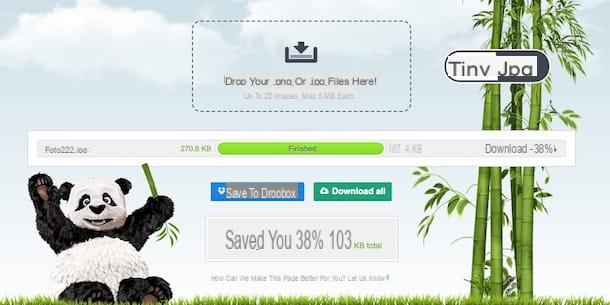
If you do not want or cannot download special programs on your computer, please note that you have the possibility to reduce the size of a photo directly and comfortably from the web browser, using a special online service such as TinyJPG. It is free (but possibly also available in a Pro variant, by subscription, with additional functions), at the expense of the name it supports not only images in JPG format but also those in PNG, works with any web browser and promises to reduce the size of photos up to 70%. In short, what more do you want?
To use it, connect to the home page of the service and drag the images on which you intend to intervene in correspondence with the box with written on it Drop your .png or .jpg files here! which is high up. You can upload up to a maximum of 20 images at a time having a weight not exceeding 5 MB each.
Then wait for the upload of the selected images to start, then you will be shown the percentage of compression applied (both overall, at the bottom, and individually, next to the name of each file) and the overall amount of space saved.
To download all compressed images, click on the button Download below which is at the bottom in order to save them on your computer or press the button Save to Dropbox to store them on your Dropbox account (if you have one, of course). If you then want to download the images individually, click on the link download for free that you find next to the name of each file and that's it.
JPEG mini (Online)
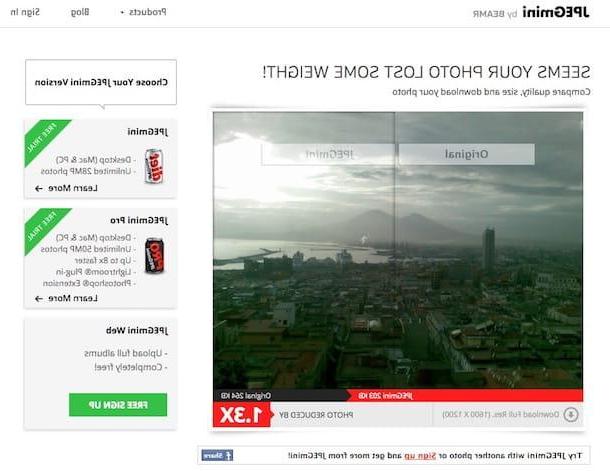
As an alternative to the above website, you can contact JPEGmini which is able to reduce the weight of the images up to 5 times compared to the original one, without sacrificing the quality of the original file. It uses a proprietary technology that acts without affecting the original quality of the shots. It is free, it works with all web browsers but, unlike the above service, it “works” images in JPG format.
To use it to reduce the size of a photo, connect to the home page of the service and click on the button Upload photo which is at the bottom left, presses the button Press to Upload Photos in the new web page that appears and select the image you want to compress. Alternatively, directly drag the file into the browser window.
Once upload is complete, you will be shown a preview of the difference between the original photo and the compressed one (practically nothing!), You will be shown how much the file has been reduced and the weight difference between the original image and the current one. To download the included photo then click on the button Download Full Res. which is at the bottom left and the download will start immediately.
App to reduce the size of a photo
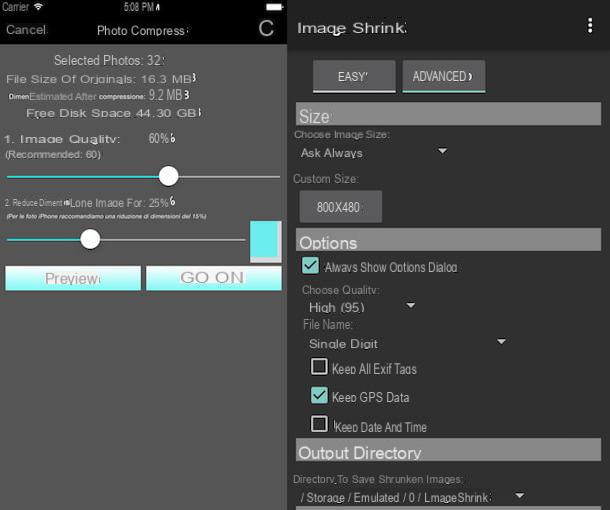
As anticipated at the beginning of the article, to conclude I want to point out some useful applications that you can use directly from your smartphone or tablet to reduce the size of a photo without having to go through the computer. Find the ones that in my opinion represent the best in the category right below. Some are free, others for a fee. Choose the one that you think is best for you and download it now. Happy download!
- Image Shrink Lite (Android) - Very good app that allows you to reduce the size of photos in a simple and immediate way. It allows you to choose between different presets and the operation is sufficiently intuitive. Free.
- QReduce: Shrink Formato foto (Android) - Another app in the category to reduce image size. It allows you to act both on single files and in batches and also to share and share ZIP archives containing the files obtained. It's free.
- Photoczip (Android) - App that does only one thing and does it great: it applies a predefined compression to the selected images, saving the user the hassle of having to go through the settings. Free.
- Photo Compress (iOS) - An excellent application thanks to which it is possible to reduce the size of images (all major formats are supported) by offering the possibility to manually select the degree of compression. It also allows you to act on entire albums simultaneously. It is free to download.


























