WhatsApp and the app messaging most used of the moment. Thanks to his simplicity user interface and interface simple e clean, many users prefer it to the competition. WhatsApp contains all of ours chat with friends, relatives and colleagues, and it is also possible to create groups in which it is possible to exchange messages with several people. This inevitably leads to a backlog considerable amount of data, which will then affect the backup space to be carried out. Indeed, backup WhatsApp chats it is an indispensable operation, as it protects all our chats and it will be possible to recover them in the next installation of the application (in case you change phone for example). As mentioned before, the backup can become extremely heavy if we include every single file of the chats and groups. So let's see how to reduce WhatsApp backup space.
How to reduce WhatsApp backup space
WhatsApp backup is done via one tool integrated into the application. Through the latter, you will be able to manage every single item to be included in the backup saving up, in some cases, a lot of space. All you have to do is follow one procedure which will take a short time and which, of course, will be different based on the Operating System you use.
Reduce WhatsApp backup space on Android
In a few simple steps you will be able to reduce the storage space dedicated to WhatsApp.
- Open the Settings (they can be found at the top right, by pressing the three-dot icon)
- Continue your Data usage and archiving
- Press on Use of storage
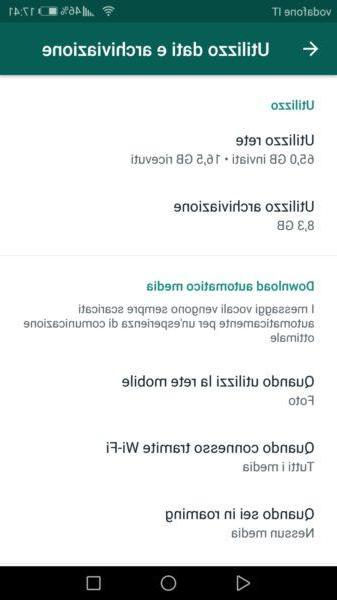 How to reduce WhatsApp backup space 1">
How to reduce WhatsApp backup space 1">
In this section you will be shown all the WhatsApp chats, sorted according to storage space busy. You can choose which chat to open, in order to consult all the information regarding photos, videos and documents that the messaging service has stored. To decide which items to remove from the backup and thus free up space, all you have to do is press on Free up space, located in the lower right. Now you will have to select simply the elements to remove and press on Delete items. Just give the confirmation again and you will have freed up a portion of the WhatsApp backup space. If you want to examine other chats, just click on them and choose again which items to delete.
Reduce WhatsApp backup space on iOS
The procedure on iPhone is slightly different, but it will still lead you to the same result, which is to reduce the WhatsApp backup space. Just open the application and follow the following procedure:
- Access the Settings (located at the bottom right)
- Press on I use data and archives
- Proceed up Archive use
Just like in the case of Android, the list of all your WhatsApp chats and all you have to do is press on the one of your interest to access information regarding storage. To delete the media not to be backed up you will need to:
- Press on Manage
- Select the items to delete
- Press on Empty and confirm
Disable automatic media download
To avoid downloading automatically all the multimedia contents and documents that are sent to you daily, you can disable automatic download. In this way, every time a multimedia content is sent to you, it will not be automatically downloaded from WhatsApp, but you will choose whether to download it or not.
deactivate automatic media download you will need to:
- Open the Settings
- Continue on I use data and archives
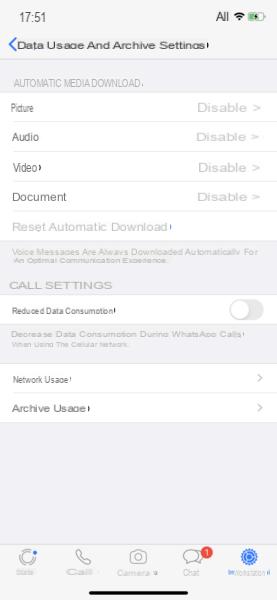 How to reduce WhatsApp backup space 2">
How to reduce WhatsApp backup space 2">
Now you will have to choose whether to download the contents Manually, only with Wi-Fi, or in automatic way.
Doubts or problems? We help you
If you want to stay up to date, subscribe to our Telegram channel and follow us on Instagram. If you want to receive support for any questions or problems, join our Facebook community. Don't forget that we have also created a search engine full of exclusive coupons and the best promotions from the web!


























