Have you decided to do some cleaning on your Facebook profile but you don't know where to start? I'll give you some advice: start deleting all the superfluous photos you have uploaded to your diary, so you will no longer bore friends and relatives who decide to browse them. How do you say? You like the idea but you are a beginner with the world of social networks and you don't know yet how to remove photos from facebook? Don't worry, it's child's play. And then today I'm here just to help you understand how to do it.
Whether you want to delete just a few images, maybe duplicate ones or ones you aren't pictured at your best, or entire albums, no problem, you'll be fine with a couple of clicks on the right options. How do you say? At the moment you do not have your trusted computer at hand and would like to know how to remove photos from Facebook using your smartphone or tablet? Well, know that even in this case I can provide you with all the explanations you need. Removing photos from Facebook is in fact a procedure that can be performed both from desktop and mobile.
So if you are really interested in finding out what to do to be able to remove photos from Facebook I suggest you take a few minutes of free time, get comfortable in front of your computer, grab your smartphone or tablet and concentrate on reading. of the indications I am about to give you. I am sure that in the end you will be ready to agree with me that it was not complicated at all and that in case of need you will also be ready and willing to explain to your friends in need of a similar tip how to proceed. Let it bet?
Before telling you what operations you need to perform to be able to remove photos from Facebook there is one thing you need to know and it is good that you take into account. Facebook gives users the option to both delete individual photos is to cancel entire albums. Clearly the choice of which of the two solutions to adopt is up to you alone, based on your needs. However don't worry, removing photos from Facebook is very simple either way. Furthermore, the procedure to follow is the same for the images and albums uploaded to the public pages you manage.
Remove photos from Facebook from your computer
Remove individual photos
Let's start this guide on how to delete photos from Facebook by seeing how to remove individual images from the albums that you have uploaded to your profile from your computer. To do this, the first thing you need to do is to start the web browser you usually use to surf the net and to connect to the main page of the social network by typing www.facebook.com in the address bar. Then press the button Submit present on the keyboard. Fill in the fields now Email or phone e Password placed in the upper right part of the Web page displayed by typing your login details to the social network and then presses the button Log in.
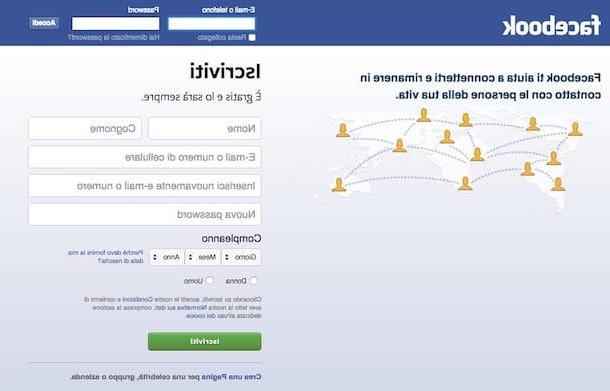
Once logged into your Facebook account, presses on your name located in the upper right part of the social network and then click on the item Gallery present under the cover image of your profile. Then click on the item Photo where it is you to view all the photos you are tagged in or click the tab Your Photos to view all the photos you've shared on your profile, including those you don't appear in personally. Then locate the photo you want to remove and click on it.
At this point, bring the mouse cursor down, locate the item options and click on it. Then click on the entry Delete this photo attached to the menu that is shown to you. Finally, click on the blue button Confirmation attached to the window that will be shown to you later asking for confirmation of your wish to delete the selected photo. Easier than that?
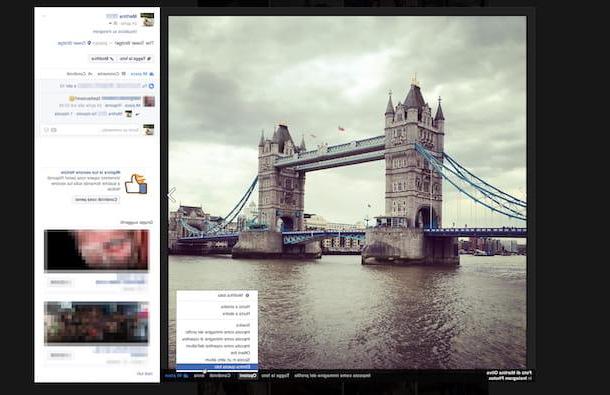
As an alternative to the method to remove photos from Facebook that I have just indicated, you can also succeed in your intent by accessing the section Photos in which you are o Your Photos, identifying the shot you intend to delete, moving the mouse cursor over it, clicking on the icon depicting a pencil located in the upper right corner of each preview and then choosing the item Delete this photo. Afterward, click on the blue button Confirmation attached to the window that is shown on the screen to confirm your willingness to proceed with the elimination of the photo.
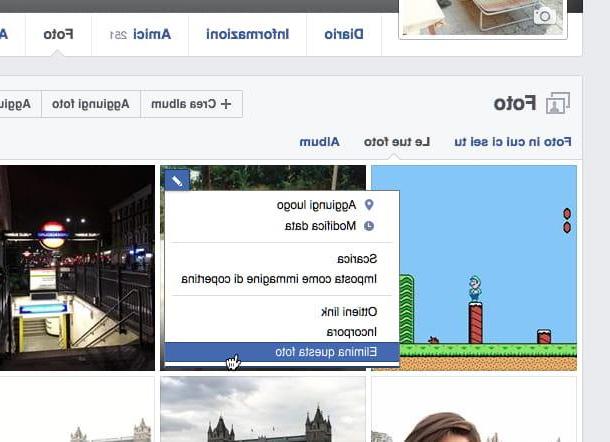
Remove entire albums
If, on the other hand, you are interested in understanding how to remove photos from Facebook by acting on entire albums, the first step you need to take is to start your favorite Web browser, type www.facebook.com in the address bar and press the button Submit present on the keyboard. Now, fill in the fields Email or phone e Password placed in the upper right part of the Web page displayed by typing your login details to the social network and then presses the button Log in.
Now that you are logged in to your Facebook account, presses on your name located in the upper right part of the social network and then click on the item Gallery which is placed under the cover image of your profile. Then click on the item Album to view all the photo albums published on your profile and then locate the one you want to delete and press on it.
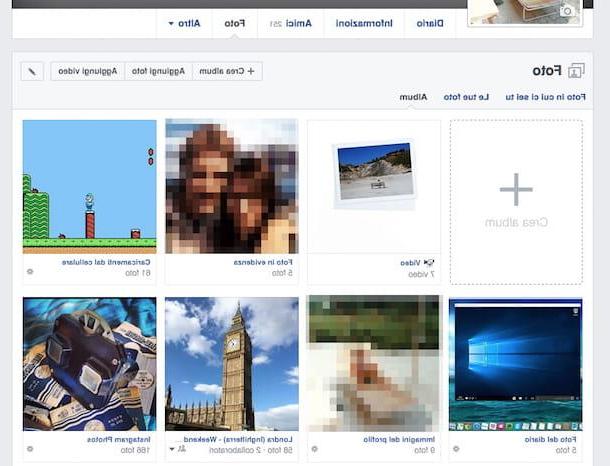
In the new Web page that is now shown to you, move the mouse cursor to the gear wheel icon located at the top right, click on it and then click on the item Delete album from the menu that is shown to you. Finally, click on the blue button Delete album attached to the window that will be shown to you later asking for confirmation of your wish to delete the photo album you have selected.
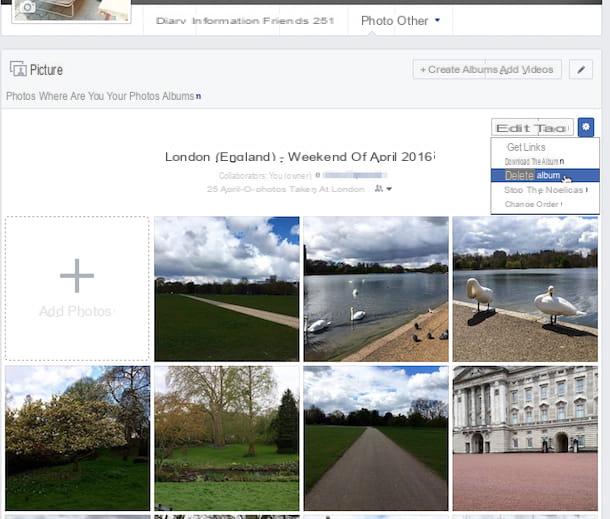
Please note: At the moment there is no special function available through which to remove photos from Facebook at the same time, sorry. Consequently, to remove multiple photos on Facebook, whether it is single images or entire albums, it makes no difference, you will have to perform one of the procedures that I have indicated in the previous lines as many times as there are images or albums on which you intend to act.
Remove photos from Facebook from your smartphone
Remove individual photos
If you prefer to operate from a smartphone or tablet, you can remove photos from Facebook in an equally simple and in some ways similar to what has already been seen by acting from a computer. All you have to do is access the screen of your device where all the applications are grouped, press the icon of the social network app and, if required, log in to your account.
Then, press the icon depicting three horizontal lines that you find located on the right side of the displayed screen, scroll the menu displayed, locate the item Gallery and then press on it.
Now, tap on the item Photo where it is you, to view all the photos in which you are tagged, or press the tab Uploads, in such a way as to view all the photos you have shared on your profile including those in which you are not present. Then locate the photo you intend to remove and press on it.
Now that you see the photo in full screen, tap on the icon depicting three dots located at the top right and then press on the item Delete photos attached to the menu that is shown to you. Then confirm your desire to remove photos from Facebook and the procedure will be completed.
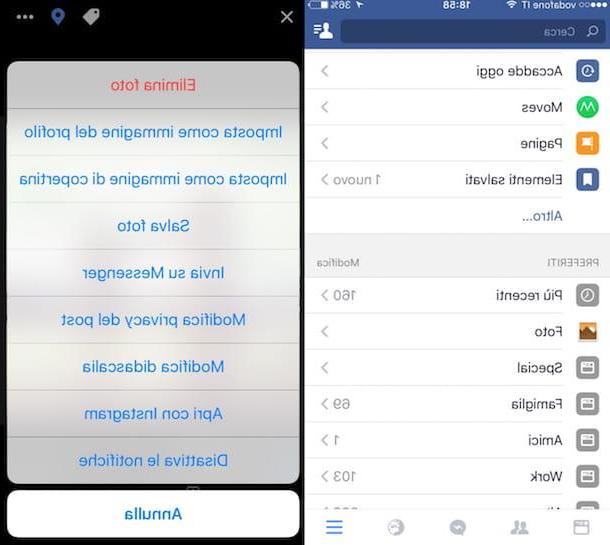
Remove entire albums
If instead you want to remove photos from Facebook by going to act on entire albums and directly from your smartphone or tablet access the home screen of the device, press the icon of the social network app, if required, log in to your account and then tap on the icon depicting three horizontal lines that you find located on the right side of the screen that is shown to you.
Scroll now the menu that is shown to you, locate the item Gallery and press on it then tap on the item Album to view all the photo albums you have shared on your profile.
Then locate the album on which you intend to act and press on it. In the new screen that appears, tap on the item Modification which is placed at the top right and then presses on the item Delete album at the bottom.
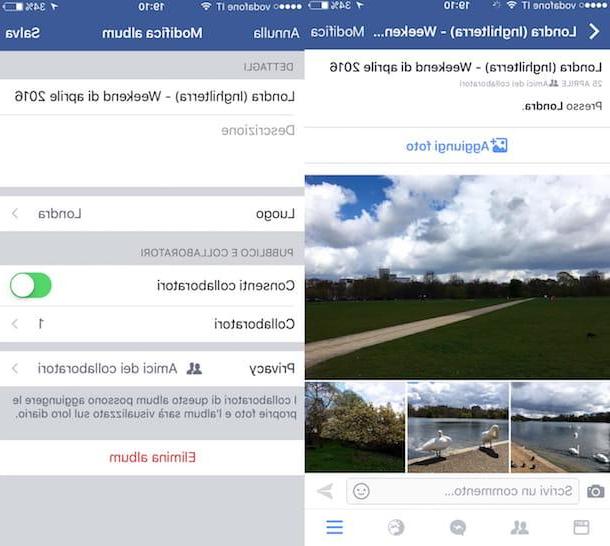
Please note: Even in the case of the app for smartphones and tablets, at the moment there is no function available thanks to which to remove photos by acting simultaneously on several elements, both for single images and for entire albums. This therefore means that to remove more elements you will have to perform the procedure I indicated in the previous lines as many times as there are individual photos or entire albums on which you intend to act.
Alternative to removing photos from Facebook
You don't want to remove photos from Facebook but still want to prevent one or more of your shots from being visible to certain people? Yup? Well, just adjust the image viewing permissions.
To do this, go to the section Gallery Facebook, select the item Album attached to your profile, select the album on which you want to intervene, press the button depicting two men attached to the new screen displayed, select the item Other options and then choose custom from the menu that appears. In the box that opens, you can freely set the people to show or hide the album.
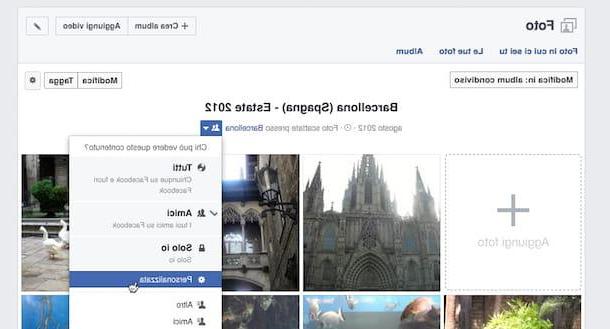
If for the chosen album you do not see the icon of the two men but only that of a gear, it means that you cannot change the visibility level of the entire album, you can only act on the individual images. You can find more details about it in my guide on how to hide photos on Facebook.
How to remove photos from Facebook

























