The photos you just downloaded from your camera have ugly overlays (presumably the date they were taken) and are you looking for a way to remove them? This is a fairly common problem. Obviously, in the camera settings, you have not disabled the option for inserting the date on photos. However do not worry, there are various solutions that allow you to resolve the matter in a little bit of a corner.
All you have to do is take five minutes of free time, read my directions on how to remove the writing from the photos and put them into practice. I will first point out some programs to remove the writings from the photos using the PC, then some online services that allow you to obtain the same result by acting directly from the browser and, finally, some apps for smartphones and tablets thanks to which you can delete dates and other unwanted elements from the photos without using a PC. In short, you are spoiled for choice, so don't waste any more time and take action right away!
Caution: removing logos and writings from digital photos and then reusing them without the permission of the respective authors is a copyright infringement; violation punishable by law. My tutorial is not intended to encourage this kind of activity and, therefore, I do not take any responsibility for how the information contained in it will be used. If you are looking for images to download and use for free in your projects, check out my post “Where can I find free photos and images to download?“.
Programs to remove writings from photos
If you want to learn a remove the writings from the photos using your PC, take a few minutes of free time and take a look at the programs that I am about to report to you: you will surely be able to find someone suitable for you.
Photoshop (Windows / macOS)
If there is installed on your PC Photoshop, you can't find a better solution to remove writing from photos. The Adobe software, in fact, is the "King" of photo editing software and within it there are numerous tools that allow you to hide unwanted elements present in images such as, in fact, writings, people, objects etc.
To remove the writing from a photo using Photoshop, open the photo in question (by going to the menu File> Open program) and choose the tool you prefer to use. I advise you to try the first Spot Healing Brush (the patch icon located in the left sidebar) which intelligently captures the surrounding image areas and uses them to cover up unwanted elements. If in the left sidebar you do not see the "Spot Healing Brush" tool, right click on the icon of the patch, patch or the two crossed arrows and select it from the menu that opens (it means that you had previously used another tool in common to the Photoshop Healing Brush).
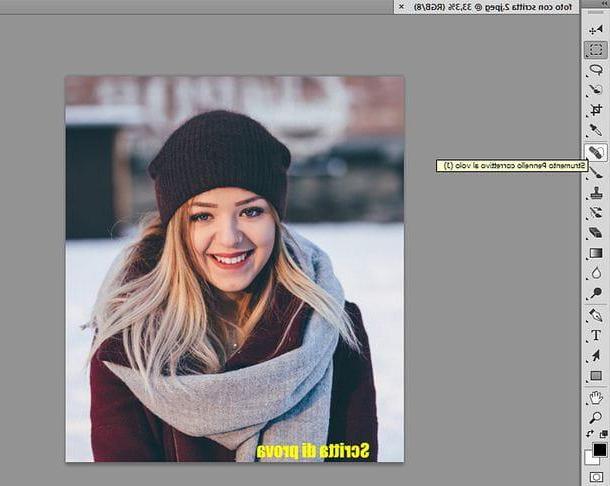
At this point, you just have to use the drop-down menu located at the top left (the one with the black circle inside) to set dimensions e hardness of the brush to use and cover the writing you want to remove using a single "brushstroke". If you are not satisfied with the result, go back (by pressing Ctrl + Z o cmd + z, if you use a Mac) and repeat the operation by “tapping” with the mouse on the writing instead of making a single “brushstroke”.
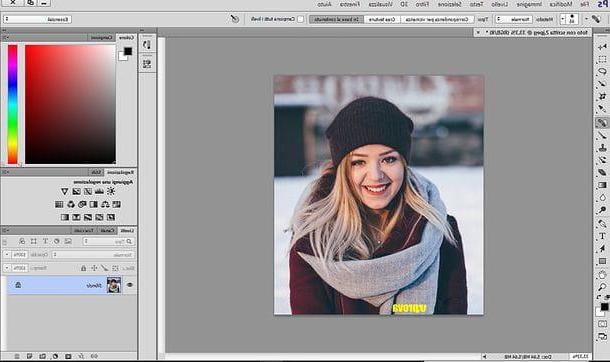
If the Spot Healing Brush did not give you the desired results, you can use the corrective brush, which works in the same way as the Spot Healing Brush but involves manual selection of image areas to use to cover unwanted elements.
To select the Healing Brush tool, right click on the icon plaster present in the left sidebar and select the appropriate item from the menu that opens. Then adjust the size and hardness of the brush using the drop down menu at the top left and proceed with the sampling of the image area to be used to cover unwanted elements: to do this, hold down the key Other on the keyboard and click on the point of the photo to be sampled.
Subsequently, cover the writing to be removed by making a single "brushstroke" or, alternatively, by "tapping" on it.

Another very good tool that you can use to erase unwanted writing in Photoshop is the one called patch, which you can always activate by right clicking on the plaster and selecting the appropriate item from the menu it buys.
The patch tool allows you to select an unwanted element in the photo (in this case the writing) and to cover it with an image area selected later. To use it, proceed to select thearea containing the writing to be removed with the mouse and it should be enclosed in a dashed border.
Next, click and hold in the dotted area and drag it over the portion of the image you want to use to cover the writing. The game is done!

The instrument move based on content, always available in the Photoshop side menu (by right clicking on one of the tools mentioned above), allows you to do the reverse operation of the "patch". That is, it allows you to select an image area and then “stick it” on the unwanted element to be removed. Personally I don't recommend it (it seems less effective than the tools we talked about before) but, if you want to try it, it could prove useful on some occasion.
Regardless of the tool used, when you are satisfied with the result, you can save the modified image in Photoshop by going to the menu File> Save with nome of the program (top left) and selecting the name and destination folder of the file from the window that opens.
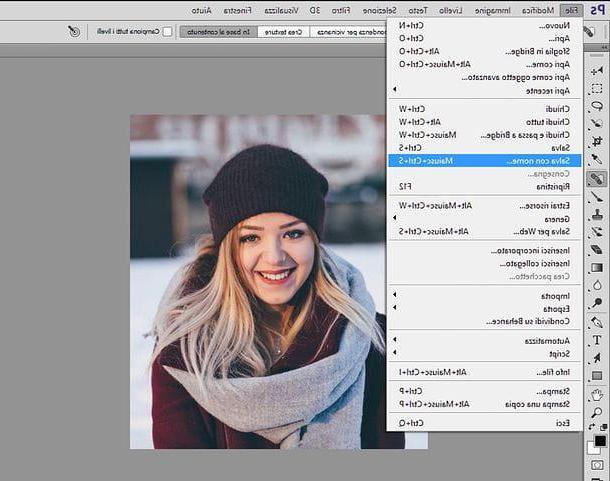
Please note: if you don't have Photoshop installed on your computer, you can get it in trial version by following the instructions in my guide on how to download Photoshop for free in British. However, I tell you, it is a bit like using a flamethrower to light a candle: there are much simpler and, above all, economic solutions (Photoshop, after the 7-day trial, costs 12,19 euros / month) with which more than satisfactory results can be achieved.
Photo (Windows 10)
A PC equipped with Windows 10, you can remove the writing from the photos also using Gallery, the default application of the Microsoft operating system for viewing graphics files.
To edit an image with the Windows 10 Photos app, right-click on it and select the items Open with> Photos from the menu that appears (if the Photos app is set as the default application for opening graphic files, you can also obtain the same result by simply double clicking on the file to be edited). Then click on the button Edit and create collocato in alto a destra and seleziona la voce Modification give the menu to compare.
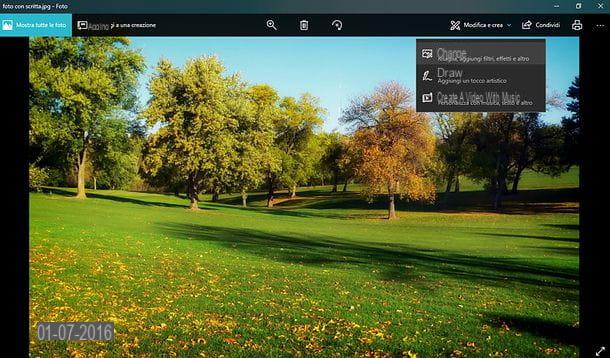
At this point, select the tab Rule from the right sidebar, "tap" with the mouse (then click several times) on the writing to be deleted and, when you are satisfied with the result, save the image by pressing the button Save (bottom right). Easier than that ?!
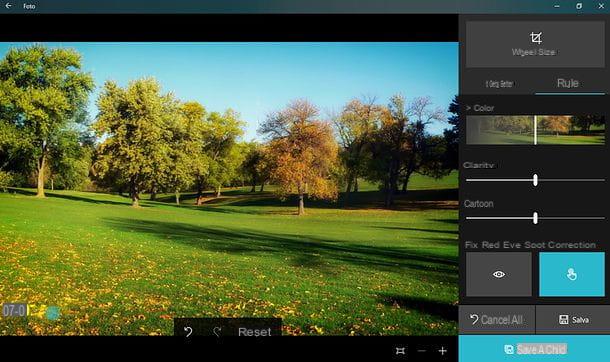
GIMP (Windows / macOS / Linux)
If you don't have Photoshop installed on your computer and / or the Windows 10 Photos application didn't meet your expectations, you can rely on GIMP: a free and open source photo editing program that, although not as complete as the famous Adobe software, manages to remove the writing from photos very effectively. It is available for both Windows and macOS and Linux.
To download GIMP on your computer, connect to the official website of the program and click on the button first Download 2.xx and then, on the page that opens, on the button Download GIMP 2.xx directly. Once the download is complete, if you use a PC Windows, avvia l'eseguibile gimp-xx-setup.exe e, nella finestra che si apre, fai clic prima sul pulsado Yes and then OK, Install e end to conclude the setup.
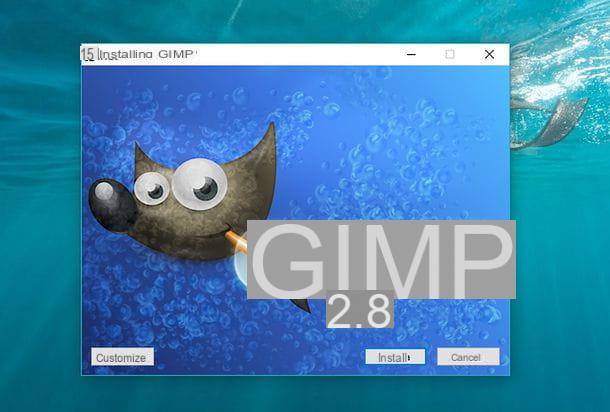
I invented a Mac, april il dmg package that you downloaded from the GIMP website, extract the contents into the folder Applications macOS and start the program by right clicking on its icon and selecting the item apri from the menu that appears: this operation is only necessary at the first start to bypass macOS restrictions on applications from non-certified developers.
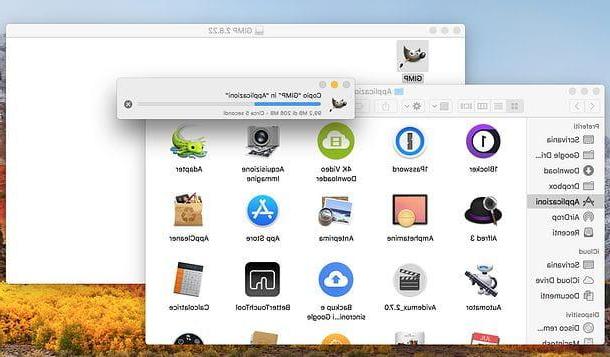
Now is the time to take action! Then open the photo from which you want to remove the writing in GIMP (using the menu File> Open program), move to the toolbar located on the left side of the screen and select it patch tool.
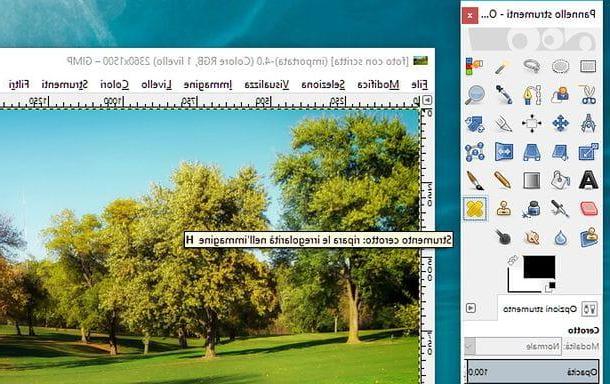
At this point, use the panel Tool options (bottom left) to adjust the size and style of the brush to use and, once done, choose an image sample to use as a fill for the writing to be covered by holding down the key Ctrl keyboard and clicking on it.
After this step too, "tap" with the brush on the writing to be covered (then click on it several times) and, when you are satisfied with the result, save it by going to the menu File> Save As of GIMP.
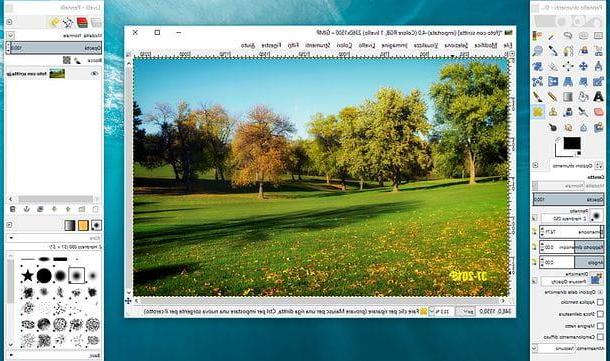
If you are not satisfied with the result, try using another point of the image as a sample. If, on the other hand, you are interested in learning more about how GIMP works, read my tutorial on how to use GIMP.
Online services to remove writings from photos
If you want to remove writings from photos but do not want (or cannot) install new programs on your PC, you can contact Photopea: a free online service that works directly from the browser and does not require registration (registration is actually there, but is optional and only serves to synchronize your work on multiple computers) nor the use of additional plugins, as it is based on HTML5 technology. Its interface is virtually identical to Photoshop's, so you shouldn't find it difficult to use it.
To remove the writings from the photos with Photopea, connected to the home page of the service, click on "X" located at the top right to remove the welcome message and open the image to retouch by selecting the item Open from the menu Fillet (top left). At this point you can choose one of the three tools for deleting unwanted elements from the photos: then go to the icon of plaster located in the left sidebar and choose a tool from Spot Healing Brush Tool (Spot Healing Brush), Healing Brush Tool (Healing Brush) e Patch Tool Selection (patch tool).
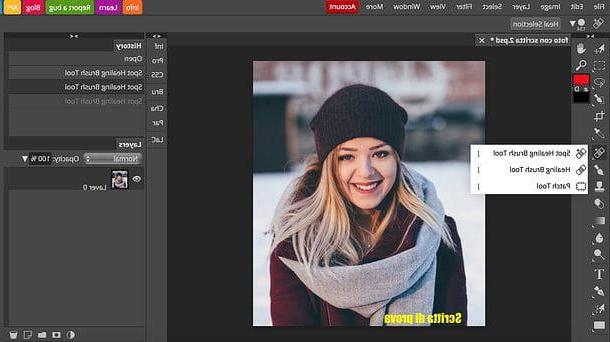
The tools included in Photopea work in the same way as the tools included in Photoshop. If you have chosen the Spot Healing Brush, therefore, use the drop down menu located at the top left (the one with the gray circle) to select the size of the brush and perform a single "brush stroke" or "tap" on the writing to be removed to complete the operation.
If, on the other hand, you have chosen the classic corrective brush, first select the image area to use as a swatch to cover the lettering (using the combination Alt + click) and then "draws" on the area to be covered. Lastly, if you have chosen the tool patch, select the image area with lettering and cover it by dragging it to an image area you want to use as a sample.

When you are satisfied with the result, go to the menu File> Export as (top left) and select the file format in which you want to export the image (ex. JPG o PNG) from the box that appears. Then click on the button Save and the unwritten photo will be downloaded to your PC.
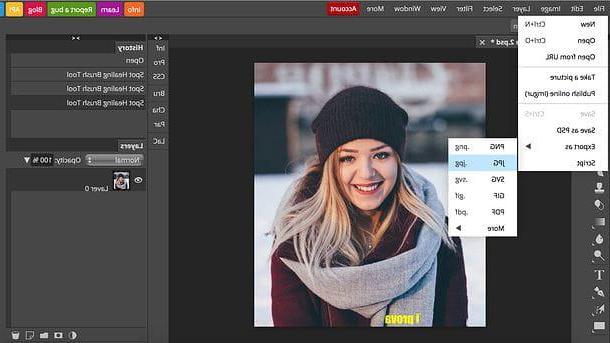
Please note: there is also a Premium version of Photopea. It costs $ 5 per month, but does not offer any additional functionality compared to the free version: it only allows you to offer your support to the service and to eliminate the display of advertising banners.
App to remove writings from photos
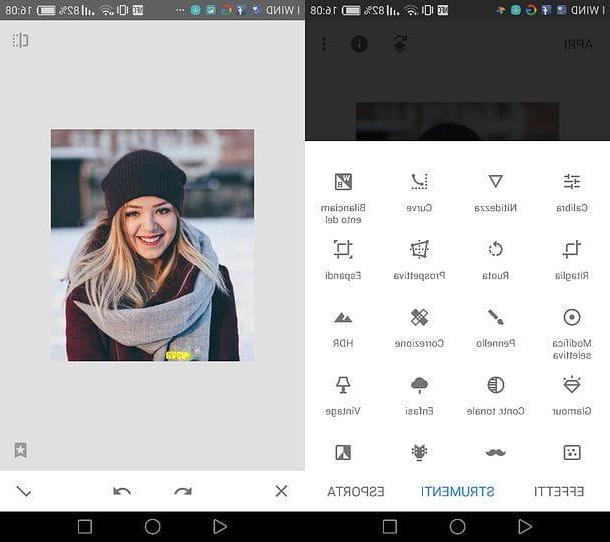
Would you like to remove the writings from the photos you have saved on your smartphone or tablet? No problem. There are some apps, strictly free, that allow you to reach the goal in a very simple way.
Snapseed is one of the best free photo editing applications. It is developed by Google and inside it includes everything you need to correct the most common defects present in digital photos. If you want to download it, access the store of your device, search for it and proceed with its download by pressing first on its icon and then on the button Installa / Ottieni. It is available for both Android and iOS.
When installation is complete, to remove the writings from the photos with Snapseed, start the app, press the button capacitor positive (+) lead located in the center of the screen and select the image to edit. At this point, select the icon Correction from the card Instruments and "colors" the writing to be deleted, which should be removed instantly.
If this is not the case, cancel the changes made to the photo (by pressing on circular arrow that goes to the left) and repeat the procedure for deleting the writing by "tapping" on it. When you are satisfied with the result, save the final image by tapping the symbol first √, Then Export and finally selecting one of the available destinations (e.g. the device Gallery or the apps installed on it).
How to remove the writings from the photos

























