Preliminary information
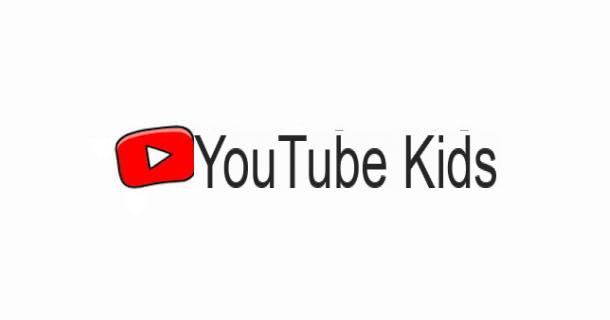
Protect the safety of children while browsing the web through special systems parental control e family filters it is one of the most heartfelt concerns of any parent. The threats that unfortunately are hidden within the Net are really many, especially when it comes to video, which eagerly grab the attention of minors.
When you are talking about YouTube, which is widespread among children, there are several countermeasures that can be taken to limit and secure access to this platform. To meet the needs of the little ones, in particular, the app was developed YouTube Kids, which allows the display of content suitable for different age groups, up to 12 years.
Another popular system is to activate the restricted mode in the YouTube profile settings, so that the user can only access videos that, during publication and following appropriate verification by operators in charge of control, have been cataloged as suitable for minors.
The app has also been designed for older children with a smartphone or tablet Family Link, which allows wide-ranging control over the general use that your child makes of the mobile device. The latter, in fact, is not designed to block inappropriate content, but for make a check greater in particular on the time of use of the mobile phone or of the apps installed. It also allows you to set basic navigation rules and monitor movements by enabling the location of the device. If you want to learn more about this topic, I suggest you read my dedicated guide.
So which of these precautions have you taken to make it safer for your child to view YouTube videos? YouTube Kids, Restricted Mode, Family Link, or a combination of the above? Don't worry, however: in the next few paragraphs I will show you the solutions to remove all the filters you no longer need.
How to remove YouTube Kids
Let's start with this service that is becoming very popular within families, as it guarantees an extremely safe browsing experience, with content dedicated to different age groups: up to 4 years (preschool age), from 4 to 7 years e from 8 to 12 years.
To understand how to remove YouTube Kids you will first have to determine the channel you want to use to delete the profile: it is possible, in fact, to proceed from Whatsapp or from Web. In the next paragraphs you will find the relative procedures to follow.
Remove profile from app
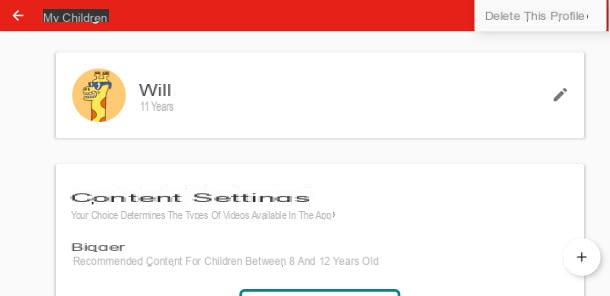
If you want to proceed to remove profile from app, launch YouTube Kids on your device Android o iPhone / iPad with a tap on the relative icon. On the main screen, tap on padlock, at the bottom right, and on the next screen answer the Security Question (it's a simple one mathematical calculation, you will have to type the correct answer by typing it on the numeric keypad provided on the right side of the app) or enter the pass code if you have previously set this type of control during access, then tap the button Send.
Now, tap on the icon Settings, on the right, and they will be shown to you the profiles of the children associated with your Google account. Select with a tap the one you want to delete, then enter the Google password and press on NEXT. You will see, in a special screen, all the settings defined for the chosen profile. All you have to do is press on three dots, top right, and you will find the wording Delete this profile: tap on the latter, then in the box that opens presses on the item Delete to confirm your intentions.
Remove the profile from the web
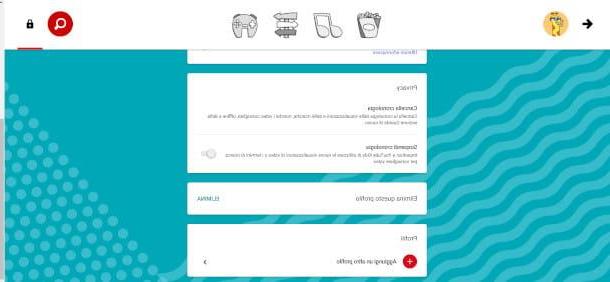
You are facing the PC and you have opened a window of your favorite browser with the intention of remove the profile from the web. Connect to this page and, if not already authenticated, click on the button I am a parent. On the next screen press on the item NEXT, then type yours year of birth in the relevant field and click the button Send.
Wait for the video presentation to finish (you can also click on the button Show text to view it in writing), then log in with a parent account: you will need to press the button NEXT and, in the new page, click on the button Log in. The Google authentication module, in which you will have to click on your profile, enter the relative Password and click on the button NEXT.
In the first introduction screen, press the central button end and you will be shown i children's profiles associated with your account. Click on one of the icons present and you will be redirected to the main screen of the service. At the top right is the symbol of a padlock: click on it and a panel will open on the right in which you have to answer the Security Question (or insert the pass code if previously set). In the first case, as for the app, it is a simple mathematical calculation: type your answer and click on the button Send to enter the Parental settings.
Now you just have to click on the Profile you want to delete: you will be prompted for Google authentication again: click on the item OK to bring up the relevant form, where you will have to enter the Password and click on the button NEXT. The chosen profile page will be loaded where, in the central section, scrolling through the sidebar, you will find the option Delete this profile: click on the button Delete, then confirm again by pressing on the item Delete of the pop-up that is proposed to you at the same time. You will see a deletion message appear at the bottom of the page.
How to turn off restricted mode
La restricted mode is a widely used YouTube feature that allows you to filter the content offered, showing only those that have been evaluated as suitable for minors during publication. If you believe that it is no longer necessary to keep it active, its removal is very simple and the operation can be performed both from the app and from the Web. how to turn off restricted mode considering both alternatives.
Since app
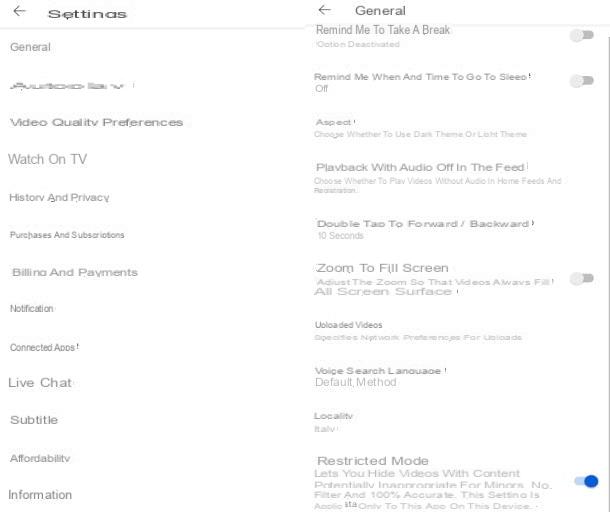
If you want to proceed directly from app, you must first know that this setting is only valid on the device on which it has been activated. So, if you want to remove it from your child's Android or iOS / iPadOS mobile device, you must necessarily have it available and tap onicon on YouTube it contains to start it. Then press onprofile picture, top right.
In the screen that opens, locate the entry Settings, at the bottom and tap on it to access the list of various options. The one you are interested in is within the section Generali, then tap on the latter and, on the next screen, you will find the item Restricted mode.
To his right is a blue color selector moved to the right, indicating that the setting is actually active. To turn off restricted mode, tap on it and you will see that the selector will move to the left and turn gray.
From the Web
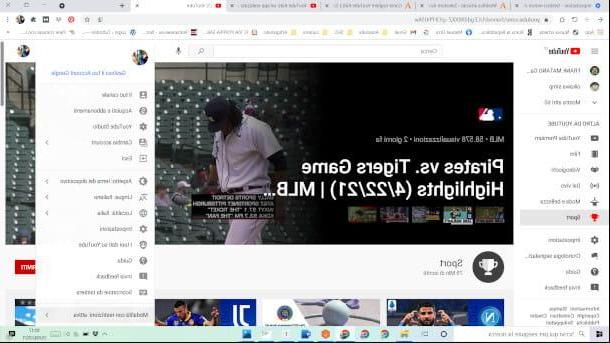
remove restricted mode from web, first of all connected to the main page of the service. If you are not already authenticated, click on the button Log in (you could see it in a special box or use the one at the top right of the page itself). The Google authentication module: tap on yours Profile and, in the next step, enter the password, then click on the item NEXT.
You will be sent back to home page di YouTube and you will see theyour profile icon top right. Click on it and, in the menu that appears, locate the item Restricted mode: if this is active you can already find it by the relative wording next to it. Click on it, then, in the next box that will be proposed to you, click on the blue selector, in order to disable the above setting. By clicking again on theprofile icon you will notice that now the entry is updated with the writing not active.
How to take off supervision on Family Link
You have decided to trust your child, who is proving that he no longer needs special checks on his online activities from the mobile device, since he has also reached the minimum age required to manage his Google account independently. So, whatever the reason that pushes you to this decision, in the next paragraphs I will show you how to take off supervision on Family Link, both from the app and the web.
Since app
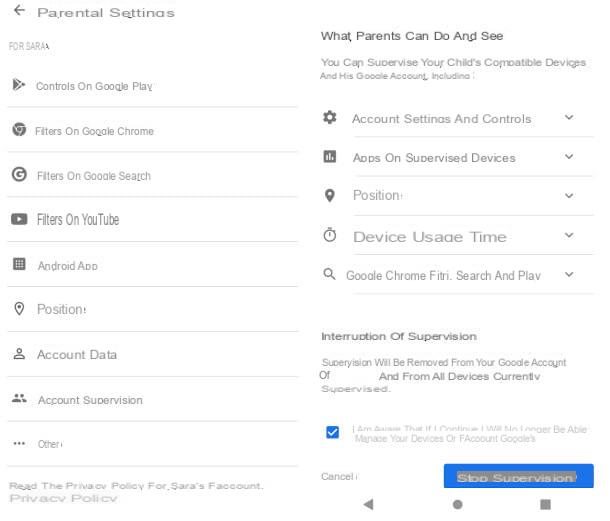
Do you have the Android or iOS / iPadOS mobile device set as a parent at hand? Perfect! Let's see, therefore, how to remove Family Link supervision from the app. First, start the application by tapping on its icon. If you have multiple accounts to monitor, select the one of the child for which you intend to remove supervision by tapping on the item Show, inside the box containing your username.
From the main screen, click on the wording ManageIn section Settings. You will see a menu with different options: tap on the item Account data and, in the next screen, at the bottom you will notice the wording Stop supervision. Tap on the latter to access a new screen, where you will see the summary of the features you are about to give up.
To complete the operation, tap the box placed at the bottom to insert the checkmark, thus confirming that he is aware that, by continuing, You will no longer be able to manage the devices and Google Account of the child in question. Tap on the item Stop supervision to finish the operation.
From the Web
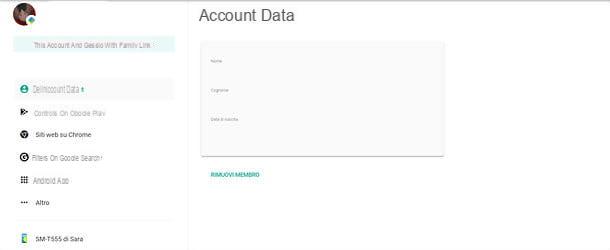
I must inform you that, unfortunately, there is no specific functionality for interrupting Family Link supervision from the web. remove the family member: an operation that, if on the one hand it will meet the need to remove the supervision of children who are at least 13 years old (or the minimum age in your country), on the other hand it will involve, for example, theinability of the removed member to make purchases with the family payment method or access the services and content shared by the family group.
Furthermore, it will be necessary in advance delete your Google account in case the member to be removed is a supervised child who has not yet reached the required minimum age and it was you who created his account (the rule applies even if you created it when he was not yet the minimum age required). You can find all the details on how to do this in my dedicated guide, which also shows the steps to follow for a possible uninstallation of the app.
To remove the family member, therefore, after deleting the relative account, connected to this page and click on the button Log in, top right. You will be sent back to the Google authentication form - click on yours Profile and, on the next screen, type the Password e premium pulsating NEXT.
On the new page, you will see your family group. Click on Profile of the member to be deleted and, in the following screen, presses on the item Account data. In this last section you will find the entry Remove member, under the box with your personal data: click on it, then re-enter the Google password to confirm your identity and intention to proceed and click on the button NEXT. Easy right?
How to remove YouTube Kids

























