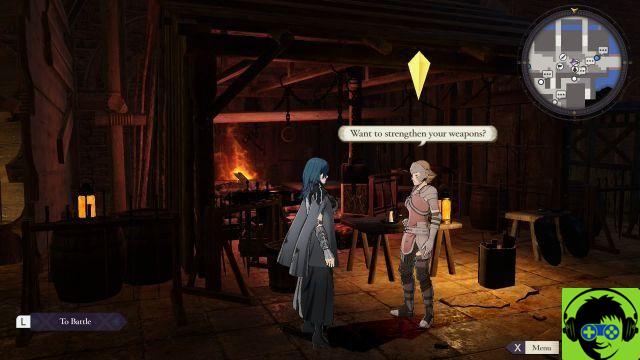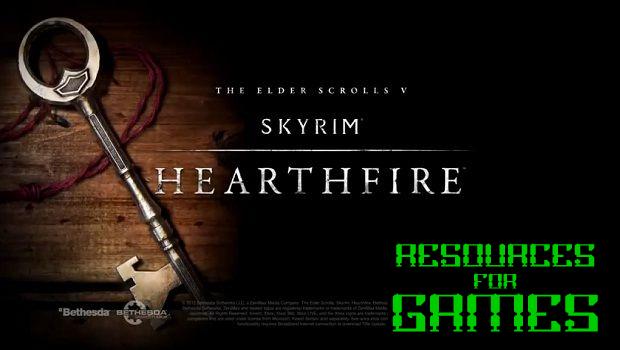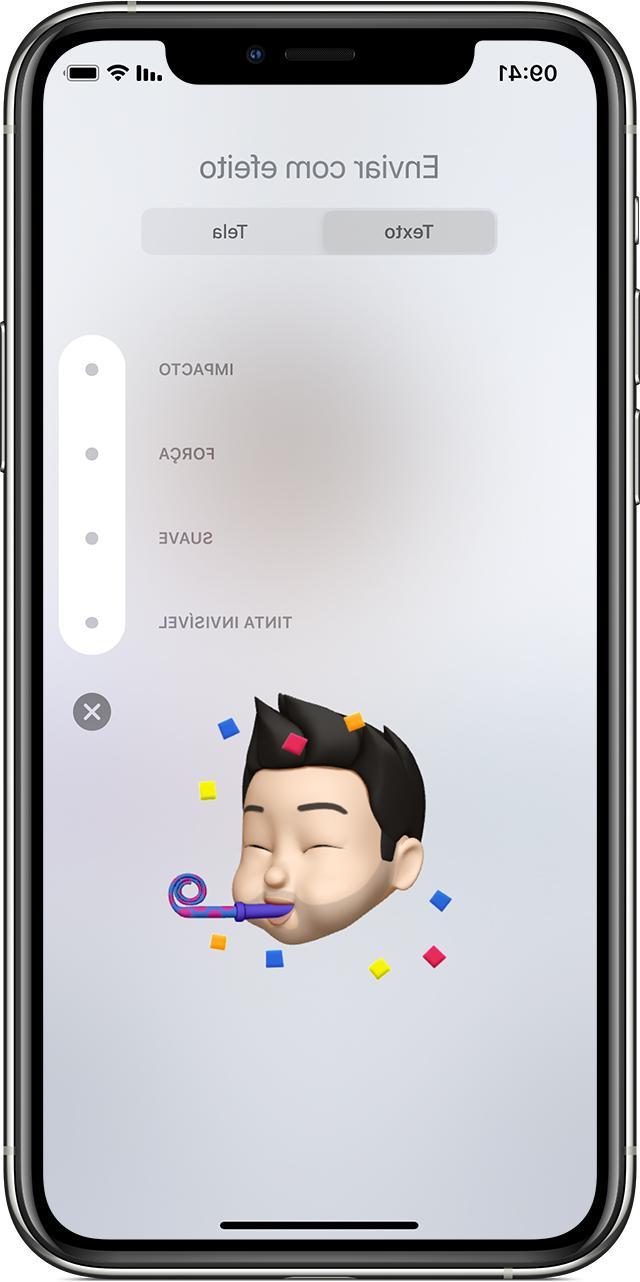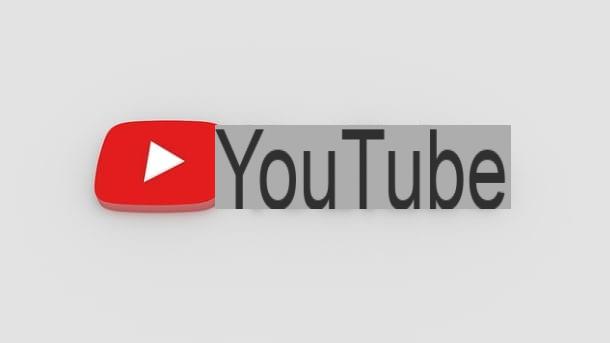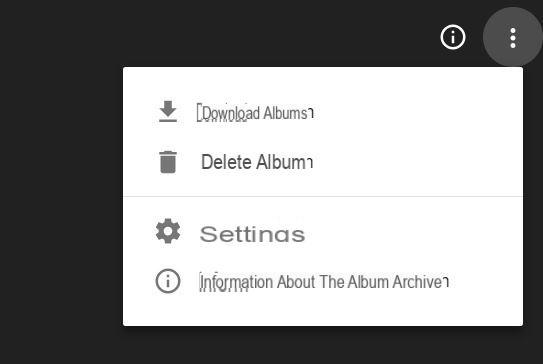You found a beautiful picture on the popular photographic social network and now you would like to download it to your smartphone, tablet or computer. We from ChimeraRevo we decided to make this guide, entitled "How to save photos from Instagram“, To help you do just that by using programs, applications and online services.
How to save photos from Instagram with 4K Stogram
4K Stogram is a very famous software that allows you to download photos, videos and stories from public Instagram accounts e private of your friends directly from your computer equipped by Windows, MacOS o Linux. Moreover, it is a great software to carry out the backup of personal content posted on Instagram through their profile.
Let's find out how to use it together:
- From the default browser on your PC (eg. Chrome, Firefox, Safari o Edge), connect to the program's website and press the orange button Get 4K Stogram to proceed with the download. In the event that the website did not correctly recognize the operating system used, move the mouse pointer to the name of the recognized OS at the top right, select Windows, MacOS o Linux from the list that appears and then download 4K Stogram as indicated above.
- After successful installation, open the software and type or paste in the field Enter Instagram username, #hashtag or search for places the username of the profile whose photos you want to download or simply copy and paste the URL of the profile found in the address bar of the browser.
- After pressing the button Subscribe, 4K Stogram will start downloading all the images published by the chosen user and at the end they will be available in the Pictures folder.
To be able to download photos from a private account, you need to login to your account Instagram. To do this, click on the menu Instruments present at the top and choose Add to Wishlist. From the window that appears, fill in the fields in correspondence with Username e Password and press on Login. From the same screen, you can also change the destination folder of the saved photos by pressing the button Shop by Department placed at the top.
You can pause the download of profile pictures by pressing the button Pause that appears next to the username or delete the post directly by choosing Remove from the menu that appears after pressing on 3 vertical dots.
How to save photos from Instagram with FastSave
If you own a smartphone or tablet Android, you can save your favorite photos on Instagram using the excellent free app FastSave. The operation of the software is very simple.
Here are the steps to follow:
- Grab your Android device, proceed with downloading the app from the Google Play Store and start it once the installation is complete.
- From the screen that appears, activate the option FastSave Service pressing on the appropriate switch and then tap the button Open Instagram present just below to open the social network application.
- At this point, locate the photo to save via the home screen or using the search function and then press on theairplane which appears just below the image (next to the little heart and cartoon).
- On the next screen, press the button Copy the link. FastSave will automatically download the selected content.
- Now, go back to the application and press the button My Downloads or onfolder icon present at the top right to see the downloaded images (present in the section Pictures). Alternatively, the downloaded photos can be viewed in theGallery app default.

How to save photos from Instagram with InstaGet
In case you had a iPhone or iPad, you can download photos and videos from a Instagram account using the application InstaGet (known on the App Store as Hurried).
Let's see how to use it together:
- Proceed with the download of the software from the App Store and start it once the installation is complete.
- Once this is done, open InstaGet, fill in the fields Username e Instagram password by typing in your username and the protection key of your personal profile and clicking on Login to continue. Mind you that to use this software two-factor authentication must be disabled. You can do this directly from the app Instagram installed on yours iPhone e iPad. So, open the application, press onlittle man bottom right, tap on 3 dashes at the top right and choose Settings from the side menu that appears. Once this is done, press on Privacy and security and then choose Two-factor authentication in the section Safety. At this point, just press on the lever of the method chosen for the two-step verification or on both if you have activated both.
- You are now ready to use InstaGet. After pressing the button Login, pressed on 3 dashes at the top left or make one swipe from the left edge to the right and choose Search from the side menu that appears.
- In the next step, tap on magnifying glass placed just under the heading Search, type the username of the person who posted the photo to download or the name of the tag and date Submit from the virtual keyboard.
- At this point, click on the username of the profile concerned, locate the image to download and tap on freccia rivolta verse il basso present under the thumbnail. Alternatively, press onpreview to look at the full-size image and then always tap on arrow at the bottom right to download the content. The photo will be available inPhoto app.
Since this is software developed by third parties, keep in mind that you will still be providing your account username and password to an unofficial application.
How to save photos from Instagram with DownloadGram
DownloadGram is a powerful website that can be used on both PCs and smartphones and tablets to download IGTV photos, videos and content without installing applications and programs.
Let's find out how to use it together:
- If you are on a computer, connect to the website of Instagram, log in to your profile by entering the required data and then locate the photo to download.
- Once this is done, copy the URL of the image present in the address bar or press on 3 dots horizontal bottom right (in correspondence of the item Add a comment) and choose Copy the link from the window that appears. If you are on an Android smartphone / tablet, open the Instagram, look for the image to download, press onairplane present just below the photo and choose Copy the link. If you are from iPhone o iPad or use the Instagram app on yours PC Windows 10, open the social network application, look for the image you want to download, tap on 3 horizontal dots present under the username of the profile and choose Copy link give the menu to compare.
- At this point, connect to the Internet portal of DownloadGram, paste the address into the text field and select the button Download present just below.
- After a few moments, a new green button will appear just below Download image which will allow you to automatically download your favorite photo.
How to save photos from Instagram: alternatives
In addition to the solutions mentioned earlier, there are other services that you can use to download all the images you want from Instagram using your favorite device. Here they are listed below.
- JDownloader (Windows / macOS / Linux)
- Instg Download (Android)
- QuickSave (Android)
- Instdown (iOS)
- Dinsta (Online)
- Gramsave (online)
- Instagram Downloader (Online)