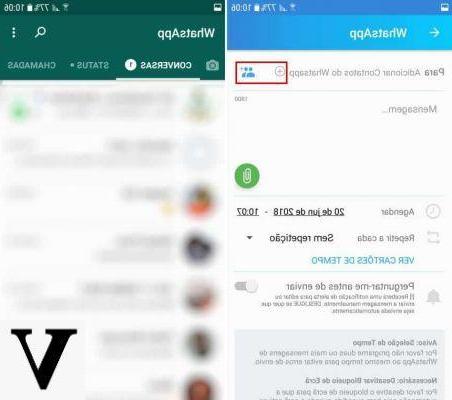
Are you planning to send messages to certain contacts at specific times and days, but are afraid of forgetting?
In fact, in this guide we will see which are the best apps, available on both Android and iOS, for schedule the sending of messages on WhatsApp.
WhatsApp Business (Android / iOS)
This is the official WhatsApp app dedicated to those who own their own business, thus allowing them to communicate more effectively with customers by scheduling the sending of messages.
Here are the steps to follow:
- First of all, if you use Android, install the app from Play Store, while if you use iOS go toApp Store.
- Now launch the app and start setting up your profile by writing your business name, opening hours and other information.
- At this point click on button with the three horizontal dots at the top right and select Settings (if you use Android), or up Settings bottom right (if used iOS), and then select Activity settings.
- Now if you intend to schedule the sending of messages at times set by you, select Messaggio d'assenza, while to schedule the sending of messages to customers who write to you for the first time, select Welcome message.
- After choosing, move to On the stalk at Send welcome / away message and click onpencil icon to type the message to send.
- Finally select the recipients and if necessary also the time, and click on Save.
SKEdit (Android)
This is a free app that allows you to schedule the sending of messages in a very simple way.
Here are the steps to follow:
- Go to the Play Store and install the app.
- Now start it and create an account by clicking on Create Account, or alternatively use your Facebook account by clicking on Sign in with Facebook.
- Once the registration is complete, log in by clicking on first Sign in, and after entering your data click again on Sign in.
- At this point, first click on WhatsApp in the screen, and then on Enable Accessibility by moving the lever up Attiva at the item SKEDit.
- Then click on first Ok, and then on Message to type your message, su That's it to select recipients, and on Repeat to set dates or times.
- Finally click onarrow icon at the top right.
Doubts or problems? We help you
If you want to stay up to date, subscribe to our Telegram channel and follow us on Instagram. If you want to receive support for any questions or problems, join our Facebook community.


























