You are a very privacy-conscious person but, since you are not very familiar with the use of technology, you are afraid that someone might get hold of the photos on your computer or on your smartphone or tablet. You harbor this doubt and therefore you would like to know how to see if your photos are on the internet. Is this actually the case? Don't worry, I'm here to help you.
In today's tutorial, in fact, I will explain how to use the most famous services for reverse image search such as Google Images e TinEye, so that you can quickly and easily find out if someone has uploaded a photo of you to the Internet. I will explain how to use them from a computer and, if possible, also from a smartphone or tablet, so that you can start a search starting from the photos present on all the devices you use.
How do you say? Are you looking forward to learning more because you want to confirm or deny your doubts or suspicions? In that case, sit nice and comfy in front of the computer and keep your smartphone or tablet handy. Just take a few minutes of free time, follow the instructions I'm about to give you in the following lines and put them into practice. I wish you a good read and, above all, a good research!
Google Images
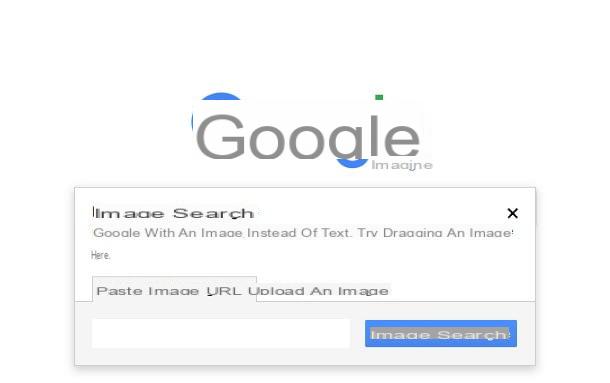
If you want to know how to see if your photos are on the internet because you suspect that someone has come into possession of some of your photographs, the first verification tool you can use is Google Images.
The section of the well-known search engine dedicated to multimedia contents allows, in fact, to carry out a reverse search, uploading a photo or specifying the URL of an image already present online, to identify the presence of the same (or similar multimedia contents ) present on the Web. To carry out this operation you can act from a computer, smartphone or tablet, implementing the procedures I am about to provide you.
If you prefer to act as a computer, go to the page for searching for images on Google and click on theicona della macchina photography. Adesso, select the scheda Upload an image and import the multimedia content from your computer by pressing the button Choose file.
Alternatively, tap on the tab Paste Image URL if the image is already present on the Internet and, after pasting the URL of the same in the appropriate text field, press the button Search by image.
Later, after analyzing the photo, Google will show you some results including some visually similar images and also any links on websites that contain the same image. Then refer to the section Pages that contain matching images to see if the image in question is present on the Internet.
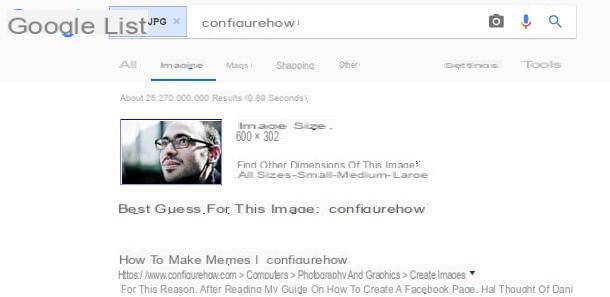
Acting from smartphones and tablets, on the other hand, the steps to be carried out are a little different: from mobile devices, in fact, the website Google Images does not allow you to upload an image from your multimedia gallery (for this you need to use third-party apps), but only to search for the results relevant to an image already present on the Web. more conveniently, you have to use the browser Google Chrome, downloadable for free on Android or iOS.
Having said that, after downloading and starting the Google browser, connected to the Web page that contains the image you want to search, then hold down on it and press on the item Search for this image on Google In the menu that comes mostrato.
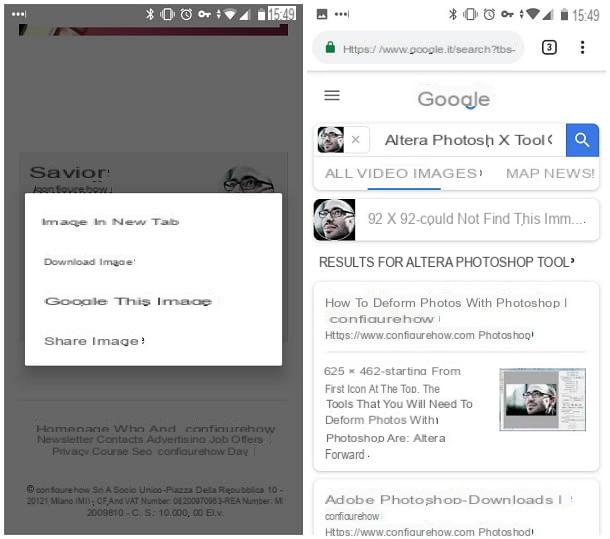
In case there are any matching results, Google will show you the list of websites where the image is present.
TinEye
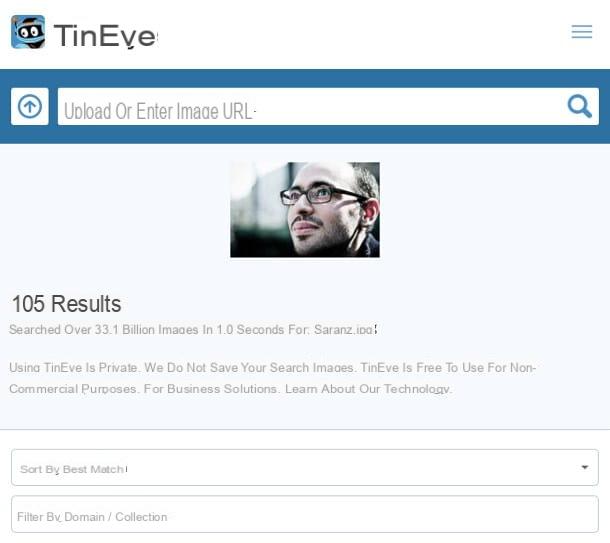
Another great resource you can use to see if your photos are on the internet is the website TinEye, the operation of which is very similar to Google Images. Unlike the Mountain View company's service, however, TinEye it can also be used from smartphones and tablets to upload an image with the aim of finding any corresponding results on the Internet.
To use TinEye, then, connect to its home page by clicking on the link I indicated. Keep in mind that you can use it equally from your computer or from smartphones and tablets: all you need is a browser to browse the Internet.
Once the home page of TinEye, pigia sull 'up arrow icon, located at the search bar, to upload the image of your interest from your computer or smartphone / tablet.
Instead, if the image is already on the Internet, you can use the text field Upload or enter image URL, to paste the URL where it is located. Then confirm the search by pressing theicon of the lens of ingrandimento.
In both cases, after analyzing the image, the site TinEye it will propose you the possible list of matching results and the list of Internet sites where it is present.
If the photo of your interest is already on the web, to use TinEye even faster, you can install its free extension for Chrome, Firefox, Safari and Opera. After adding the add-on to your browser, right-click on the image on the web for which you want to perform a reverse search, then select, in the menu that is shown to you, the menu item Search images on TinEye.
At the end of the analysis, TinEye will show you any search results and, if there are any, the URLs of the websites that use the image you have selected.
Image Search (Android)
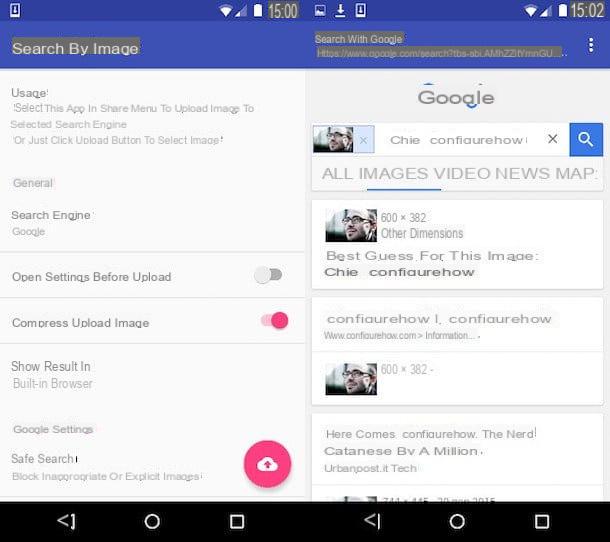
If you are interested in having a solution within reach of your smartphone or tablet, go to Android you can use the free app Image Search through which you can upload the photos on your device, to perform a reverse search on Google and thus see if they are present on the Internet.
After downloading and launching the app in question via the Play Storeby first pressing the button Install and then apri, pigia sull 'cloud icon located at the bottom right and select, in the multimedia gallery of your device, the image you want to search.
To confirm the search, click on the button Start upload and wait for the image to be analyzed. The application uses, by default, the reverse lookup tool of Google Images: as a result of the search, it will then show you the link of any Internet sites that, indexed by Google, use the image you uploaded.
If you want the image to be searched on other search engines, as well as on Google, tap on the item Custom search engines that you find in the main screen of the app and then presses the button capacitor positive (+) lead. After reaching another search engine via the text field Request url, confirm the operation by pressing the button () bottom right.
Reverse Image Search (iOS)
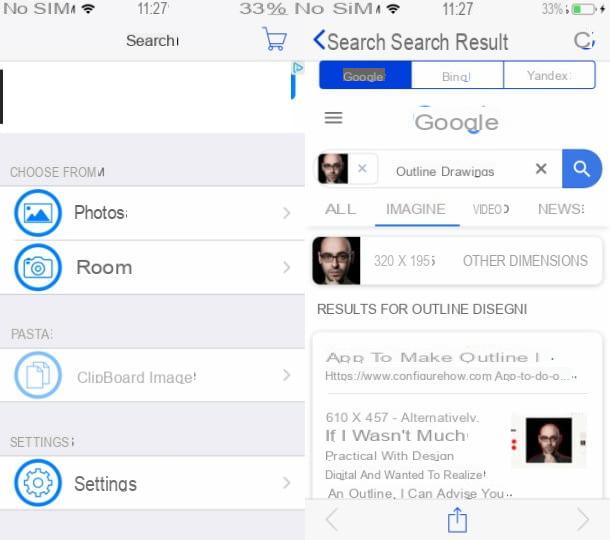
Su iOS, to take advantage of the reverse image search function on Google, by uploading a photo present in the device memory, you can use the free app Reverse Image Search.
This app features an intuitive user interface, allows you to search for images indexed by search engines Google, Bing e Yandex and features banner ads that can be removed for € 3,49.
After downloading it from the iOS App Store, by pressing the button Get and starting the installation via the Face ID, touch ID or the Password of your iCloud account, tap on apri to start it.
After starting the app, press the button Photos and select, in the multimedia gallery of your device, the image you want to search on the Internet. Once this is done, to start the search, click on the button Search and refer to the cards Google, Bing e Yandex, to identify the corresponding results and any URLs of Internet sites, in the event that these are using the image you have.
How to see if your photos are on the Internet

























