See YouTube history on smartphones and tablets
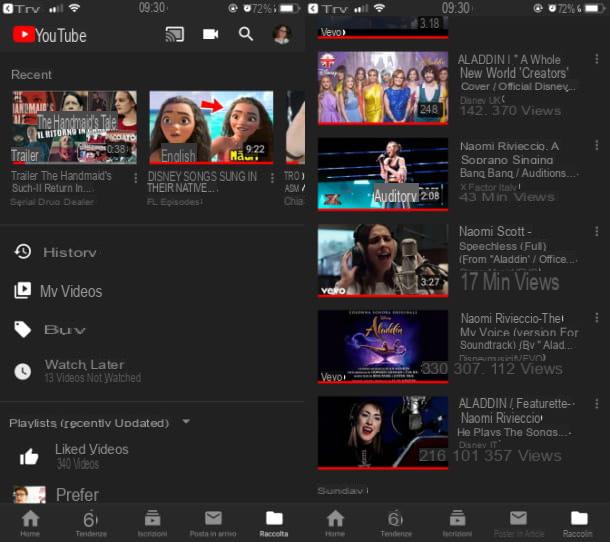
If you wonder how to see youtube history su smartphone e tablet, you will be happy to know that you can do this by using the app directly YouTube for Android and iOS.
That said, launch the YouTube, pressing on his red and white color icon located on the home screen and / or in the drawer of your device and presses on the voice Collection located in the bottom menu, so you can access the screen related to your account activities.
The history of recently played videos will be visible under the tab Recent, which shows a short list of the videos you have seen in the last few days.
If, on the other hand, you want to access the complete history of the videos you have seen on YouTube, tap on the wording Chronology that you can find in this same screen, in order to scroll through the list of all the videos you have seen on the well-known video sharing platform. You didn't think it was that easy, did you?
See YouTube history on PC
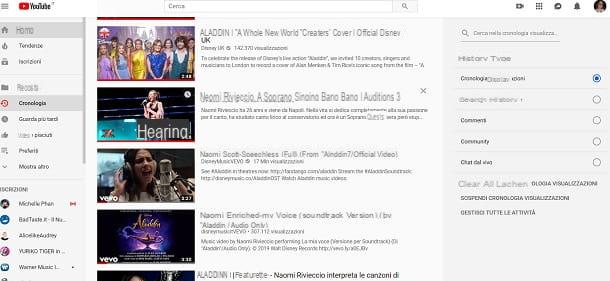
If, to see the history of YouTube you prefer to act from PC, all you have to do is connect to the official website of the well-known video sharing platform, via a browser to browse the Internet.
Once this is done, click on the item Chronology which is located in the left side menu: in the next screen that will be shown you will be able to see the complete list of all the videos you have seen on YouTube.
Furthermore, by working on the computer, through the section Chronology, you can also get other information about your history, such as the search history and that of comments, which I will tell you about in detail in the next chapter.
In this regard, to succeed in this intent, click on the item Search history which you can see located in the right side menu, called History type.
I also inform you that to access the section relating to the history of YouTube from PC, you can also click on the menu item Collection which is located in the left sidebar on the YouTube home page.
In the next screen that will be shown to you, you will find a short list of the videos played in the last days; then click on the entry See more, to access the screen Chronology of which I told you in the previous lines and thus see the list of all videos you have seen on YouTube. Facile, see?
See your YouTube comment history
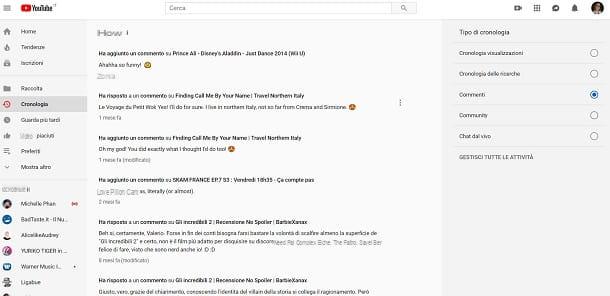
To see the YouTube comment history, you have to proceed from a PC, as the YouTube for Android and iOS it does not allow you to perform this operation.
That said, connected to the official website of the well-known video sharing platform via a browser for browsing the Internet and, in the main screen of YouTube, click the menu item Chronology which is located in the left sidebar.
Now, on the next screen that is shown to you, put the check mark on the item Post comments (in the right sidebar, in correspondence with the item History type).
Acting in this way, in fact, you will only be shown the history of all the comments you have added to the videos that have been published on YouTube.
See YouTube history without account
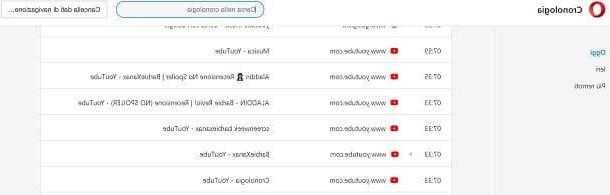
Many people wonder if it is possible see YouTube history without account. In this case, if you too have asked yourself the same question, you must know that this is not really possible, as the history of searches and comments made on YouTube it is only tracked after logging in with your Google account.
Having said that, it is still possible to succeed in an alternative way and that is by viewing the history of your browser which, I remind you, is recorded only if you do not browse with the incognito mode.
This operation, therefore, can be carried out through the use of the main browsers for browsing the Internet, such as for example Google Chrome o Safari and can be performed from a computer, but also from Android and iOS smartphones and tablets.
For example, if you are using the browser Google Chrome on PC or on smartphones and tablets, to access the history, you must first click on the icon (...). After that, in the menu that is shown to you, you have to press on the item Chronology, to access the relevant menu.
In this regard, for more information about it and to know how to succeed also through the use of other browsers, I suggest you read my guide on how to see the history. At the link indicated, in fact, you can find step-by-step instructions on how to do this using the main browsers for computers and smartphones and tablets.
How to see YouTube history

























