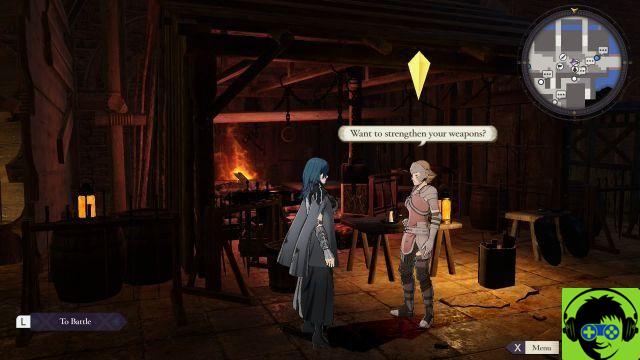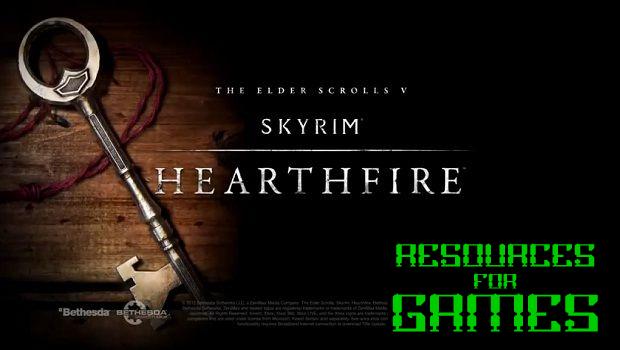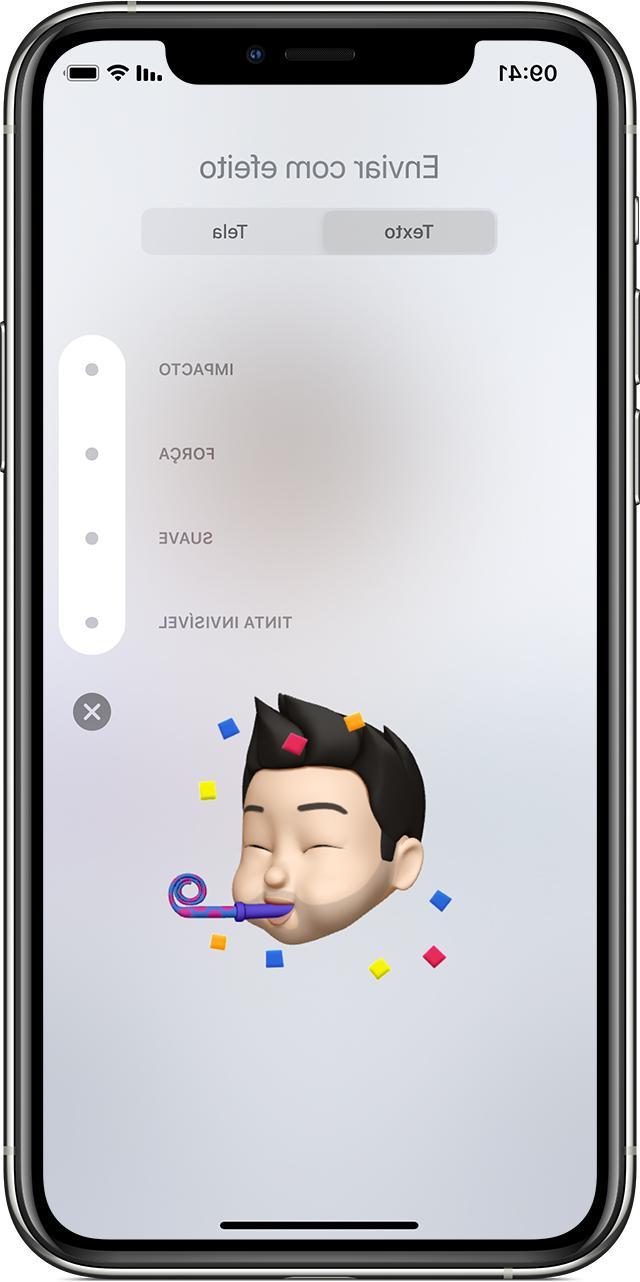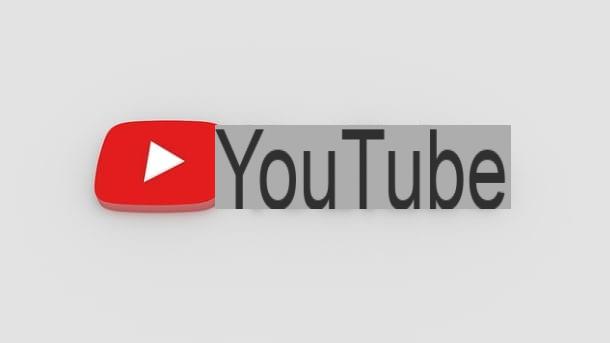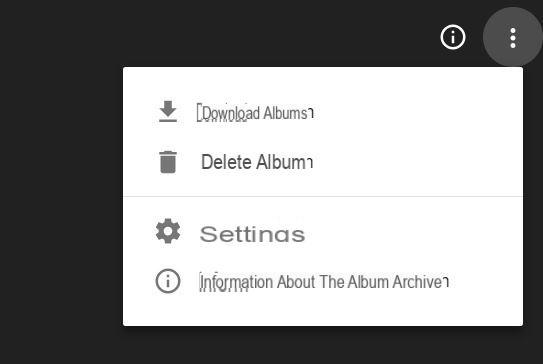Among the questions that are asked most frequently by my readers there is certainly the one relating to how to send photos with Bluetooth from iPhone to Android: an operation that, alas, given the limitations imposed by Apple on the software of its smartphones, is not feasible. The iPhones, in fact, perfectly support Bluetooth technology (otherwise it would even be impossible to connect their devices such as Bluetooth headphones or smartwatches) but do not allow you to use it to send files to devices other than those produced by the same Cupertino company (on which, however, it is possible take advantage of the proprietary AirDrop technology, which also uses Bluetooth to work).
Does this mean that you have to give up on the purpose of quickly exchanging photos between iPhone and Android devices? Obviously not! Apart from Bluetooth, there are other technologies that allow you to achieve this, and they do it very easily. What am I referring to? To the common Internet connection, be it Wi-Fi or 3G / 4G / 5G, and to some applications that allow it to be exploited precisely for the transfer of data from one device to another.
But now enough preambles: by now you know how things stand regarding the use of Bluetooth; you need to send photos from iPhone to Android quickly and I know some solutions that might be right for you. So let's not waste any more time chatting and let's go and discover them immediately together!
Send Anywhere
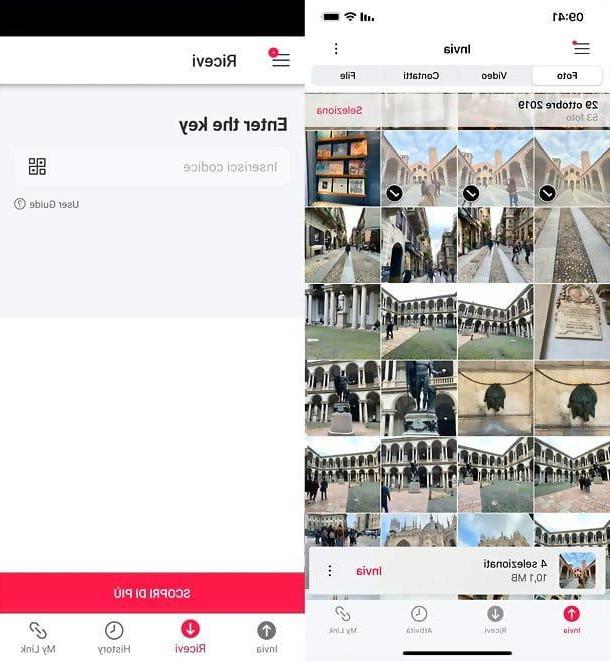
Send Anywhere is an excellent free app for iPhone / iPad and Android (also available as a Web service) that allows you to exchange files between devices of all kinds using the Internet. Its operation is very simple: the files to be sent are selected and, in a completely automatic way, a temporary code is generated (lasting a few minutes). The code in question, once typed in the app or on the Send Anywhere site from another device, allows you to quickly download the previously selected files to the other device.
Furthermore, if you exchange files with the same device several times or if a device is connected to the same Wi-Fi network as the device in use, the app allows you to send files to the device simply by selecting its name, without having to enter each time the temporary code. Another very important thing to underline is that it includes a function to automatically convert photos in HEIC format taken by iPhone and turn them into perfectly "digestible" JPG files by Android and other operating systems. Finally, it should be noted that there are no strict limits on the weight of the files that can be exchanged.
Having also made this necessary clarification, I would say that we can take action. First, then, download the Send Anywhere app on yours iPhone visiting this page directly from the "iPhone by" pressing the button Get and, if necessary, verifying your identity through Face ID, touch ID o password dell'ID Apple. Alternatively, open theApp Store (the blue icon with the letter "A" that you find on the Home screen), press on the tab Search placed at the bottom and search Send Anywhere using the appropriate search box: the rest of the procedure is identical to that described above.
The next step is to download the Send Anywhere application on Android: to do this, visit this page from the device that is to receive the photos from the iPhone and press the button Install. If you are asked to complete the Google account setup, read more, after that ignored quietly any request to enter a valid payment method (the app, as mentioned, is 100% free). Alternatively, you can manually download the Send Anywhere app by opening the Play Store (the colored ▶ ︎ symbol found on the Home screen or in the app drawer) and looking for the application in the latter. If, on the other hand, you have a device without the Play Store, you can go to an alternative store to that of Google.
Once the Send Anywhere installation on iPhone and Android is complete, launch the application on both devices, grant the latter i permits necessary to access the files on the memory of each device, make sure that the Internet connection is active (Wi-Fi or data network makes no difference, even if clearly the Giga of your data plan is consumed with the latter) and proceed as shown below. It is not necessary to check the status of Bluetooth, as it is not used.
- Your iPhone - press the ☰ button located at the top left, go up Settings e attiva la levetta relative alla funzione Send HEIC photos as JPG. Then go back to the home screen of the app, select the tab Send (bottom left), then that Gallery (top), check the miniature of the photos to send to Android and press on the item Send which appears below.
- Your Android - select the tab You will recive (below), type the transfer code displayed on the iPhone in the appropriate field on the screen and press the button RECEIVE. Alternatively, tap on the logo of the QR code and scan the QR code displayed on the iPhone with the camera of the device.
As already mentioned above, if two smartphones are connected to the same Wi-Fi network or have previously been involved in transferring files with Send Anywhere, it is possible to use the function to exchange data without entering codes.
To use it, start the sharing photos from the iPhone as explained above; then, on the screen with the code, press on the items Search (bottom) e Accept. Then select the name of the device Android which in the meantime should appear at the bottom and give theOK to the transfer of data. Shortly, one should appear on the target device notifies: straight lines, accepts start receiving the photos and that's it.
When the transfer is complete, regardless of the mode chosen, you will find the photos received via Send Anywhere on Android in the application folder accessible via any file manager for Android (eg Google files) or photo manager (eg Google Photos).
Other solutions to send photos from iPhone to Android

The ones I have recommended so far are the best alternatives tosend photos with Bluetooth from iPhone to Android, but they are not the only ways to reach this goal. If you want, there are other apps and solutions you can consider: I'll list a few below.
- Google Photos - if you need to transfer photos from iPhone to Android with some continuity, you might think about installing Google Photos on both devices and automatically synchronizing your photo library via the cloud. The service is free and with unlimited space, as long as you accept a reduction of the photos to a resolution of up to 16MP and of the videos to a resolution of up to 1080p. More info here.
- Messaging app - messaging applications, such as WhatsApp, Messenger e Telegram, they are super easy to use to send photos. But be careful, because some of them apply a compression that automatically reduces the quality of the photos sent. My advice is to use Telegram, which allows you to choose whether to send the files in the original or compressed version.
- E-mail - finally, let's not forget the good old e-mail, which is accessible from any device and allows you to send files of all kinds, including photos, with ease and having absolute control over the quality of the data sent. More info here.