Preliminary operation

If you want to know how to share a youtube video on instagram, you should know that, according to the terms of service of the Google video sharing platform, it is not possible to download videos. That is, since it is not possible to re-share the video via the YouTube share buttons, you will not be able to download the videos and repost them either.
You can instead share a YouTube video link in your posts or in Instagram Stories, even if this solution is not very effective, as the links are reported as simple text and cannot be opened by tapping on them. It is not even possible to select the link to copy it and open it in the browser. A different situation, however, concerns the publication of links in the Instagram biography, but I'll tell you more about it in the appropriate chapter of this guide.
That said, if you really want to share part of a YouTube video on Instagram, you can try record the video using your device's camera or - better still - by directly executing the screen recording of your smartphone or tablet, in order to extract portions of the YouTube movie to then repost on Instagram.
I advise you, however, to always ask permission from the creator of the video before sharing, as you are still acquiring digital content that is not your property.
Having said that, however record a video with the camera, you just need to launch the app Camera of your device and record the YouTube video played on the PC screen or any other device (TV, smartphone or tablet). You can learn more about the subject by reading my guide on how to make a video with your mobile. Alternatively, you can also record the video directly with the Instagram camera.
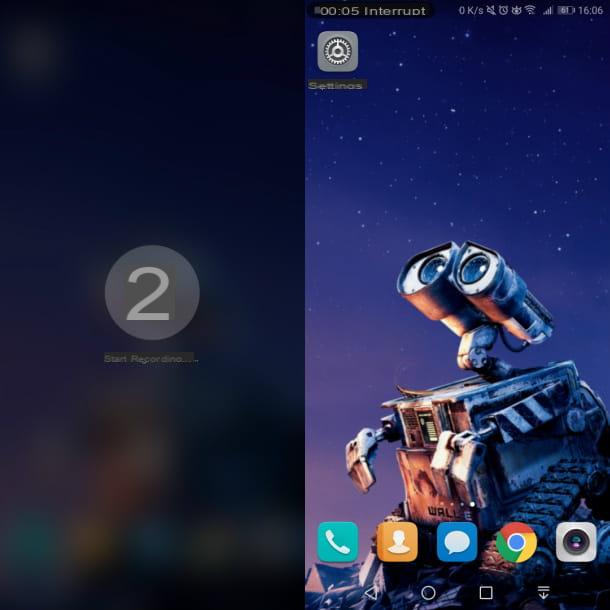
Instead, for record your smartphone screen or tablet, the standard features of these devices come to your aid: su Android just activate it by pressing the Power key + volume key (+) or by tapping on the appropriate icon in the Notification Center, accessible with a swipe from top to bottom near the top edge of the display. I warn you, however, that not all models of Android smartphones and tablets are equipped with this feature. In that case, you will need to make use of a special screen recording app.
Su iOS / iPadOS, you can use Screen recording (the'registration icon) that you find in Control Center. This last panel is accessible on iPhones with notch by swiping down from the top right corner of the screen and on iPhones with Home button by swiping from bottom to top. For more information on how to record the screen on Android and iOS / iPadOS, read my guide dedicated to the subject.
Finally, if you are the owner of the YouTube video, you can freely publish it on other platforms as well, such as Instagram, by following step by step the instructions that you will find in the next chapters. These also apply if you have recorded the video with your smartphone / tablet, thus publishing the resulting video file, generally in MP4 format.
How to share YouTube videos on Instagram Story
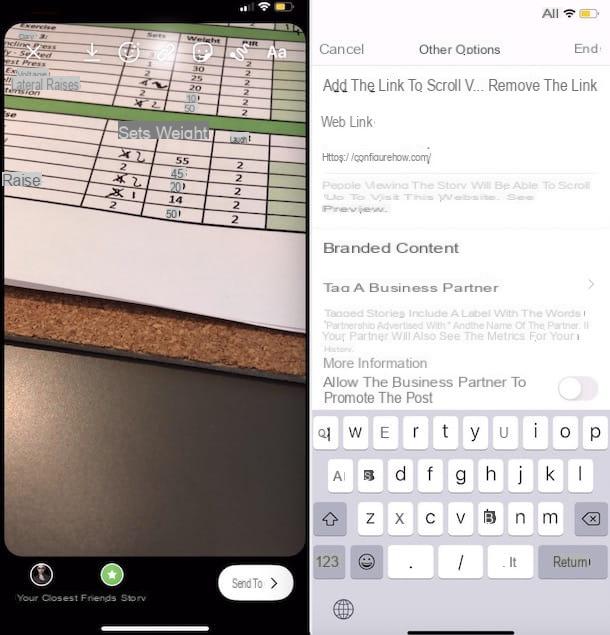
share a YouTube video on Instagram Stories, you have two choices: publish the video you got through the advice I gave you in the previous chapter or use the feature Swipe up.
The latter is only available if you have a corporate Instagram account and have at least 10.000 followers. In this case, if your Instagram account meets these requirements, all you have to do is press thecamera icon that you find on the main Instagram screen, to access the Stories editor.
Once this is done, insert all the multimedia elements, the stickers and the texts that will have to contain your Story and then tap on thechain icon, which you find at the top. In the section Other optionspiggy back his Web Link and paste the YouTube video link in the appropriate text box.
Don't know how to get the YouTube video link? Nothing could be simpler: start the YouTube, play the video you want to share and tap the button Share. Finally, press the button Copy link, to copy the link to the device clipboard.
Now, fill in the other remaining fields (if necessary) and then tap on the button end, to confirm the insertion of the link. Finally, click on the button The tua storia, which you find below, to publish the Story on Instagram. If you want to know more about this topic, I recommend that you consult my guide on how to put links in Instagram stories.
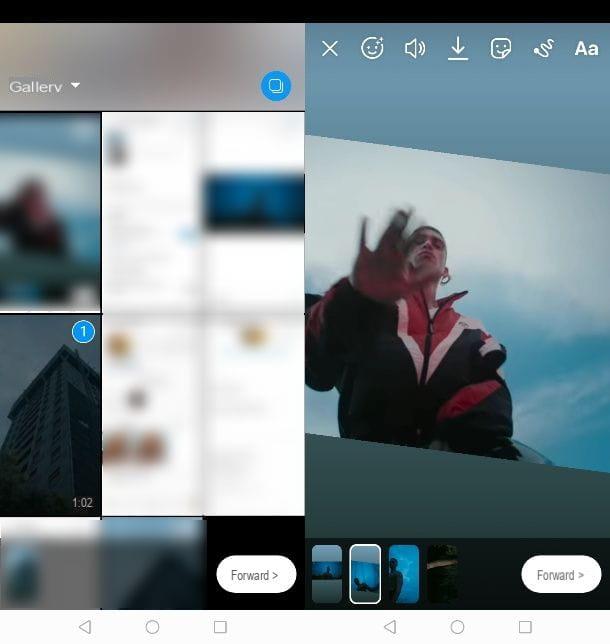
If, on the other hand, you are not eligible to use Instagram's Swipe Up feature, you can directly post a video you previously recorded. On the main Instagram screen, then tap oncamera icon e premi sull 'gallery icon located at the bottom left of the Stories editor.
At this point, select the video to import, press on NEXT, insert the stickers and texts you want to add to the Story and finish by pressing the button The tua storia. If the video should be divided into several parts as it lasts longer than 15 seconds, first press on NEXT and then Share, next to the wording The tua storia.
If you want to know more about how to publish a video in Instagram Stories, to share it with the community of this social network or only with your closest friends, you can consult all the information I have given you in my guide on how to put videos on the Instagram story.
How to share YouTube video on Instagram post
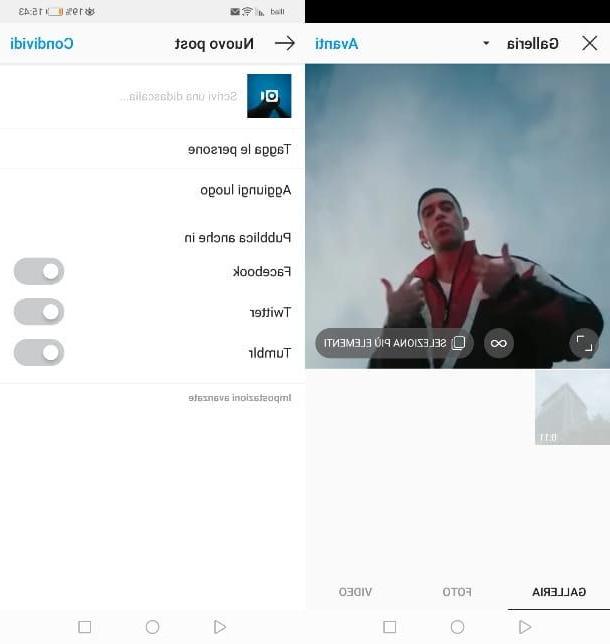
Do you want share a YouTube video in an Instagram post? In this case, the only viable solution is to import a previously recorded video, as I explained to you in the introductory chapter of the tutorial.
After that, start Instagram and presses the icon capacitor positive (+) lead that you find below, to access the post creation screen. Then locate the video you want to post and click on the wording NEXT.
At this point, in the new section displayed, use the tabs located at the bottom to access the various editor features: via the tab Filter you can set a coloring filter to the image, with the tab Size you can crop the video while tab Cover lets you choose the frame to use in the post cover.
Once this is done, press the button NEXT and enter a caption, using the appropriate field. Then decide whether to tag people and geolocate the video, respectively by means of the voices Tag people e add location. Finally, press the button Share, to publish the video.
How to share YouTube videos on IGTV
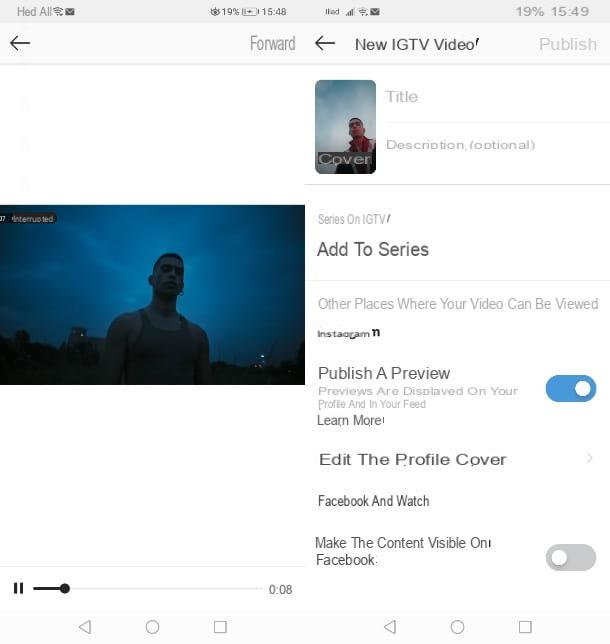
Is the YouTube video you want to post in your posts longer than 1 minute? In this case, the only option is to use the service IGTV of Instagram. To upload the YouTube video you can act both from the smartphone and tablet app and from the official Instagram website. But let's go in order.
On the Instagram app, tap on the icon capacitor positive (+) lead and select the YouTube video in the gallery and tap on the item NEXT, up. At this point, Instagram will detect that the video is longer than 1 minute and you will be shown a box that will ask you if you want to publish it in the posts (cropping only 60 seconds of the video) or in IGTV.
In this case, choose the last option (Long video) and press the button Continue, to access the IGTV editor. Choose a frame of the video to set as the cover image and press the button NEXT. At this point, choose a title and description and press the button Public above, to confirm the publication of the video on IGTV.
Via the official Instagram website the procedure is as easy as that for smartphones and tablets. After reaching the link I gave you, log in with your account and click on yours profile picture, top right. At this point, select the tab IGTV and press pulsating Charge.
In the section that is shown to you, click on the button capacitor positive (+) lead on the left to import the YouTube video and fill in the form on the right with the title and description. If you want to change the cover, press the button Modification that you find right under the section Cover. Finally, press the button Public, to share the video on IGTV.
How to share YouTube videos on Instagram bio
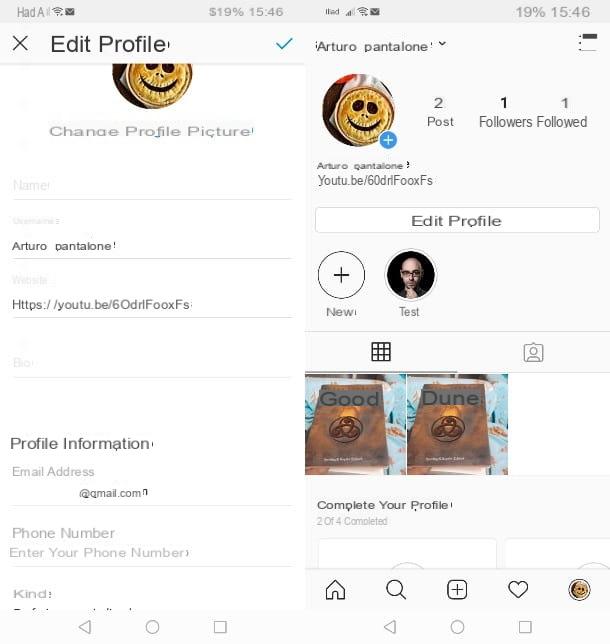
If you don't have Instagram's Swipe Up feature and don't want to record a video from YouTube using the camera or screen recording function, the only alternative you have left is to put the link to the video of your interest in the Biography of your Instagram profile.
When Instagram users publish a Story, they usually write the phrase "link in bio", to signal to their followers that for the content covered by the Story, the link is present in the biography of their profile. This is a way for those who do not meet the requirements for the “Swipe Up” feature to still be able to post links.
That said, the first thing you need to do is copy the YouTube video link: to do this, launch the YouTube, play the video you want to share and press the button Share; at this point, select the icon Copy Link, to copy the link to the clipboard.
Now, start Instagram and tap on yours profile picture present in the lower right corner. Once this is done, in the section you are directed to, click on the button Edit the profile and paste the video link into the text field website. Then tap on the icon ✓at the top to confirm the modification of your profile bio.
How to share YouTube videos on Instagram

























