Cross out a word in Word on PC and Mac
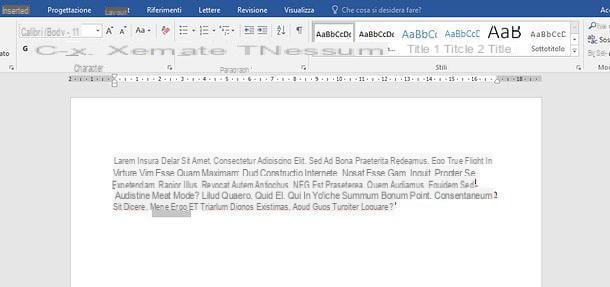
Let's start this guide on how to strike out a word in Word from the "classic" version of the software, the one that can be installed on Windows or macOS following a subscription to the service Microsoft 365 or buying the single version of Office (I told you about it in my tutorial on how to download Office, remember?). The program has the same interface on both operating systems, so the steps to be taken are the same in both Windows and Mac environments.
Therefore, open the document on which you intend to operate and select the word or phrase to be crossed out. To select text in Word you can use the mouse or the keyboard: using the mouse, you can do double click on a word to select it in its entirety; you can do triple click on a word to select the entire paragraph that contains it, while holding down the left click and by moving the cursor to the right or left you can select custom text portions.
To select text with the keyboardinstead, use the following combinations: Shift + Left Arrow o Shift + Right Arrow to gradually select the text that is to the left or right of the Word cursor; Shift + Ctrl + Right Arrow or Left Arrow (Or shift + options + right arrow or left arrow on Mac) to select the word to the left or right of the Word cursor; Shift + Down Arrow to select the entire line on which the Word cursor is positioned.
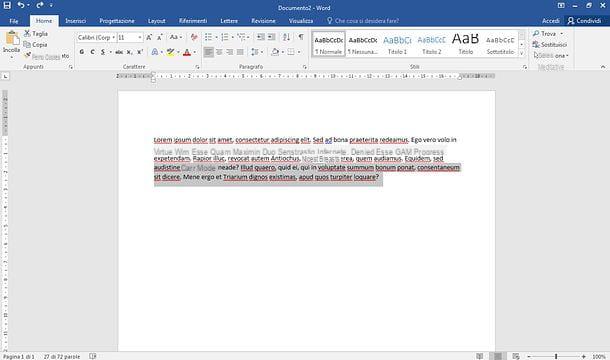
At this point, select the tab Home Word and click on the button a B C which is located at the top left (in the section Character). If, on the other hand, you want to apply the double strikethrough effect to the selected text, right-click on it and select the item Character give the menu that you come purpose.
In the window that opens, put the check mark next to the option Double strikethroughclick on your button OK to save the changes and that's it.
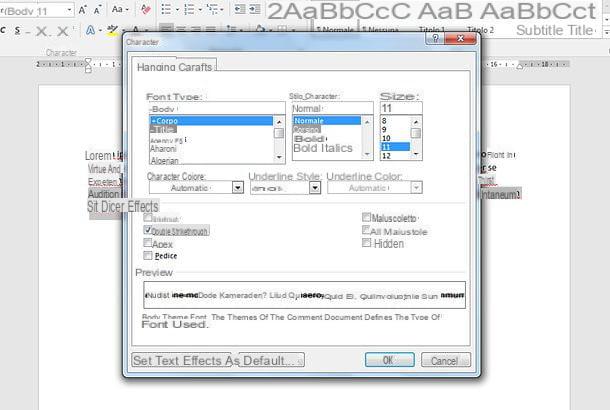
In case of second thoughts, you can remove the strikethrough from a text simply by selecting it in Word and clicking on the button again a B C located at the top left (in the tab Home).
To remove the double strikethrough effect, instead, select the text of your interest in Word, right-click on it and choose the item Character from the menu that is proposed to you. In the window that opens, remove the check mark from the item Double strikethrough, pigia sul pulsating OK And that's it.
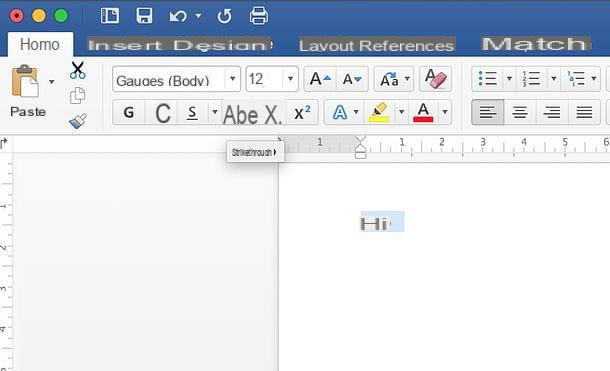
Utilizzi anchor Office 2003 or even an older version of the Microsoft suite (the ones with the classic interface, not the tabbed ones)? In this case, to cross out a word in Word you need to open the document to be corrected and select the word or phrase to cross out. Then right-click on the selected words and choose the item Character give the menu to compare.
In the window that opens, put the check mark next to the item Strikethrough and click on the button OK to complete the operation and cross out the selected text portion. If you want to cross out the wrong words / phrases with two lines instead of a single line, put the check mark next to the item Double strikethrough.
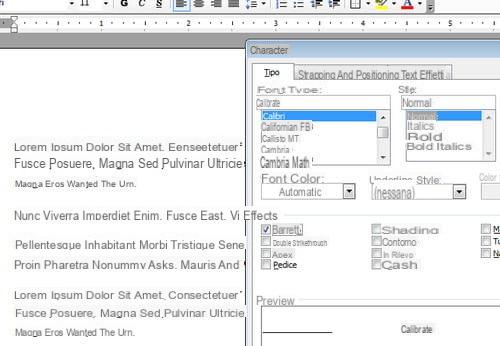
Once you have applied all the corrections to your document, regardless of the version of Word you are using, you can save the final result by clicking on the icon floppy disk located at the top left.
If, on the other hand, you want to save the document as a new file without overwriting the original one, proceed as follows: if you use Word 2007 or laterclick on your button Fillet located at the top left, select the item Save with name from the menu that opens and click on the button Shop by Department to choose the name and destination folder of the document to be saved. If, on the other hand, you still use Office 2003 or earlier, go to the menu Fillet (top left) and select the item Save with name from the latter. Easier than that ?!
Cross out a word in Word Online
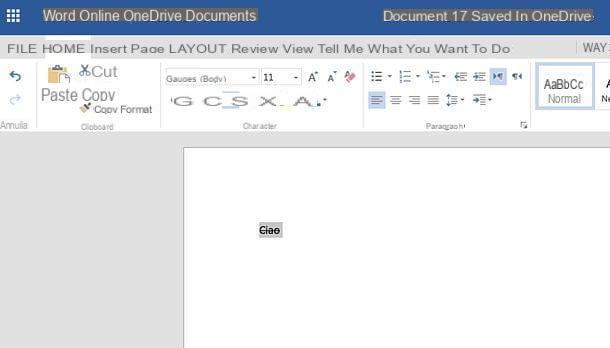
As already mentioned at the opening of the post, an online version of Word is available that is completely free and can be used from all the most popular web browsers (eg. Chrome, Firefox o Safari) without installing additional software on your computer. As easily understood, it does not include all the advanced functions of Word for Windows or macOS, but for some activities, such as adding strikethrough text in documents, it is more than enough.
Word Online works through Microsoft account and relies on OneDrive, the cloud storage service of the Redmond giant (which I told you about in my dedicated guide). To use it, therefore, you must have a Microsoft account (if you don't have one yet, fix it immediately by following the instructions you find in my tutorial on how to create a Microsoft account) and you must upload the documents to be edited on OneDrive.
To upload a document to OneDrive, connected to the main page of the service using the link I have provided you just now, click on the button Go to my OneDrive (if required) and log in to yours Microsoft account. At this point, take the file to be edited in Word online and drag it into the browser window using the mouse. The upload progress will be shown to you via the icon arrow which will appear at the top right.
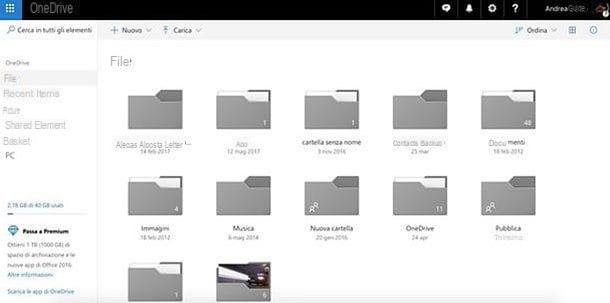
Once upload is complete, click on the icon of the document to be edited (always within OneDrive) and within a few seconds it will be opened in Word Online.
Now you simply have to follow the instructions I gave you earlier in the chapter dedicated to Word for Windows and macOS: select, therefore, the text to be crossed out, go to the tab Home Word Online and click the button a B C which is located at the top left. Unfortunately there is no option to apply the double strikethrough effect.
In case of second thoughts, you can retrace your steps and remove the crossed out effect from a word or phrase, simply by selecting the latter and clicking again on the button a B C located at the top left of the tab Home in Word Online.
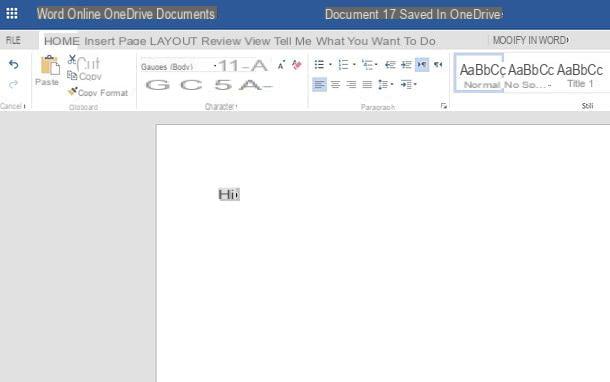
Once you have applied all the corrections you need, you can download your document to your PC by clicking on the button Fillet located at the top left in Word Online, by selecting the item Save with name from the bar that appears laterally and pressing the button Download a copy.
Cross out a word in Word for smartphones and tablets
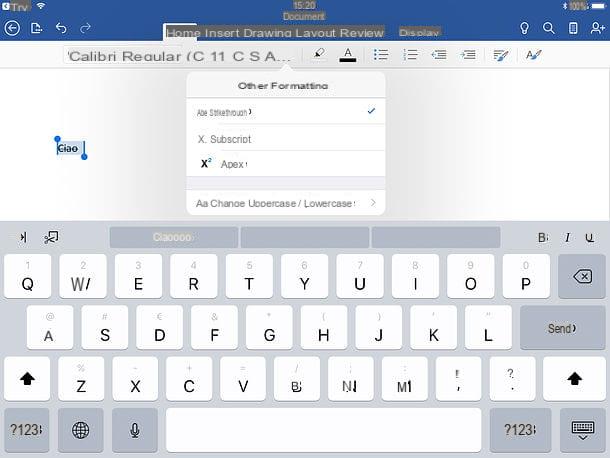
Are you often away from home and, consequently, would it be convenient for you to edit your documents even from smartphones and tablets? No problem: Word is also available as an application for Android (also on alternative stores) and iOS / iPadOS and can be used for free on all devices that have dimensions equal to or less than 10.1 ″ (for larger devices, however, a subscription is required of a subscription a Microsoft 365).
Once you have downloaded the Word app on your smartphone or tablet, launch it and log in to yours Microsoft account. Then decide whether to start creating a new document or to open an existing file by selecting the tab apri Word and drawing from one of the many sources available: the device memory, OneDrive, dropbox, Google Drive etc.
Once the document of your interest has been opened, select the text to be crossed out by making a prolonged tap on it and then using the indicators that appear on the screen, in order to select the exact word, phrase or paragraph on which to operate. After that, if you are using one smartphone, pigia sull'icona del triangle (Android) or dei three dots (iOS / iPadOS) located at the bottom right, select the tab Home from the drop-down menu displayed at the bottom left and tap the button a B C .
If you use a tabletinstead, to cross out the selected text in Word you have to select the tab Home located at the top, press the button The ... present in it and choose the option Strikethrough give the menu to compare.
Cross out a word in Word by review
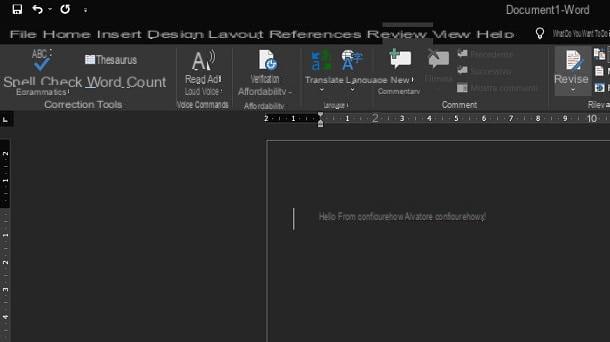
Su Word it is possible to show the words crossed out following a review. If you didn't know, the revision is a way to make sure to apply corrections to a document without modifying it to make them first visible to other users, who may have to apply others. In this way, all the revisions will be collected in the document with the possibility of accepting or rejecting them.
When you delete one or more terms in review mode, they are crossed out. Only by activating a special display mode is it possible to see all corrections, including crossed out terms.
First, you need to know that Word review can be activated from the tab revision found in any version of this word processor, including its online counterpart and mobile app. To activate the mode and also see any terms that may be crossed out, follow these steps.
- Su Microsoft Word, press the button revisions to activate the mode. Then select the option from the drop-down menu next to it All comments.
- Su Word Online, press the button Detect changes and, in the menu that is shown to you, choose the item For everyone.
- On the app Word, tap on the item revisions and then make sure that the wording below is indicated All comments.
By following these steps, you will be able to see the corrections made by all users who have intervened on the document. Any deleted words will be marked with a strikethrough. To confirm or deny a correction, all you have to do is select it in the document and then press the keys respectively Accept o Reject located in the tab revision.
How to strike out a word in Word


























